Applying an AP Credit Memo to an AR Invoice
In some transactions with suppliers, such as product returns, they may send you a credit memo as payment.
In this instance, you would create an AR Invoice and link it to the credit memo, show that the Invoice is paid, and reduce your AP account balance.
This procedure is intended to be followed when an AR Invoice is created.
There are three steps in this transaction
- AR Transaction Processing: Adjust the invoice balance.
- AP Transaction Processing: Apply the credit memo (negative PO) to reduce your account balance.
- Posting of both AR and AP.
Step 1: AR Transaction Processing: Adjust the Invoice Balance
In AR, we need to make an adjusting entry to bring the supplier's balance to zero. We don't want to use a payment, because no check was received, so we'll use an adjustment.
To Add an AR Adjustment
-
Go to AR > Transaction Processing.
-
Click Add.
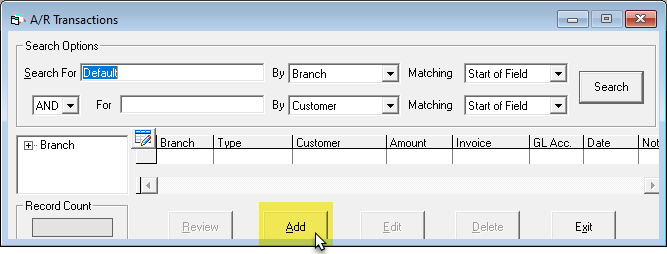
-
Click Adjustment, and then click OK.
-
Complete the following fields:
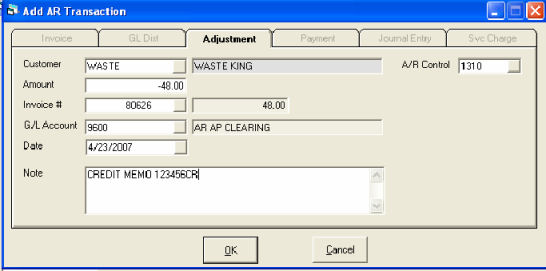
- Amount: This should be a negative amount as the invoice balance should be positive.
- Invoice #: As you enter the invoice number, the balance will be shown to the right. This balance should be opposite of the amount entered above.
- GL Account: The account used here should be a clearing account, and it will be the same account used in AP Transactions.
The AR transaction does not change no matter what the reason the credit is being issued for. The only thing that could change is the credit may cover many invoices and keying in 50 or 100 adjustments could be tiresome. In that event, you could do the same transaction as a payment, but change the bank account to be the clearing account. The note becomes very important in this case, because history will show a payment without a proper explanation it could cause confusion.
Step 2: AP Transaction Processing
Now we add our credit memo (negative invoice) to AP.
To Add the Credit Memo to AP:
-
Go to AP > Transaction Processing.
-
Click Add.
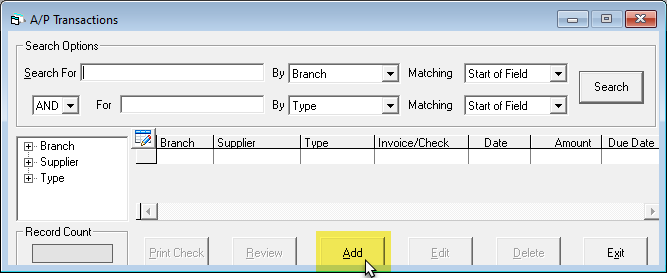
-
Select Invoice, and then click OK.
-
Complete the following fields:
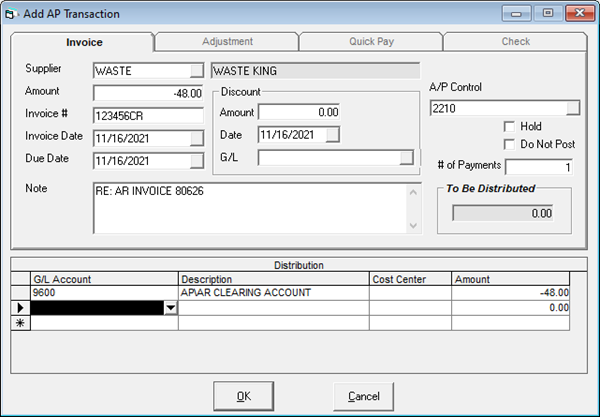
- Amount: the amount of the credit memo, as a negative
- Note: It is advisable to key in a helpful note. This will be kept in history.
- GL Account: The account used here should be a clearing account, and it will be the same account used in AR Transactions.
Step 3: Timely posting of Both AR and AP
Any time transactions in two modules of EPASS need to relate to each other, it is very important that both modules are posted ‘together’. This transaction affects the G/L Account 9600 – clearing, and all transactions through the clearing account should always balance to zero, so we want to post both AR and AP on the same day. In doing this, when month end is done, a credit and a debit to the clearing account will appear together, and not only balance out to zero, but in the event somebody forgot to do one side of the transaction, it makes it easier to find the missing entry.
See Also:
November 8, 2023