Viewing Supplier AP History
You can view a complete history of Supplier AP transactions in EPASS. You can search for transactions by supplier code or other criteria, such as PO number, Batch number, or date.
During a a financial audit, the accountant at Andersons Appliances uses the Supplier AP History feature to view all previous AP transactions for a supplier, verifying that all payments were properly authorized and matched with purchase orders and receipts.
Security Options
To view Supplier AP History, EPASS Users need the Supplier Maint: AP History security option.
To Enable the Option
-
Go to Tools > System Maintenance.
-
On the Tables tab, select User Security, and then click Open.
-
Select a User or Group from the list, and then click Security.
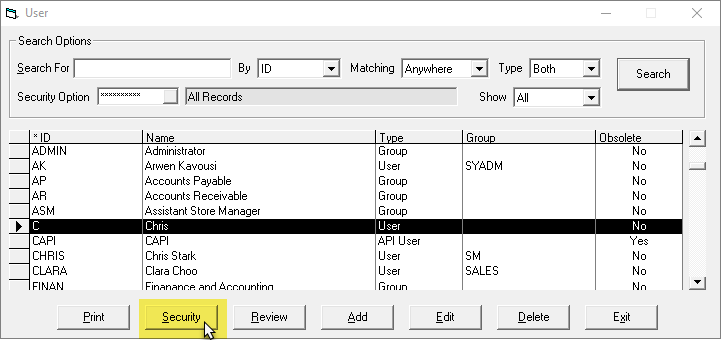
-
In the Keyword field, enter
AP HISTORY. -
Enable the Supplier Maint: AP History security option.
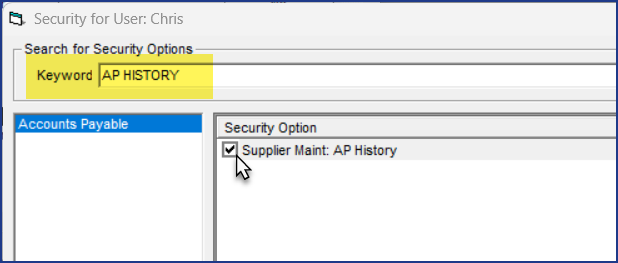
-
Click OK.
To View Supplier AP History
-
Go to AP > Supplier > History.
-
Use the Search Options to search for supplier AP transactions.
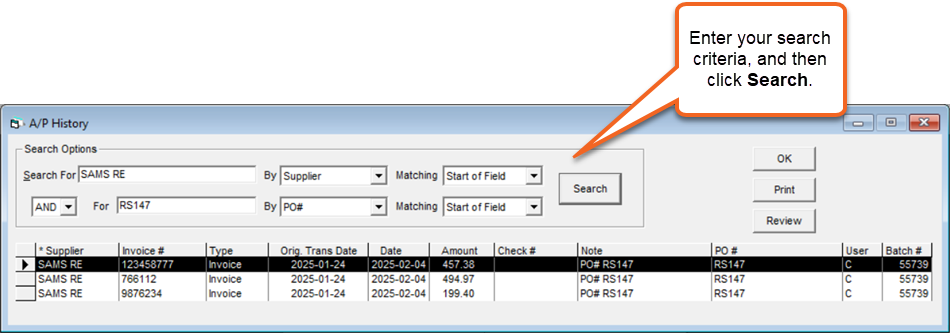
You can search by a combination of:
- Supplier code
- Supplier Invoice number
- Check number
- Note
- The EPASS User that added the transaction.
- Transaction Batch number
- PO amount
- PO number
-
In the search results list, select a transaction and then click Review to view the AP transaction details.
 info
infoClicking Print opens the AP-05 Supplier History Report options. You can use this report to print a report that includes a range of transactions from a specific Supplier.
See Also
July 04, 2025