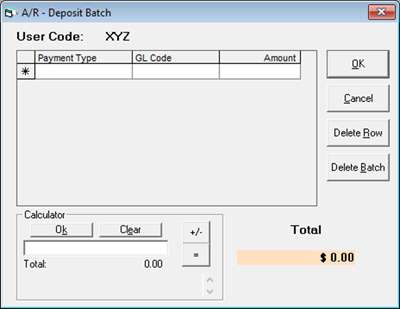AR Deposit Batch
Deposit batch is a way of checking that all the payments are keyed in correctly and you haven’t missed anything. If you receive a series of cheques, this process helps you reconcile the AR Payments or Journal Entry (JE) and make sure that all the cheques have been keyed in properly and you have not missed anything.
Steps to Process AR Deposit Batch
Create the Batch
It is important to make a deposit batch prior to keying in AR Payments. Each user only has one entry in Deposit Batch and the user needs the A/R Trans: Deposit Batch security option.
- Go to Tools > System Maintenance. On the Tables tab, select User Security, and then click Open.
- Select a User Group from the list, and then click Security.
- In the Keyword search box, enter Deposit Batch. Select A/R Trans: Deposit Branch.
- Click OK.
-
Add up all Cheques, Visa, Master Card, Cash, JE, and then make an entry in AR > Deposit Batch per payment type.
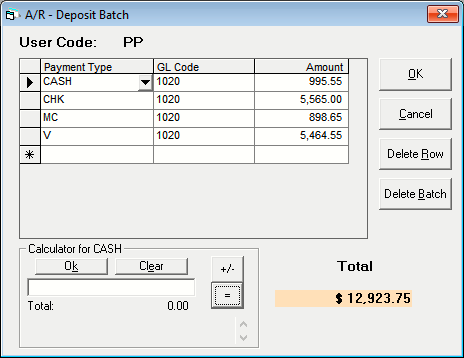
User Code The current EPASS User ID Payment Type Select the Payment Type. All the payment types from Payment Types Table and JE are listed. GL Code Use the default GL Code from Payment Type or add a code if a default doesn’t exist. Amount Enter the sum of the payment type. Delete Row Click to delete a cash or check payment row. Delete Batch Click to delete an entire deposit batch. This deletes all payment rows (cash, checks, and credit cards.) Total The total for the batch. Calculator Use this as a calculator to enter the sum of multiple cash entries. Enter an amount, press +, and then add a second amount. Repeat for multiple entries. When done, click the = button and then click OK to enter the total in the current batch row. -
Click OK to save the Deposit Batch.
-
Add an AR Payment. (Go to AR > Transaction Processing, and then click Add. Select Payment from the list, and then click OK.) The AR Deposit Batch Running screen opens automatically.
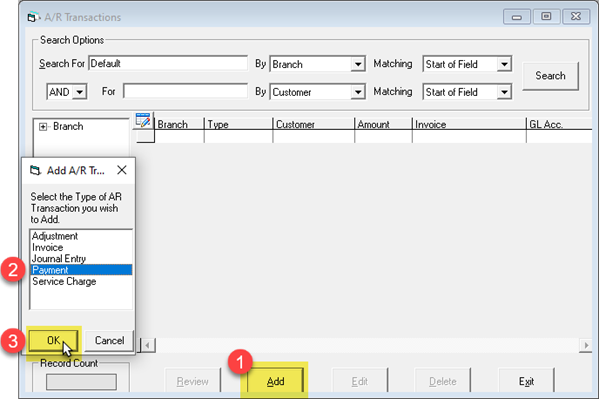
-
Start keying in the AR payments. As you key in the payments, the AR Deposit Batch Running Totals screen shows a running total and any differences.
-
When you finish keying in the payment lines, they should match the Deposit Batch.
Activate the AR-03A Deposit Batch Report
When posting AR transactions, this report shows each AR Payment and Journal Entries total. It only shows one line per payment and does not detail each invoice paid.
To run this report during posting, you need to activate it:
-
Go to Tools > System Maintenance.
-
Click the Variables tab, click Accounts Receivable, and then click Open.
-
Select an A/R Variable, and then click Edit.
-
Click the Posting tab, and then select Print Deposit Batch Report.
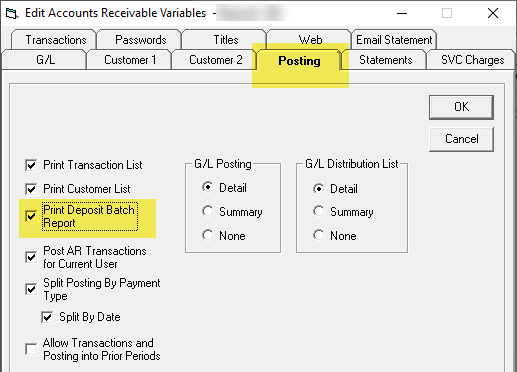
-
Click OK. When posting AR transactions, you can select the AR-03A as one of the reports to run.
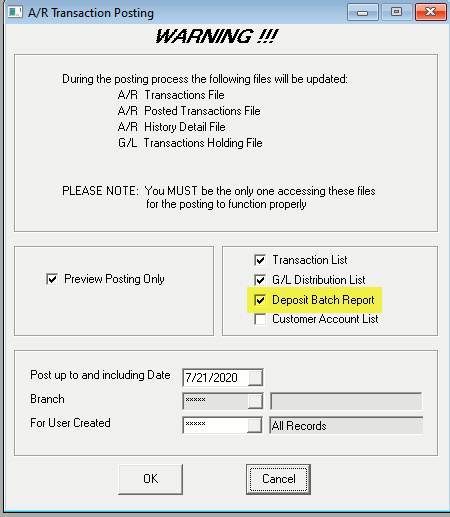
If your bank allows it, you can print and use the AR-03A report instead of handwriting your deposit book.
Post AR
-
Post AR.
-
Once AR has been posted, the Deposit Batch screen is blank.