Posting to AR
AR > Post Transactions
AR Posting is typically done right after the invoice posting. Invoice posting has options to show AR payments for companies where the checks that come in the mail go into the same cash box as the daily business. This way balancing the invoice posting will basically be the same as balancing the AR posting and the bank deposit slip.
If your company keeps the checks that come in the mail separated from the cash box for the daily business then use invoice posting to balance the business on the sales floor or service department and then the AR Posting will add into those totals the checks that come in the mail giving you a grand total, which will later become your bank deposit slip.
The reason for running the posting in preview is to help verify the entries without printing. The print option is always available if necessary. There are 3 reports that can be printed on the posting selection screen. Transaction List and G/L Distribution List should be printed every time but the Customer Account List is more commonly used at month end when adjustments are being made. The Customer Account List will show how each account is affected by the transactions being posted.
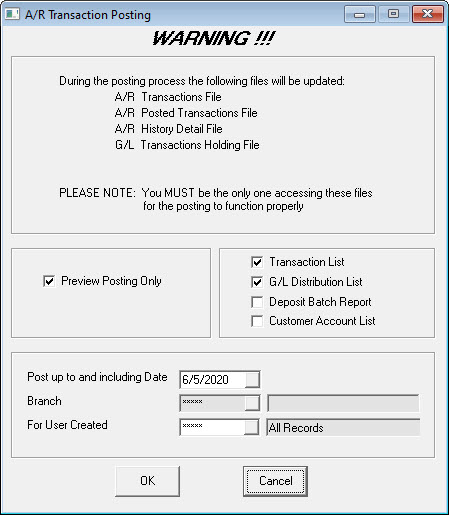
- TRANSACTION LIST is a detailed list of each entry, it is mainly used when errors occur and each transaction needs to be researched.
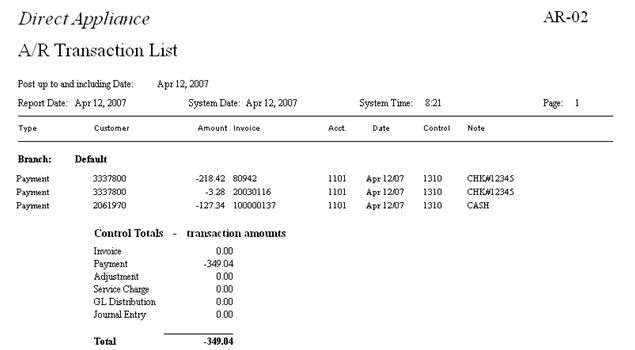
- G/L DISTRIBUTION LIST shows how each GL account is affected by the posting. Primarily we are looking at the bank. We must verify that what we are telling EPASS is going to the bank, is actually what we are depositing into the bank.
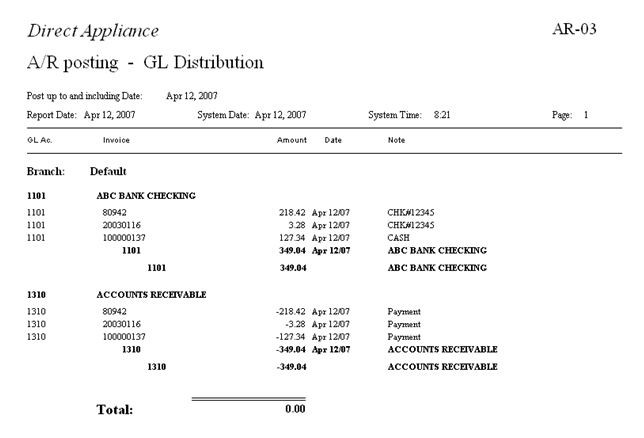
After the AR posting has been completed in preview and all amounts have been verified, the AR posting can be run without preview selected. The reports selected will automatically be sent to the printer and the following will be presented:
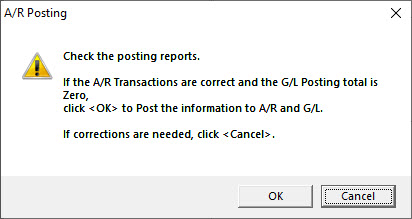
Do NOT click OK until you have the reports in hand and they have been verified to be correct. After you click OK, the system will complete the posting and provide the posting batch number. Please write this number on the front of your posting report. The batch number is not printed on the report because it is assigned after the reports print.