AR Transaction Import
By using the AR Transaction Import utility, you can import an Excel spreadsheet with payment details to fulfill multiple invoices at one time.
Before Starting
Before using the utility, you need to do the following:
- Enable the AR Transactions Import security option.
- Create an Excel file that includes all of the invoice payment details.
To Enable the Security Option
-
Go to Tools > System Maintenance. On the Tables tab, select User Security, and then click Open.
-
Select a User Group from the list, and then click Security.
-
In the Keyword search box, enter AR TRANSACTIONS. Select AR Transactions Import.
-
Click OK.
Excel File Example
Starting the Utility
-
Go to AR > Utilities > AR Transaction Import.
-
Click the Browse button and select your Excel file.

-
Enter the starting line number (default is 2).
-
Select the Payment Type.
-
Do the following:
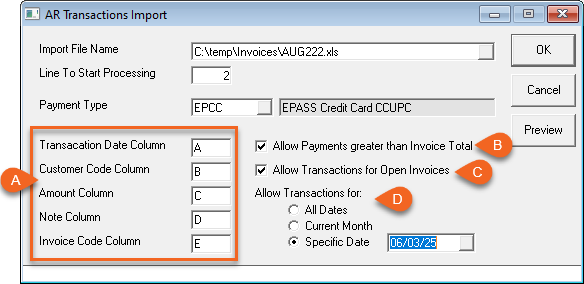
A Excel Columns Map the Excel file by entering the corresponding column letter for each transaction detail. B Allow Payments greater than Invoice Total Enable this option to import transactions that are greater than the invoice total. If disabled, these transactions won't be included in the import. C Allow Transactions for Open Invoices Enable this option to import transactions that are on invoices with the Open status. If disabled, these transactions won't be included in the import. D Transaction Dates Choose to import transactions from any date, or restrict the import to only those from the current month or a specific date. -
Preview the import or click OK to run the utility.
After the AR Import is complete, an import report opens. You can then run an A/R Posting to preview the applied payments.
See Also
June 6, 2025