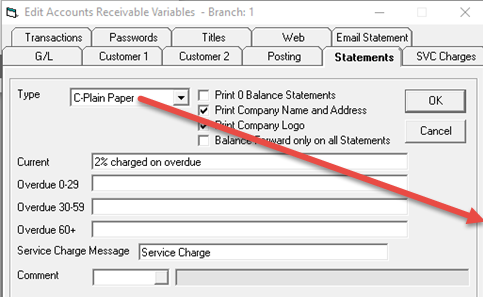
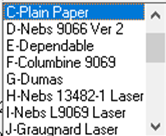
Tools > System Maintenance > Variables > Accounts Receivable > Statements tab
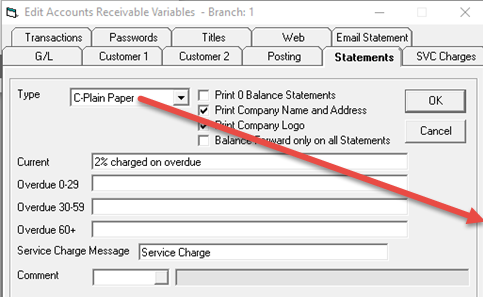
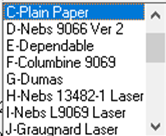
There are many statement types supported by EPASS, a few are generic and many have been customized with client specific parameters. This is very similar to how we make custom invoice print forms for clients.
Current/Overdue 0-29/Overdue 30-59: These are the messages that will appear on the statement based on their oldest outstanding balance.
Service Charge Message: Although not directly related to statements, if you run service charges, what do you want it labelled as in EPASS?
Comment: You can setup a standardized comment code to print on the bottom of statements. This could be a special event or seasonal message. This only works on some statement formats.
Tools > System Maintenance > Variables > Accounts Receivable > Email Statements tab
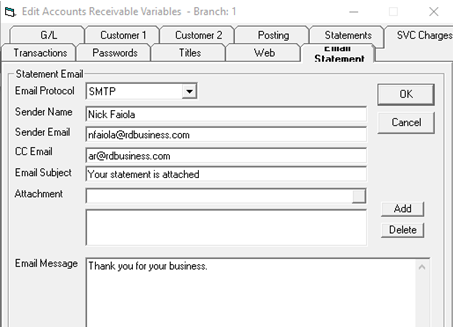
This tab allows configuring how the email will be sent.
Email Protocol: This can be either MAPI (Outlook) or SMTP. SMTP is much more common and flexible. MAPI requires you have Outlook installed on your PC or server; it does not support using Outlook in Office365.
Sender Name/email: What name and email address do you want the statement to come from. When you are using SMTP, the provider (i.e. Gmail) will override the sender information with the SMTP variables user details.
CC Email: it is a good idea to cc the statements to an internal email address. This lets you prove the statement was sent plus allows you to retrieve the same statement the client is calling about long after it was sent.
Attachment: You can attach logos or anything else desired. Please use the full URL address to the file; do not use paths such as ‘D:\\documents\handouts\statement message.pdf’ as this may work for your PC but may not work anywhere else in the company.
Email message: This will appear in the body of the email and can contain full HTML to make a very attractive message.
Tools > System Maintenance > Variables > SMTP
The SMTP settings must be provided by your email provider or IT department.
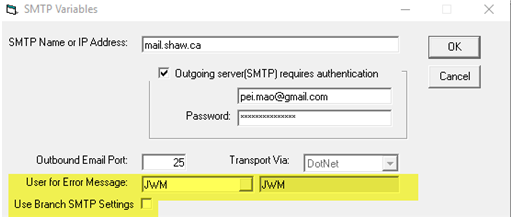
SMTP variables is used for both AR statements and invoice emails. These settings primarily refer to the SMTP account. The SMTP user name will override the sender details for some providers such as Gmail. We are not in control of this; it is controlled by the SMTP provider.
User for Error Message: Because SMTP mostly happens in the background, you may not see any error messages when it attempts to send email. This will allow EPASS to send any errors encountered to the specific EPASS user.
Use Branch SMTP Settings: If you have multiple branches or simply wish to separate email coming from sales, service, and admin., you could enable this option and then setup multiple Gmail accounts to send the email from and define each of them in the branch table.
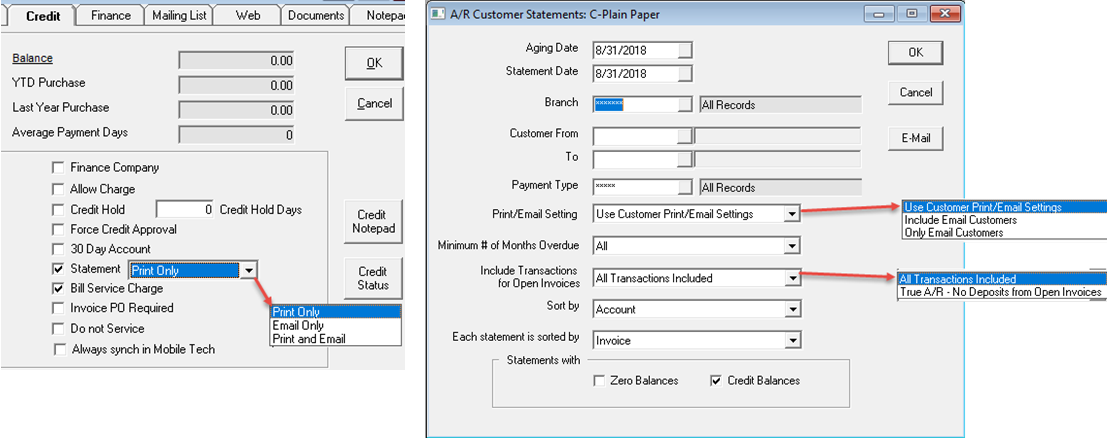
Aging date and statement date will typically be the end of the month.
Branch: If different branches of your company email or print their own statements and, you want the address printed on the statement or the email address the statement is coming from to be unique, then you may want to run statements for individual branches. In some companies, this is just a matter of separating sales from service.
Payment Type: Not commonly used unless you have separate customer AR and vendor AR and want those statements separated.
Print/Email Setting:
Include Transactions for Open Invoices: True A/R – No Deposits from Open Invoices is the option you should use; you generally do not want to see deposits on open invoices on the statements. Selecting All Transactions Included will print deposits from open invoices.