Setting up the Call Calendar
This is not required if you don't use EPASS Dispatching.
The Call Count Calendar controls the number of calls you can schedule in a day for each of your Map Zones (delivery or service areas.) You can also use it to view the number of calls that have already been taken, and how many remain for a specific date and Map Zone.
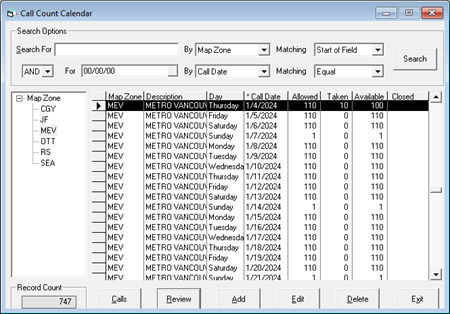
During your go live with EPASS, the Call Count Calendar was initially set-up for the coming year. At the end of the year, you'll need to set-up the Call Count Calendar again for the new year.
You can set up the Call Count Calendar for more than a year at a time, but it's a best practice to only set it up for the upcoming year and then re-evaluate your delivery or service schedule at the end of the year and make adjustments if needed.
The amount of calls you can take each day are set in the properties for each Map Zone. When you add a new Call Count Calendar, EPASS uses these values. If you need to edit the call amounts, access them by going to Tools > System Maintenance > Map Zone > Edit.
Follow these instructions to set-up your Call Count Calendar for a new year.
To Set Up Your Call Count Calendar
-
Go to Invoicing > Dispatching > Call Count Calendar.
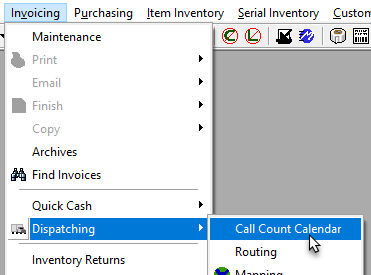
-
Click Add.
-
Do the following:
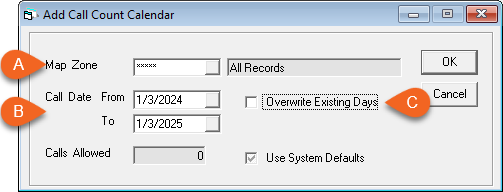
A Leave Map Zone set to 'All Records' (*****). B Change the Call Date From January 1 To December 31 of the upcoming year. infoYou can set the Call Date to multiple years ahead, but we recommend setting it for one year at a time so that you have an opportunity to re-evaluate your delivery and service schedule at the end of each year.
C (Optional) Clicking this checkbox will overwrite any Call Counts that were previously entered. If you are adjusting your Call Counts after previously adding a Call Count Calendar, select this checkbox to overwrite the existing calls. -
Click OK.
The new Call Count Calendar for the upcoming year is added.
If you need to make adjustments to a specific day, select the date in the Call Count Calendar screen, and then click Edit. You can now enter a new Calls Allowed for that day.
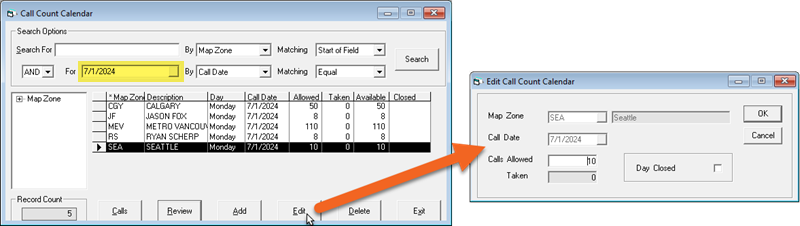
See Also
January 9, 2024