Editing the Dispatch Details of Multiple Invoices
Overview
By using the Multi-Edit Field feature, you can edit the dispatch details of multiple invoices at the same time. Information that you can update include dates, Job Status, Notepad entries, Special Requests, and Ship To details.
To Edit Multiple Invoices:
-
Open Invoicing Maintenance. (Go to Invoicing > Maintenance.)
-
Search for the invoices that need updating.
-
In the search results area, multi-select the invoices:
-
Select the first invoice by clicking in the multi-select area.
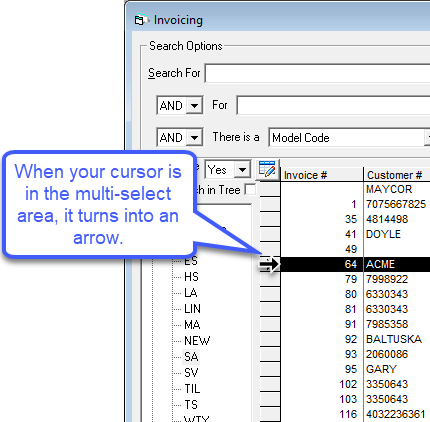
-
Hold down CTRL and select additional invoices by clicking in the multi-select area.
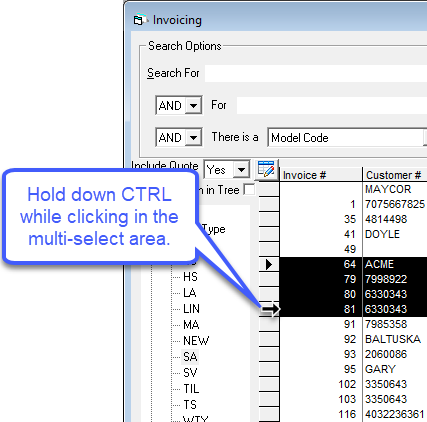
-
Click Multi-Edit Fields.
-
Update Dates:
-
You can update the Requested, Schedule, Pickup and Follow Up dates. Click the checkboxes of the dates you want to update and enter the new date in the dropdown.
Update Job Status:
-
To update the Job Status, click the checkbox and select a new status from the dropdown.
Add a Notepad Entry
-
Click the Add Notepad checkbox and enter the note text. The text is added as a new entry in the Invoice Notepad.
!
Update Special Request:
-
Click the Update Special Request checkbox and enter the request text. This replaces the Special Request on the Primary Call. It doesn't replace past dispatches.
Update Ship To Details:
-
Click the Ship To Fields tab.
-
Select the checkboxes of the shipping fields that you want to update, and then enter the new information in the corresponding text boxes.
-
If you change the City, the Tax2 Code and Tax2 Percentage might change as well. EPASS will automatically update the State and ZipCode based on settings in the City table.
-
If you change Address1, City, and State, Google Address Validation may notify you to re-validate the address.