Mapping Drive Times
Setup Mapping feature – Drive Times
This is enabled in Dispatching Variables. The option Include Time on Job (from units) requires you to have the minutes per unit set on the settings tab of Dispatching Variables. Make sure the country is set correctly as this controls if the distances are in miles or kilometers.
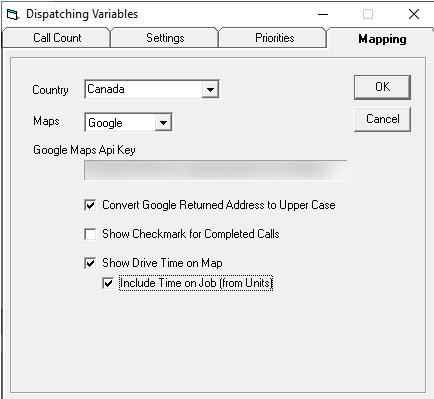
On the branch and/or invoice type, you need to have the start address filled in. This menu is populated by the Destinations table.
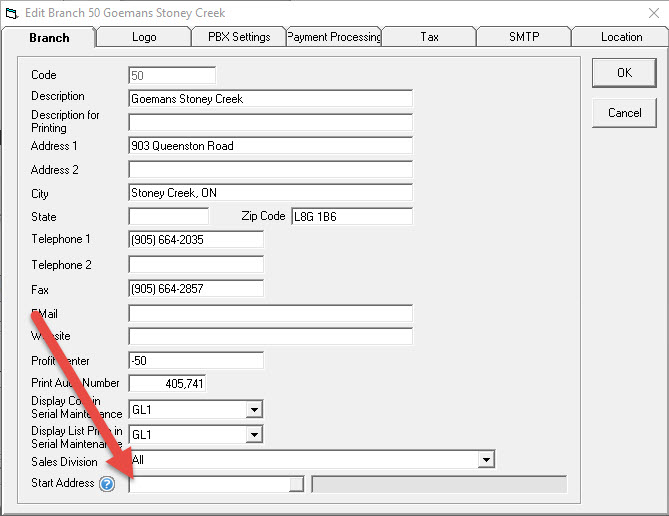
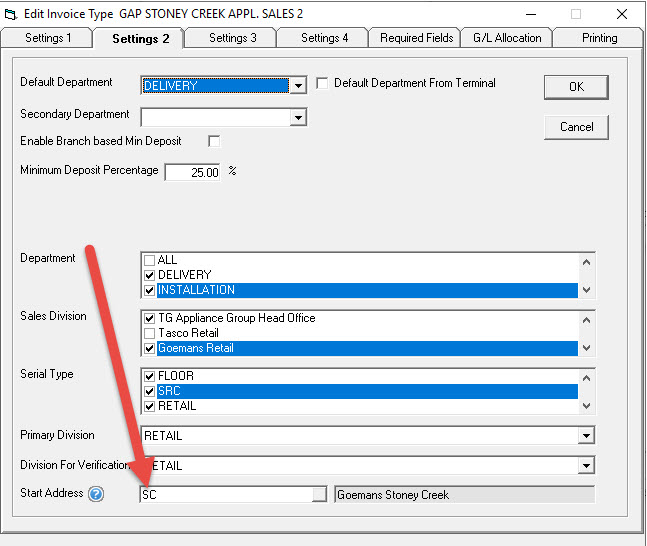
Using the feature in EPASS
Invoicing
Invoices will show a box on the dispatching tab; this is the distance from the branch/invoice type destination to the customer address. You can mouse over the box to get a tool tip that displays the address it is calculating from.
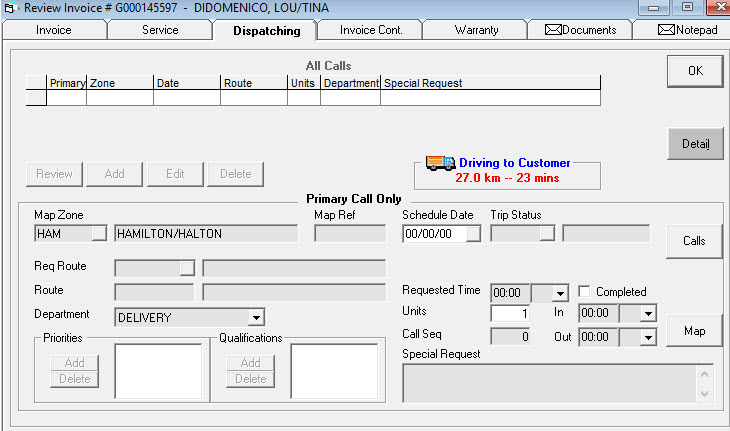
Mapping
There is a Drive Time check box on the mapping screen that will hide the legend if selected. This is the screen shown if you have Include Time on Job (from units) enabled:
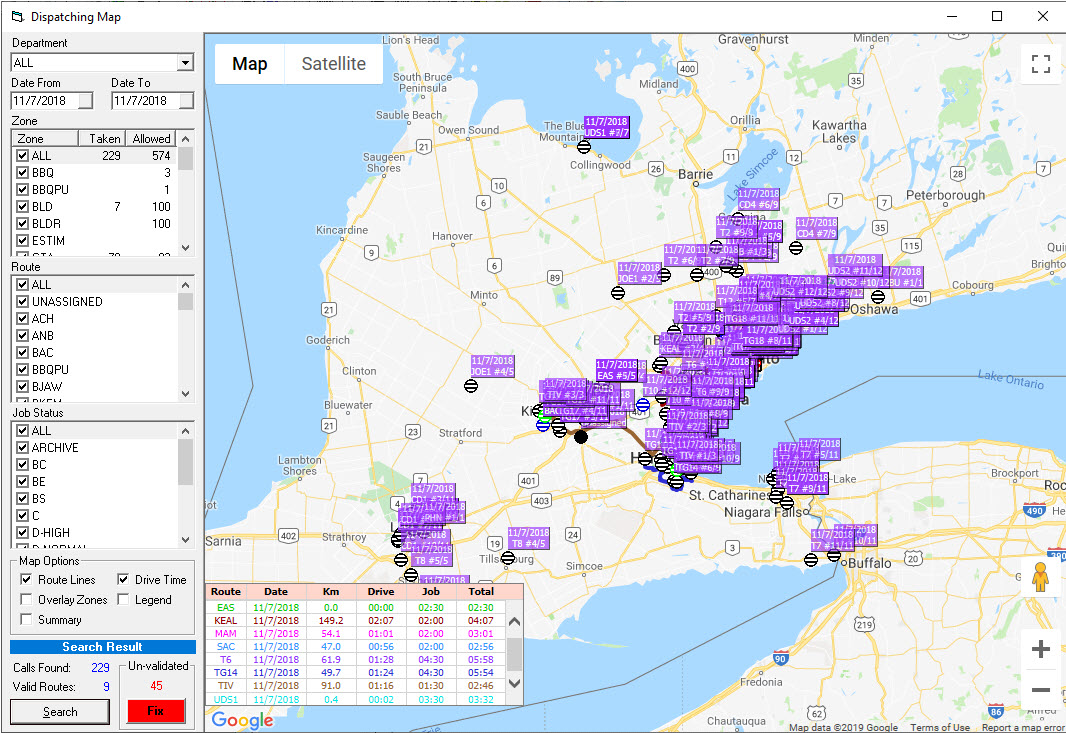
Route: The route code
Date: The date of the deliveries/service calls
Miles/KM: Total distance between all calls
Drive: Total drive time between calls
Job: Total time on calls (sum of units * minutes per unit from dispatching variables)
Total: Sum of drive and job giving total time for the day’s calls
If you do not use Include Time on Job (from units) you get a slightly different screen