Google Maps Integration
Start by setting up the address validation in Accounts Receivable variables:
Tools > System Maintenance > Variables > Accounts Receivable
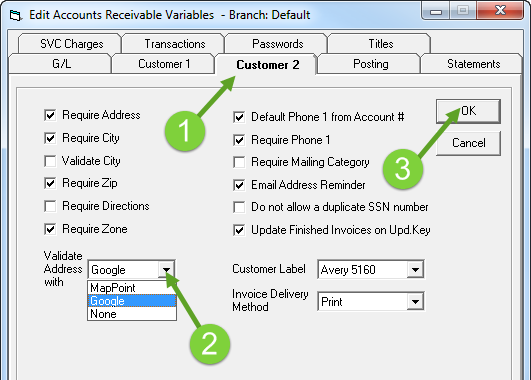
- Click the Customer 2 tab
- In the Validate Address With field, set it to Google
- Click OK.
We highly recommend that you make sure all branches are validated with Google.
Then, open Dispatching variables:
Tools > System Maintenance > Variables > Dispatching
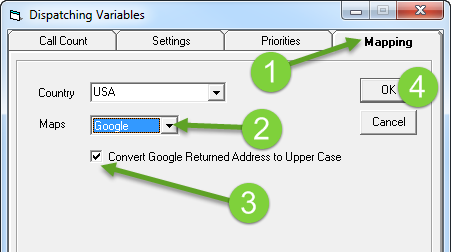
- Click the Mapping tab.
- Set Maps to Google.
- OPTIONAL - If you would like to store customer address information in upper case, this will convert the address that Google finds, to upper case.
- Click OK.
info
Restart EPASS for the changes to take effect.