Invoicing Maintenance and Address Validation
This guide will help you add an invoice for an existing customer, and validate their address with Google Maps. You will also be able to view the nearest service calls to a specific customer.
Step 1: Go to Invoicing Maintenance
-
Click Invoicing
-
Click Maintenance
Step 2: Add a new invoice for a customer
-
Click Add
-
For this particular example, we will click the button in the "Service At" field. Alternatively, you can also type in the customer's account number, if you know it
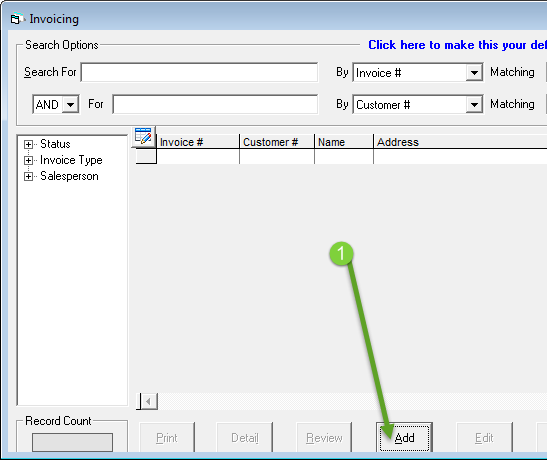
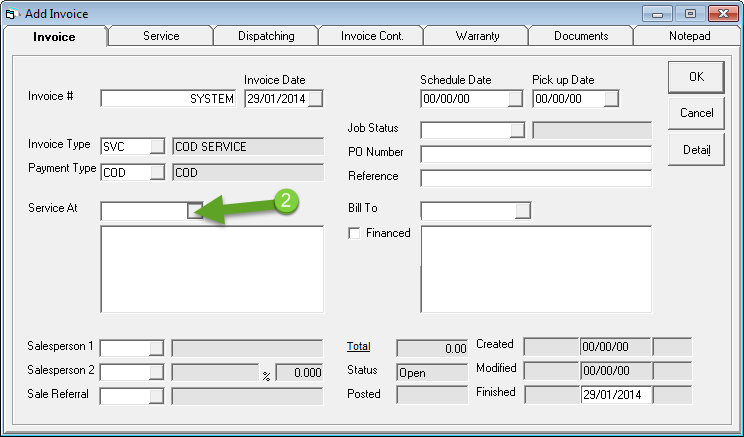
Step 3: Search for, and select a customer
-
Enter some search criteria to find your customer
-
Click Search
-
Click on the customer's information that you would like to select
-
Click Return
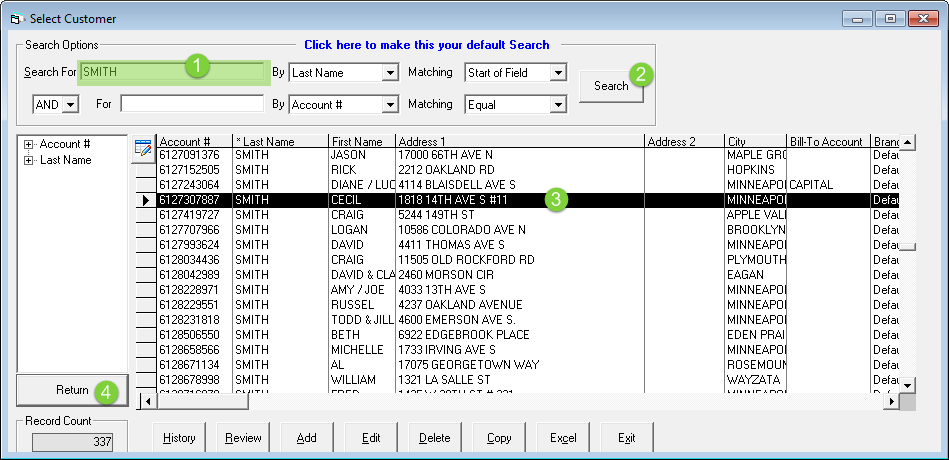
Step 4: Unsolved Addresses
If the customer's address is unsolved, you will receive this notice. Click OK to validate the address with Google Maps
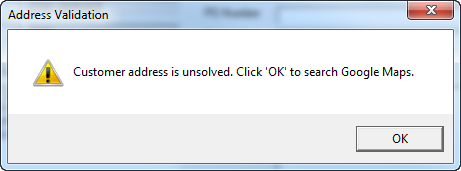
Step 5: Validate the Address using Google Maps
If Google Maps does not recognize the address completely, it may ask you to validate the address by specifying where on the map the address is. This is the same process as validating an address when adding a new customer, through Customer Maintenance.
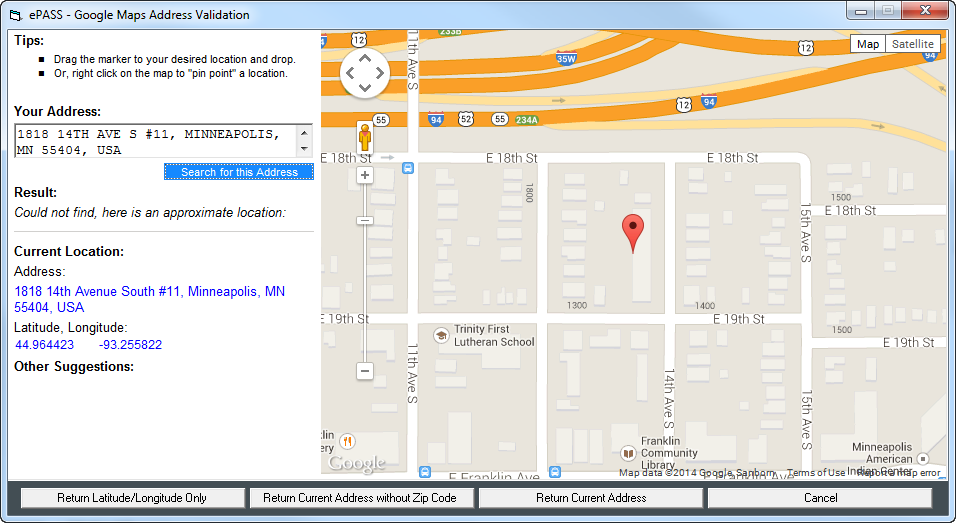
Fixing the Address:
You may drag the marker to anywhere on the map, or take suggestions from the left hand side of the screen. Alternatively, you may also want to edit the address in the "Your Address" field, and try searching for it again.
Once you are happy with your marker location, you can choose 1 of 4 options:
Return Latitude/Longitude Only:
- This option will keep the address that you have manually entered in the "Your Address" field. It will also save the latitude and longitude coordinates of the marker on the map.
- This option can be useful with addresses that do not exist yet on Google Maps, such as new building developments, new streets, etc.
Return Current Address Without Zip Code:
- This option is useful if you have a spelling mistake in the "Your Address" field, and would like to take Google Maps' suggested "Current Location" as your address, without the zip code.
Return Current Address:
- PLEASE NOTE: For Canadian addresses, there will be no option to return the current address with a Postal Code! Google Maps has too many inaccuracies when retrieving Postal Code information for Canadian addresses.
- This option is useful if you have a spelling mistake in the "Your Address" field, and would like to take Google Maps' suggested "Current Location" as your address, with the Zip code.
Cancel:
- Discards all changes, and returns back to the "Add Customer" screen.
- This customer will not be validated again, until you attempt to view their address information on any of the mapping screens in EPASS.
Step 6:
Click the Dispatching tab to see calls around this customer. If a call is in a rural area, and you would like to see which days your technicians/drivers will be close to the area, you can do this easily by clicking the Map button in the Dispatching tab.
This will allow you to easily schedule this service call on the same day that your technicians/drivers are close by.
- Click the Dispatching tab
- Click Map
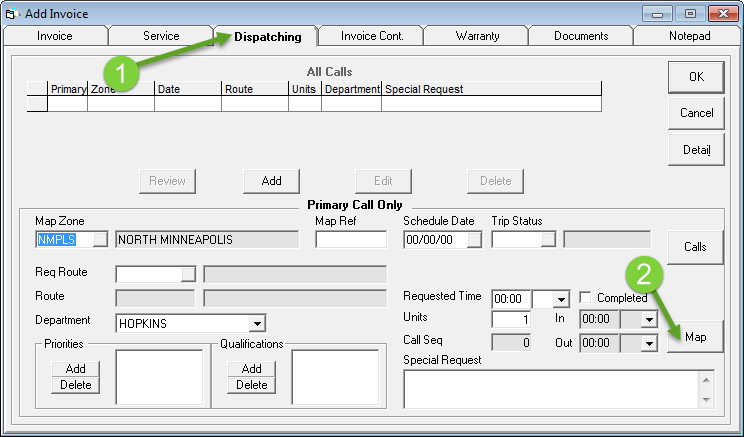
Step 7: View nearby calls on the "Invoice Call Radius" screen
- Double check to make sure the department and date range are what you want.
- The default setting for the department is the same as the current invoice.
- The default setting for the date from to date to is one week.
- The default setting for zone and route is ALL.
- You can adjust any of the above settings when desired.
- Just click Search to refresh the map after making any adjustments.
- Adjust the radius of the red circle to see the closest service calls to your marker on the map. This will allow you to easily gauge how far away the other calls are.
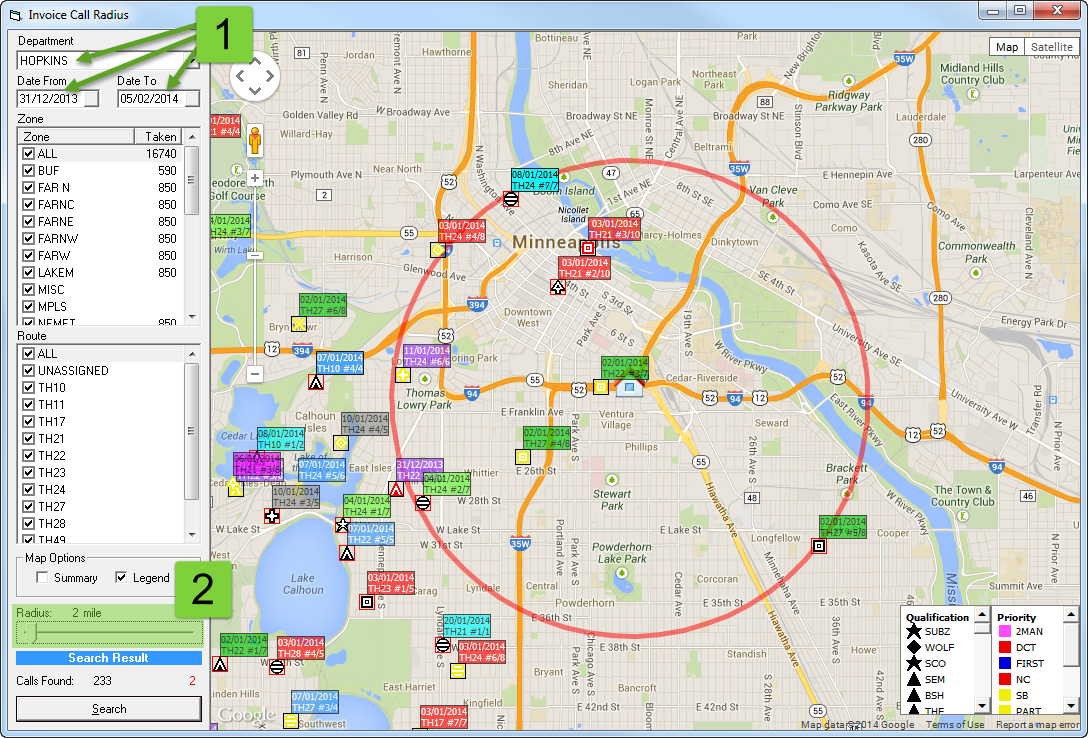
You have successfully added a new invoice for a customer and have seen the nearest service calls to a specific customer.