View Routes on an Interactive Map
You can view and edit all service calls and/or deliveries, on an interactive map of your area. You can view multiple routes and days simultaneously, which can help you cut down on drive time!
Click the Globe icon to see the "Dispatching Map" screen
![]()
Choose your Department and Date Range, and then click "Search"
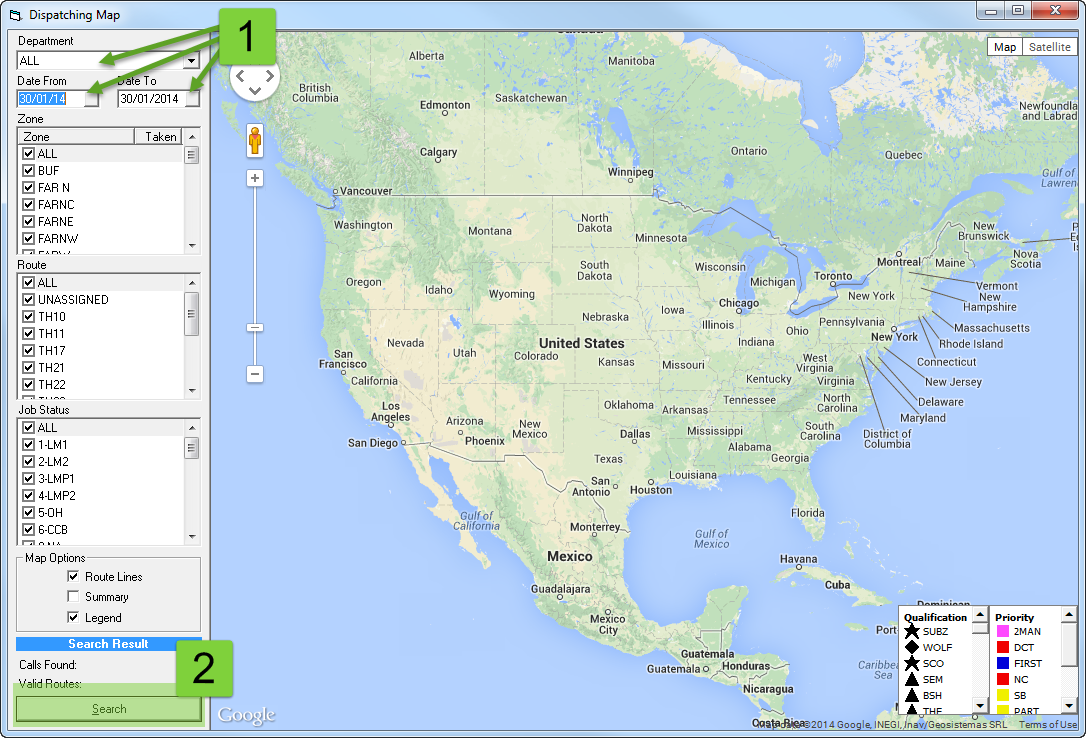
Validate any Unsolved Addresses
- You may encounter a pop-up that says "Some of the addresses you searched for have not been validated."
- These addresses do need to be validated if you want to see them appear on the map.
- Click Yes to validate these addresses.
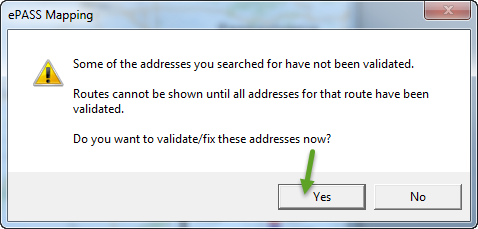
Validate the Address using Google Maps
If Google maps does not recognize the address completely, it may ask you to validate the address by specifying where on the map the address is.
The following screen capture shows the address validation screen.
- Addresses not validated will appear in the top-left corner of the screen.
- As the addresses are validated, it will automatically switch to the next one.
- When all addresses have been validated, it will automatically display the map.
- VIEW INVOICE: If you cannot figure out the address, click the View Invoice button to see the customer's contact information. You can always call them to verify the address.
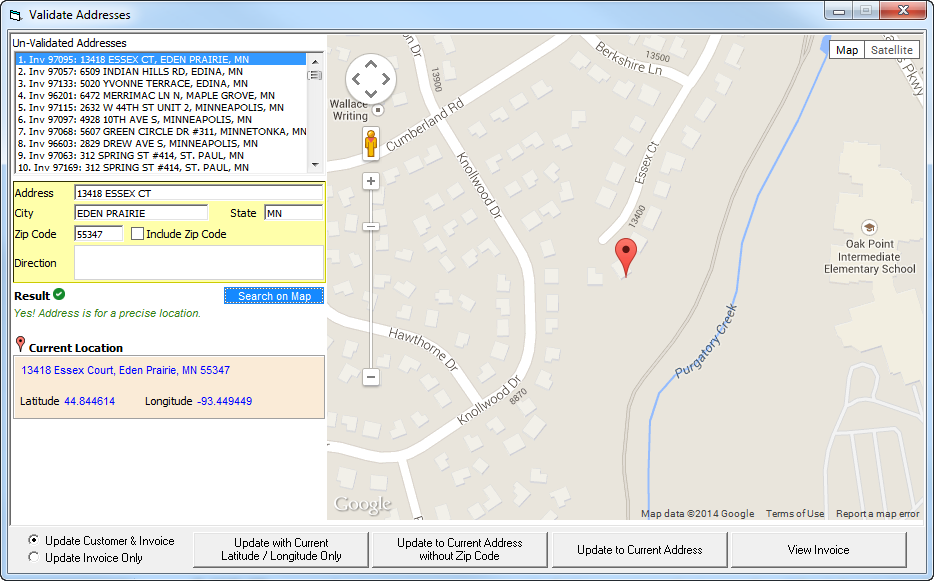
Fixing the Address:
You may drag the marker to anywhere on the map, or take suggestions from the left hand side of the screen. Alternatively, you may also want to edit the address in the "Your Address" field, and try searching for it again.
Once you are happy with your marker location, you can choose 1 of 4 options:
Return Latitude/Longitude Only:
- This option will keep the address that you have manually entered in the "Your Address" field. It will also save the latitude and longitude coordinates of the marker on the map.
- This option can be useful with addresses that do not exist yet on Google Maps, such as new building developments, new streets, etc.
Return Current Address Without Zip Code:
- This option is useful if you have a spelling mistake in the "Your Address" field, and would like to take Google Maps' suggested "Current Location" as your address, without the zip code.
Return Current Address:
- PLEASE NOTE: For Canadian addresses, there will be no option to return the current address with a Postal Code! Google Maps has too many inaccuracies when retrieving Postal Code information for Canadian addresses.
- This option is useful if you have a spelling mistake in the "Your Address" field, and would like to take Google Maps' suggested "Current Location" as your address, with the Zip code.
Cancel:
- Discards all changes, and returns back to the "Add Customer" screen.
- This customer will not be validated again, until you attempt to view their address information on any of the mapping screens in EPASS.
After validating the addresses, you will be taken back to the Dispatching Map screen
Left clicking the icons will be similar to the Invoice Call Radius screen, as seen in the Invoicing Maintenance and Address Validation guide.
Right clicking icons will have a few new functions that are not found in the Invoicing Maintenance and Address Validation guide. They are listed below:
- Assign to Route: allows you to assign the current service call to any of your technicians and/or drivers.
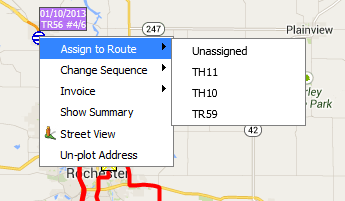
- Change Sequence: allows you to change the priority of the service call. For example, 1 makes it the first call, and 3 would make it the third in sequence.
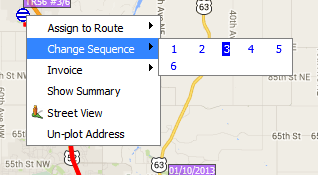
- Un-plot Address: tells EPASS to forget the longitude and latitude intersection of this address location. This situation might arise if someone accidentally validated this address incorrectly. This option can be selected to help fix their mistake.
You have now finished the Google Maps integration.