Distributing Reports to My Reports
Report Distribution enables you to send the report to multiple users at the same time, either via email or directly to their My Reports. You can send a report to a single user, multiple users, or to a Report Team.
About Report Teams
A Report Team is a pre-defined group of EPASS users. Using Report Teams can make distributing reports to multiple users easier. For example, you could have a Report Team that includes the members of your sales department, while another Report Team includes your warehouse and dispatching team. There is no limit on the number of Report Teams that you can create in EPASS.
Click here for instructions on creating a Report Team.
-
Log into EPASS. Go to Tools > System Maintenance.
-
On the Tables tab, select Report Teams, and then click Open.
-
Click Add.
-
Enter a name for the report team in the Code field, a Description (optional), and then select one or more EPASS Users from the PASS User dropdown.
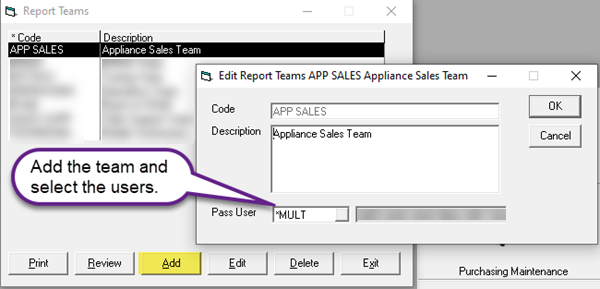
-
Click OK and then close the Report Teams screen.
To Send a Report to a User's My Reports
When sending the same report to multiple people there is still only one copy of the report generated and saved in the database, but each User will get their own link to it.
-
In the Report Parameters, click the Distribute Reports toggle switch.
-
In the Distribution Type dropdown, select who are sending the report to: individual Users or a Report Team.
-
Do one of the following:
-
If you are sending the report to individual Users, click the Magnifying Glass and select the recipients from the list.
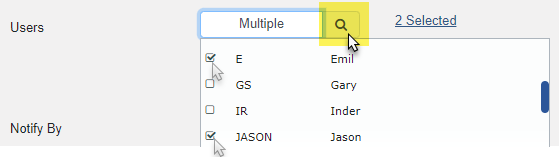
-OR-
-
If you are sending the report to a Report Team, select an available team from the dropdown list.

-
-
In the Notify By dropdown, select Send to My Reports.
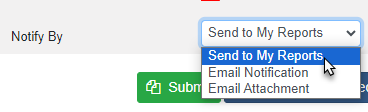
-
If all recipients are properly configured, you'll see the following green hyperlink. Continue to step 6.
What if I see a red hyperlink?
A red hyperlink indicates that one or more of your recipients are not properly configured to receive the report. You can still send the report, but the affected users will not receive unless the configuration issue is resolved. Click the hyperlink to view the affected users.
Resolving the Distribution Users are NOT OK Message
There are two reasons why your recipients are not able to receive the report: they aren't configured for Report Bursting or they don't have security access to the report. To configure them for Report Bursting, see Report Bursting.
To grant them security access to the report, open the security options for their User Account and search for the report name.
- Click Submit to run and send the report.