Creating a Contract
A contract can be created as a new contract or a replacement contract. An example of a replacement contract would be if a customer applies for re-financing to reduce monthly payments on an existing contract, a new contract would be created to buy out the old contract, making it a replacement contract.
A new contract is created through the invoicing process, while a replacement contract is created independent of the invoicing process.
Creating A New Contract
During EPASS invoicing process, you can choose between three standard payment type options:
- Cash On Delivery
- Accounts Receivable
- Financing
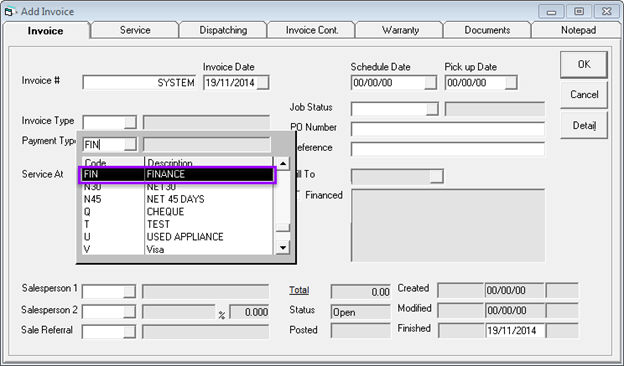
Select FINANCE as your payment type. Please note that the payment type code will vary depending on your system setting, but appears in this document as FIN.
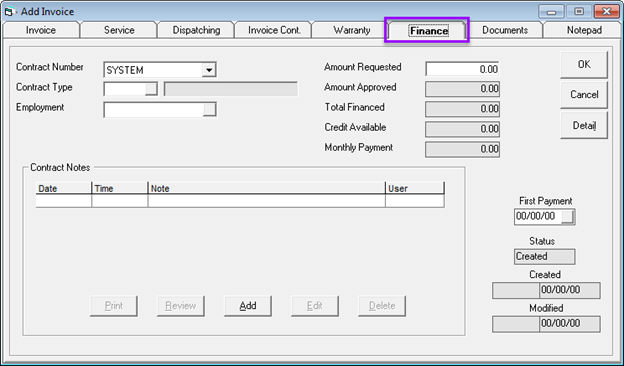
Once you’ve selected FIN as the payment type, the finance tab (shown above) will appear within the edit invoice screen. You can control some of the contracting features from this tab.
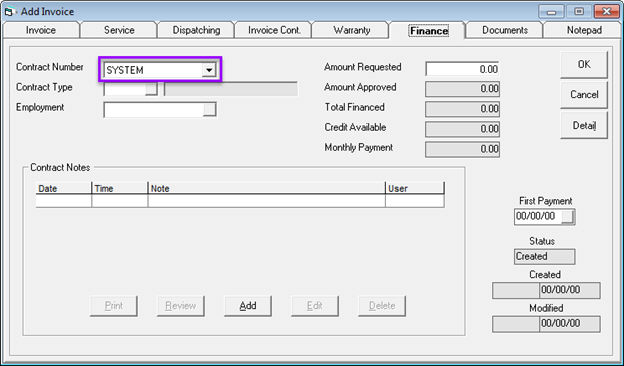
The Contract Number field will display as SYSTEM by default. Once you click OK to exit the add invoice screen and generate your contract, a contract number will be applied to this field according to your contracts settings.
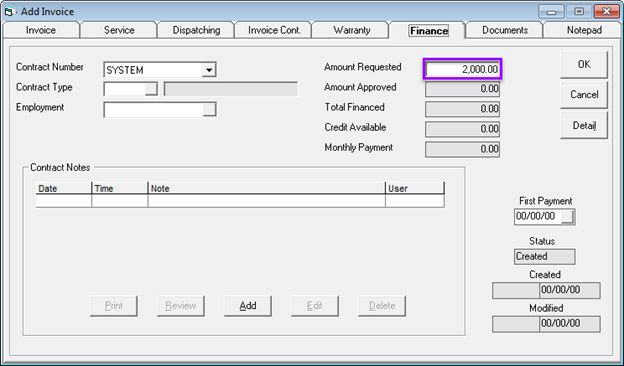
Enter the requested amount in the Amount Requested field.
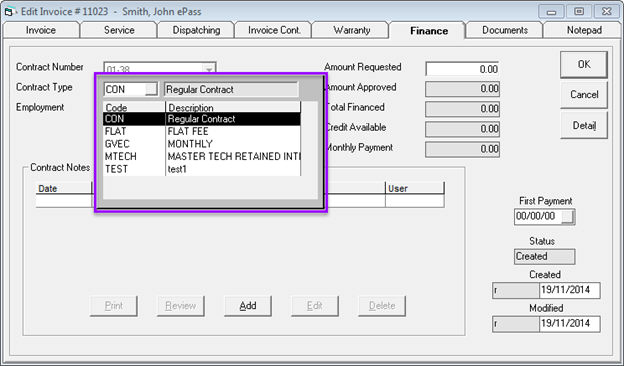
This is an optional field that allows the salesperson to influence the contract manager. Select your contract type from the drop down menu:
CON (Regular Contract): This contract type is generally used when selling a product.
FLAT (Flat Fee): This contract type is generally used when selling a service.
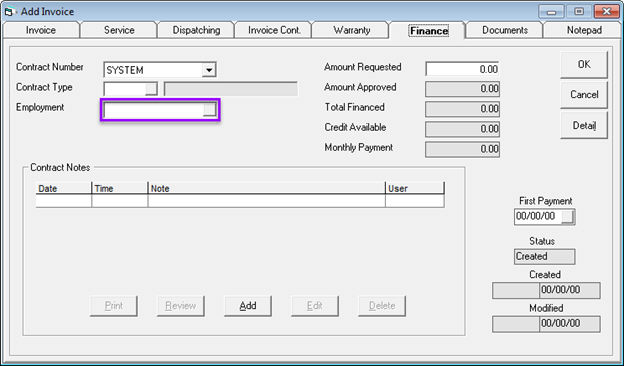
This is an optional field that allows the salesperson to influence the contract manager. Click the button next to the employment field to launch the Finance Information screen.
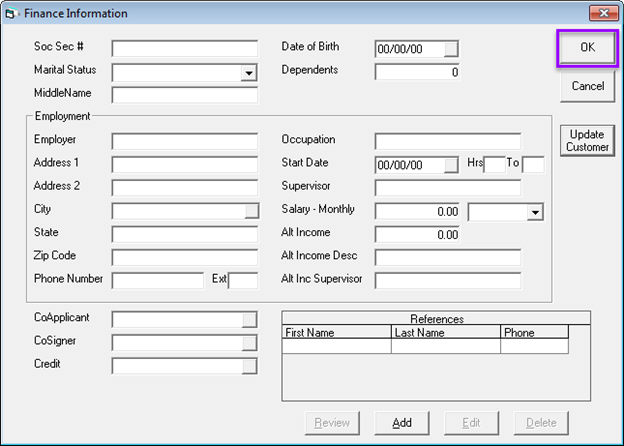
Fill in the fields on the screen that appears and click OK.
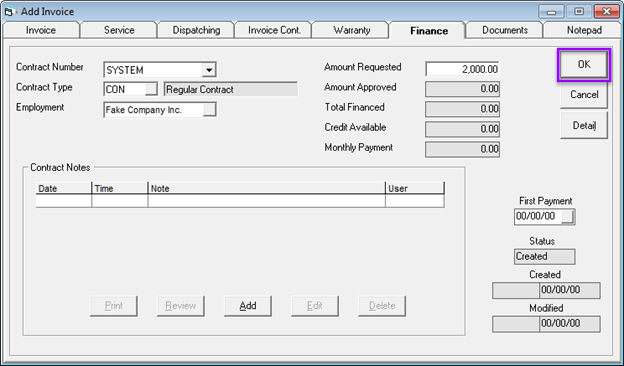
Once you click OK on this screen, your contract will have been automatically generated in conjunction with the invoice, beginning the contract process.