
You can customize several columns in EPASS: select only the data columns you want to see and arrange how those columns are displayed on a screen.

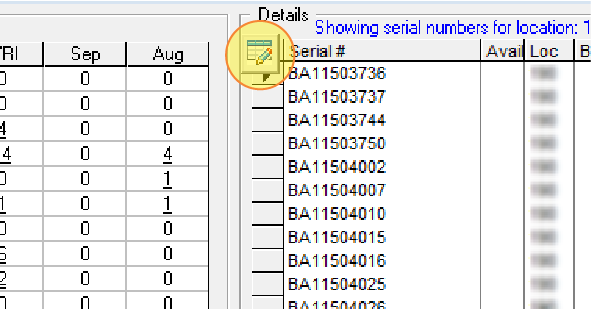
Show or Hide Columns: The columns that are currently shown in the table are in the list on the right and the columns that are hidden are on the left. To include a column in the table, click the name of the column from the list on the left, and then click Add. To hide a column, select it from the list on the right, and then click Remove.
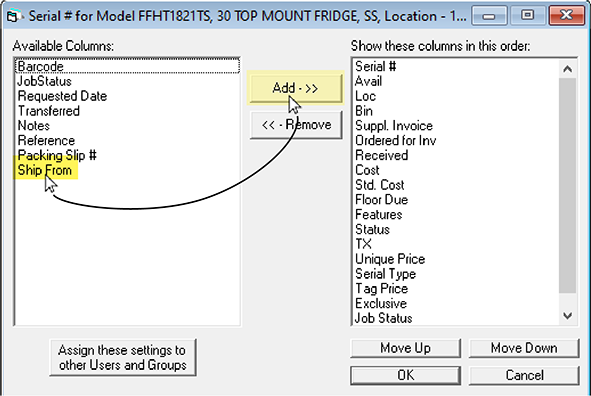
Reorder columns: Reorder the display order of the columns by selecting a column name from the list on the right, and then clicking Move Up or Move Down.
The screen changes to reflect your customizations.
