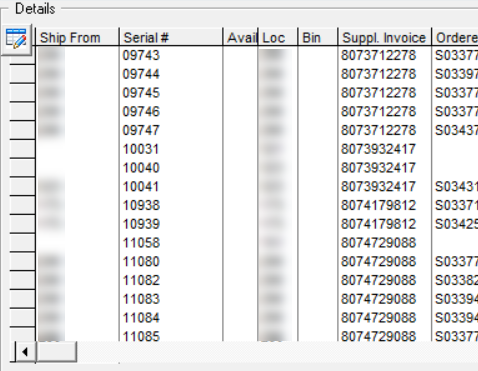Customizing Columns
You can customize several columns in EPASS: select only the data columns you want to see and arrange how those columns are displayed on a screen.
To Customize Columns
-
Open a screen with columns. (For example, select Serial Inventory > Maintenance.)
-
Click the Change Columns button.
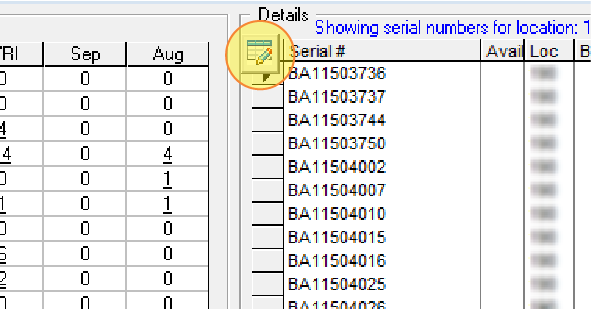
-
Customize the table by doing the following:
-
Show or Hide Columns: The columns that are currently shown in the table are in the list on the right and the columns that are hidden are on the left. To include a column in the table, click the name of the column from the list on the left, and then click Add. To hide a column, select it from the list on the right, and then click Remove.
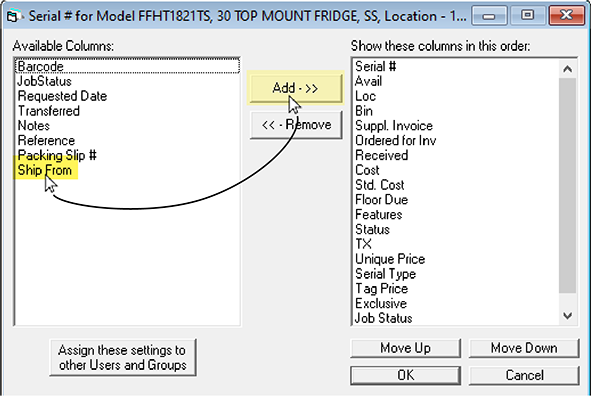
-
Reorder columns: Reorder the display order of the columns by selecting a column name from the list on the right, and then clicking Move Up or Move Down.
-
-
When you are finished customizing, click OK.
The screen changes to reflect your customizations.