Viewing User Logins
EPASS tracks the date and time when a user logs into EPASS or when they log out. It also updates their Last Activity time every 60 seconds, enabling you to see if they are still logged in and active. This data is reported on the OE-51 User Login report.
EPASS must be connected to the server to save the logout time, so there are some situations where it will not be able to record it. For example, a user left themselves logged in and your database server was logged out, or they were logged in and their system lost network connection. In these cases, there is no logout time, so the Last Active time is used instead.
Before Starting
To view the OE-51 User Login Report, you'll need to enable the security option.
-
Go to Tools > System Maintenance. On the Tables tab, select User Security, and then click Open.
-
Select a User or Group from the list, and then click Security.
-
In the Keyword search box, enter USER LOGIN. Select OE-51 User Login Report.
-
Click OK.
To View User Login Data
- Go to Invoicing > Reports ... 3 > OE-51 User Login Report.
- Enter the report parameters:
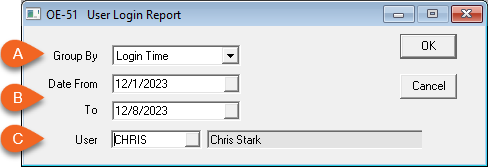
- Select how the login data is grouped: by Login Time or User.
- Enter a date range for the report.
- Select a single user, multiple users, or all users (default setting).
- Click OK.
Example
The following is a sample of the report grouped by User. For each user you can see all of their login and logout activity in date and time order.
The Duration field is the time from Login until Logout. But if there is no logout time (meaning they are still active or were somehow disconnected) then it will use the Last Active time to calculate duration.

The following is a sample of the report grouped by Login Date. In this case each day is grouped together and sorted by login time for all users.
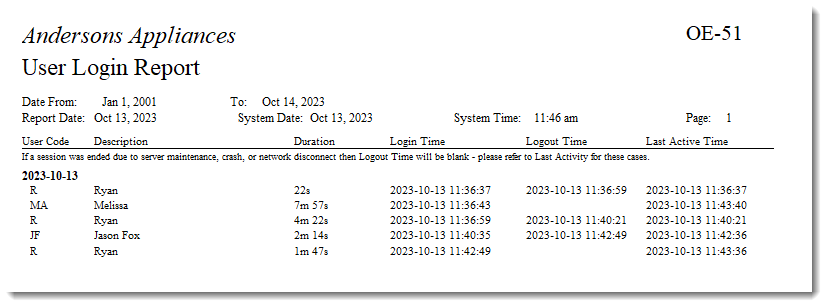
December 8, 2023