My Parts Help
The My Parts Help (MPH) integration consists of two parts: a button that will take you to their parts page for a selected item in EPASS, and the automatic upload of all inventory to the MPH site. The upload allows them to set which locations other service companies can see, which allows them to sell their parts to other companies.
To be able to view MPH parts pages from EPASS, you just need to set up a MPH user/password in Item Inventory variables. Then with an item selected in EPASS, click on the blue "M" button on the toolbar and it will take you to the MPH site. It should auto log in and show that part.
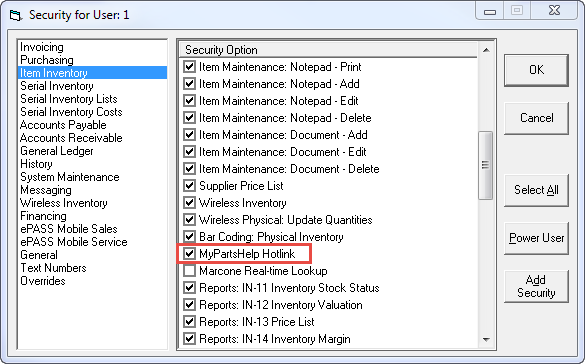
To upload inventory, first you need to have an MPH Premium subscription, purchased through MPH.
Then, just make sure you have the EPASS server engine dated at least Dec 18, 2013 and the MyPartsHelpInventory.exe in the same folder dated at least Jan 21, 2014.
Then, under Server Engine variables, set a "Sync Time" to some time in the early morning, between midnight and 5 or 6 am.
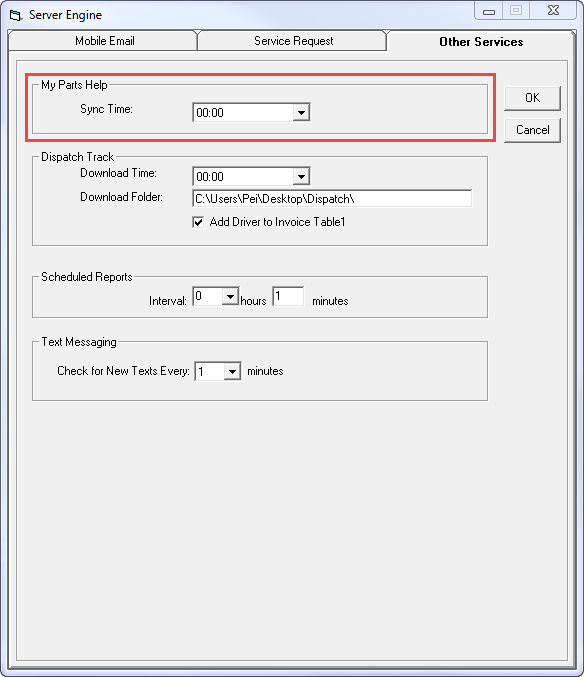
Restart the server engine.
You will need to reach out to our technical support team to run a utility to complete the configuration.
If you want to do an upload now, you can either manually run the MyPartsHelpInventory.exe, or you can click the "Synch Now" button in Item Inventory variables. Now your inventory should be uploaded.

If you share a user/password for everyone, then it is set up in Serial Inventory variables. If each user has their own user/password, then it is set up in User Security by editing each user. If the user's user/password is not filled in, then it will take the one from Serial Inventory variables.
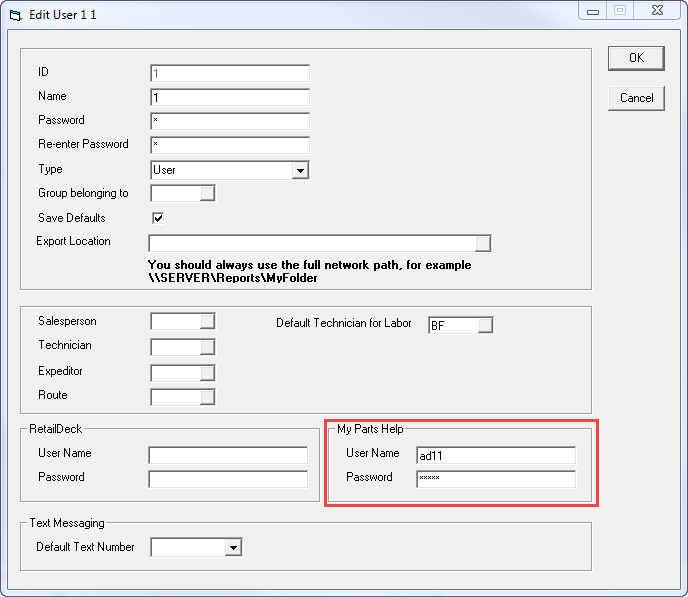
Admin users are restricted from auto login. New users will be required to create at least one additional regular user.
If your inventory doesn't show up on MPH the first time then you need to delete their "stocking locations" from the MPH site, and also delete all inventory from the MPH site. Then try the upload again. On the MPH site, "stocking locations" should be on the left menu, under Inventory Management. The option to delete all inventory should be under "Search/Edit" on the left side (under Inventory Management) where there will be a Delete All Records button.
After you have uploaded their inventory successfully for the first time, you should then go into the "Stocking Locations" on MPH and set the priority of your locations to sell from, and also which locations should not be listed to other companies.
Then our server engine does incremental uploads every 3 hours (only update what has changed) and a full upload each morning at the sync time.