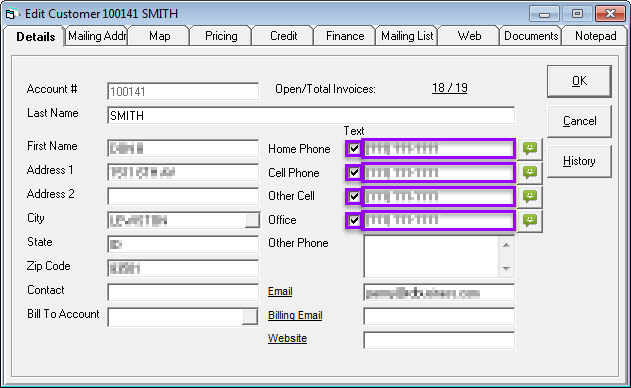Texting
There are multiple places to send a text message from in EPASS.
Invoicing
In the customer address field, you will find the customer's name, address, phone numbers, and email addresses. Double click anywhere in the customer address field to bring up the window to edit any of this information for this invoice only.
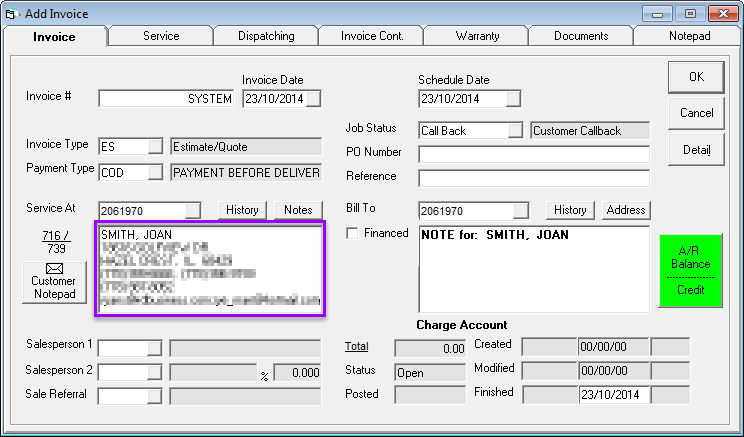
Click one of the text buttons next to a text-enabled phone number to send a text message to that phone number.
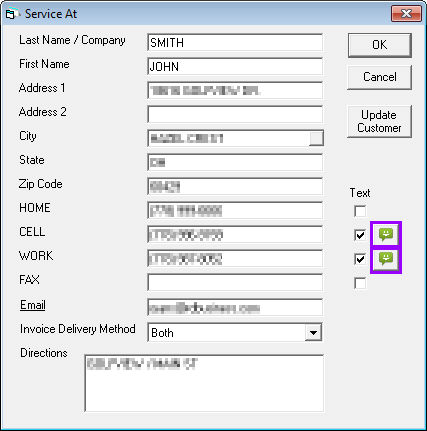
Customer Maintenance
Use the keyword search fields and drop down menus to search for your customer. Select your customer and click the ![]() icon to open a new text message.
icon to open a new text message.
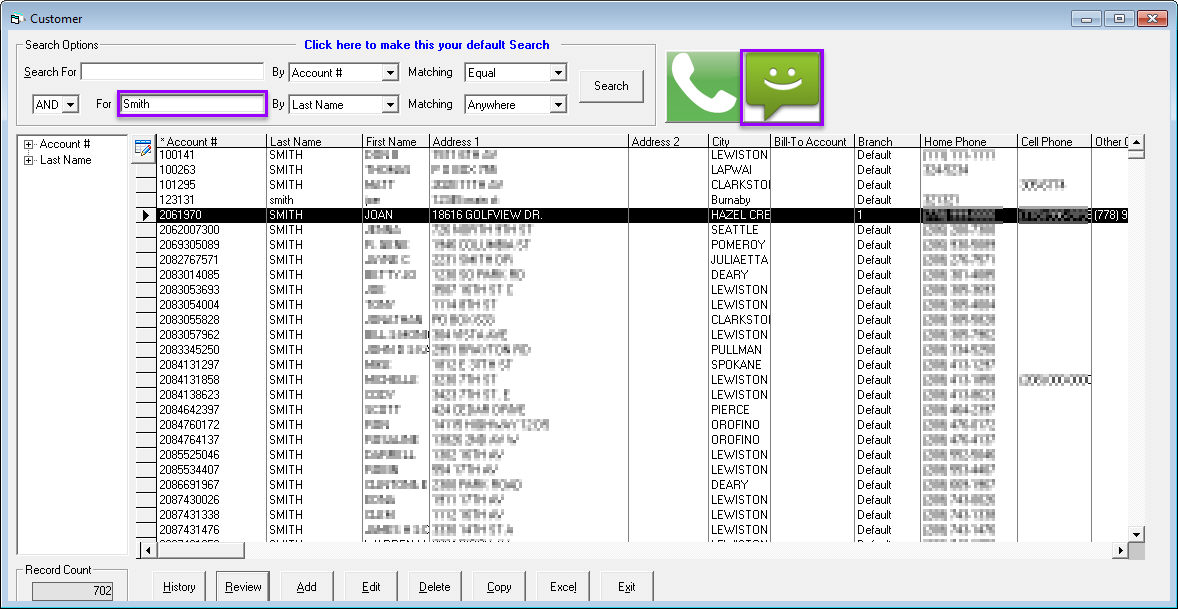
In this example, the customer has two text numbers and our system settings are set to so both numbers have been filled in and "JOAN SMITH" displays twice. Type your message and click Send.
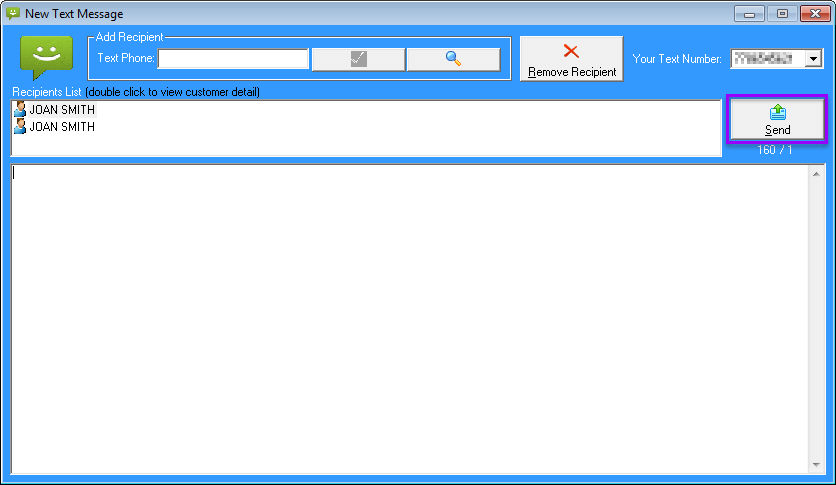
Invoicing Maintenance
As with customer maintenance, use the keyword search fields and drop down menus to search for your customer. Select your customer and click the icon to open a new text message.
Dispatching\Routing Toolbar Button
While an invoice is selected, click the dispatching/routing toolbar button.
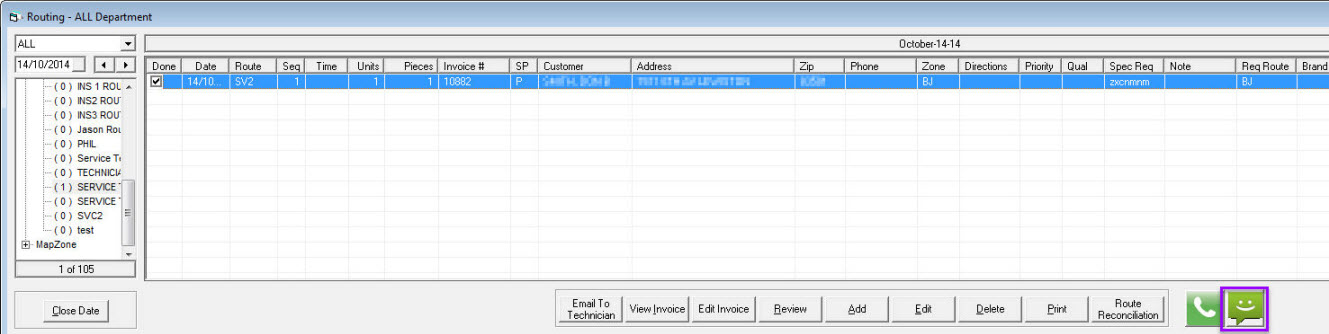
Highlight an invoice and click the button to send a new text message.
From the Inbox
Click the text messages button on your toolbar from the home screen to launch your inbox.
Click the New Message button to compose a new text message.
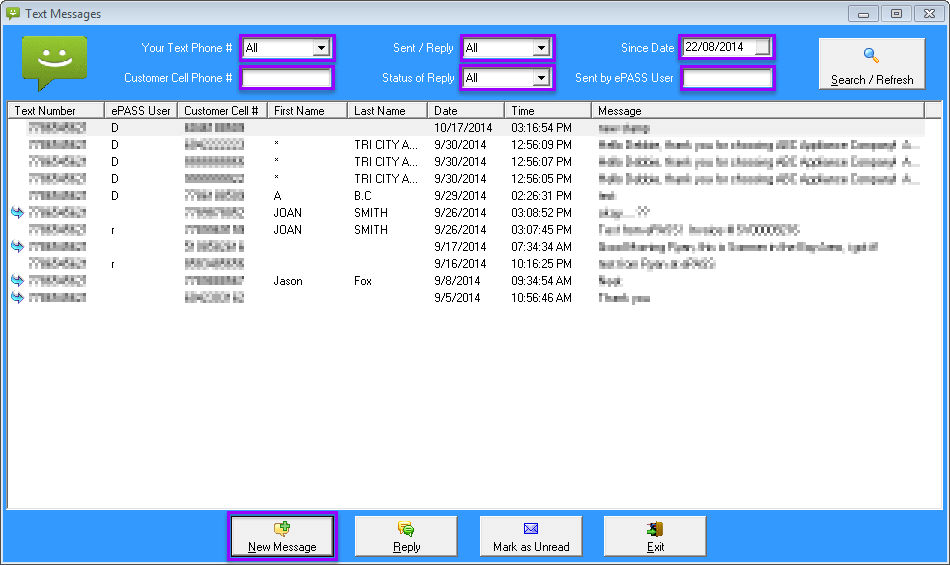
To add a recipient by phone number, enter their phone number and click the green check mark button.
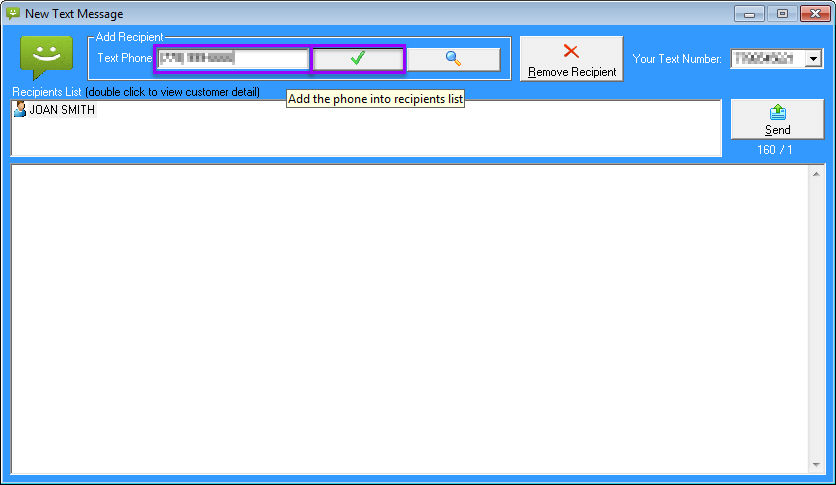
To look up a recipient by name, click the magnifying glass button and use the keyword search fields and drop down menus to search for your customer.
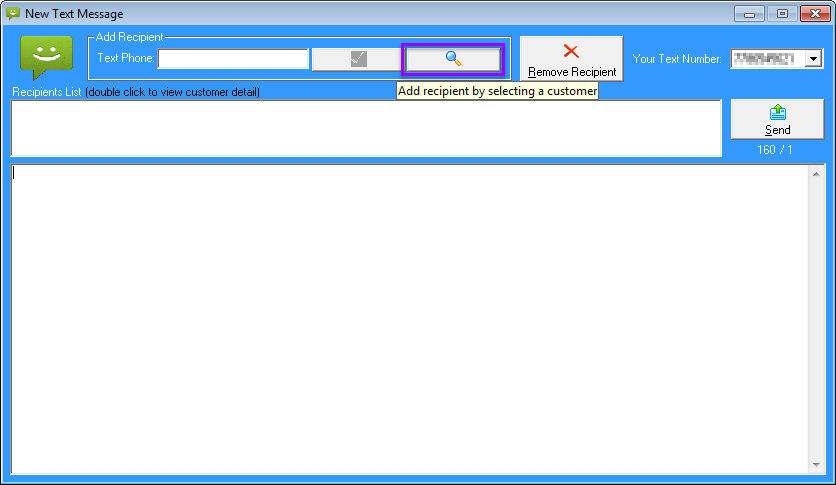
Double click on your recipient to add them to your text message.
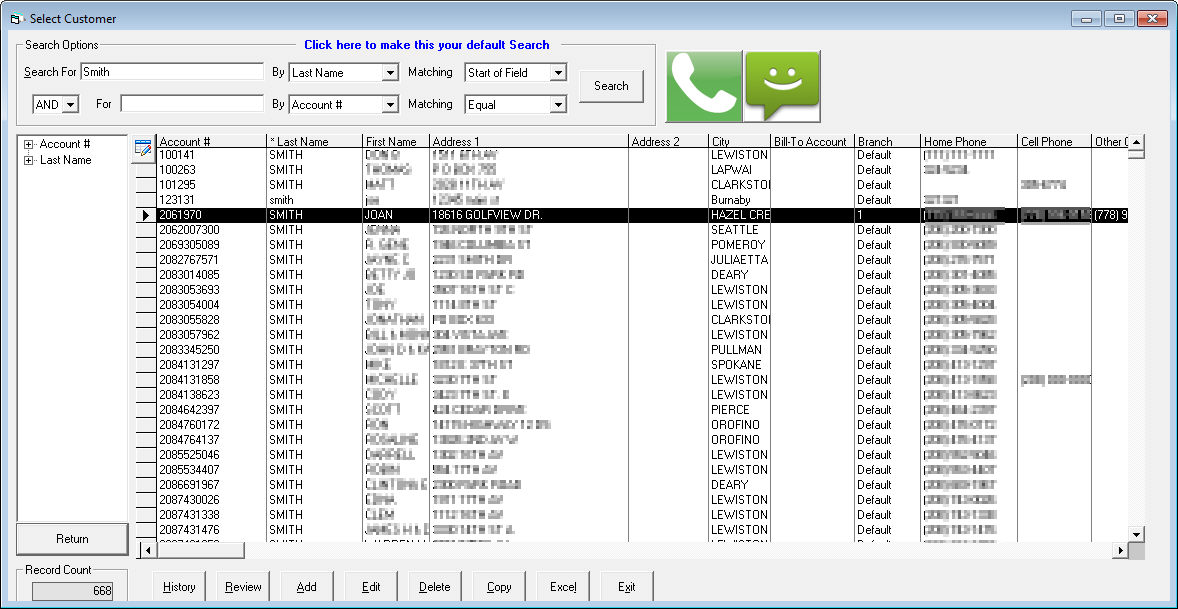
From the Text Message Toolbar
Click the icon with an invoice selected to open a brand new text message.
Click the button with an invoice selected and either select New Text to open a brand new text message or select from a list of the standardized text messages you have created.
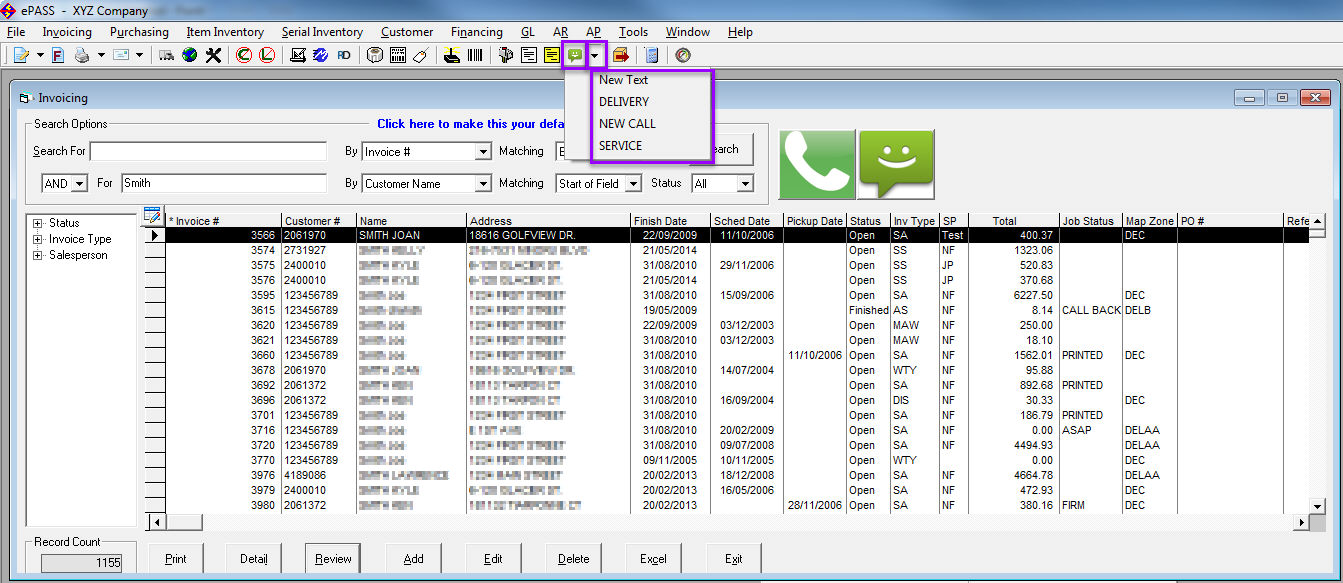
Troubleshooting
If you receive the above error message because the customer doesn't have any valid phone numbers designated as text numbers, click "Yes" to edit the invoice and assign one or more phone numbers as text numbers by following the steps below:
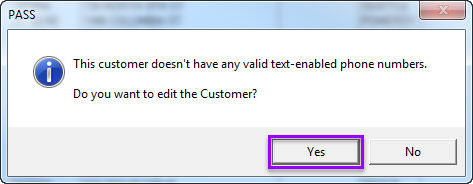
Click the phone number fields to add the customer's phone number(s), and/or check the boxes under the "Text" column to designate the number(s) as text numbers.