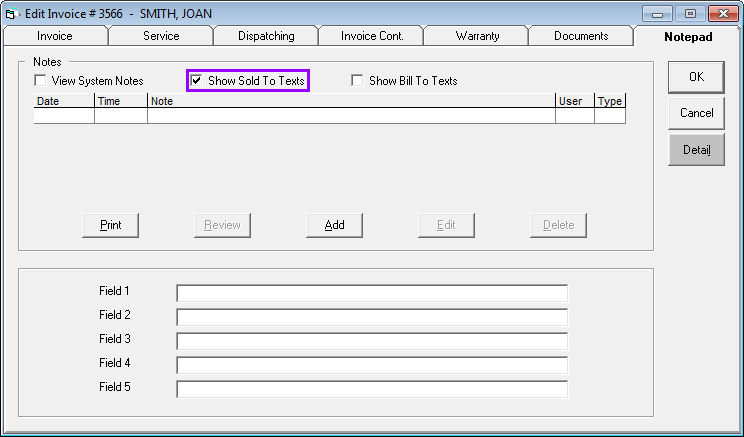Viewing Your Inbox and Messages
Viewing Your Inbox
Click the text messages button on your toolbar from the home screen to launch your inbox.
Your Text Phone #: Select the phone number for the inbox you wish to view.
Customer Cell Phone #: Enter a customer's phone number to view only messages exchanged with their phone number.

Sent/Reply: Select Sent Only or Reply Only to view only sent and replied messages, or All to view all.

Status of Reply: Select Read Only or Unread Only to view read or unread messages, or All to view all.

Since Date: Select the date from which you wish to begin viewing text messages.
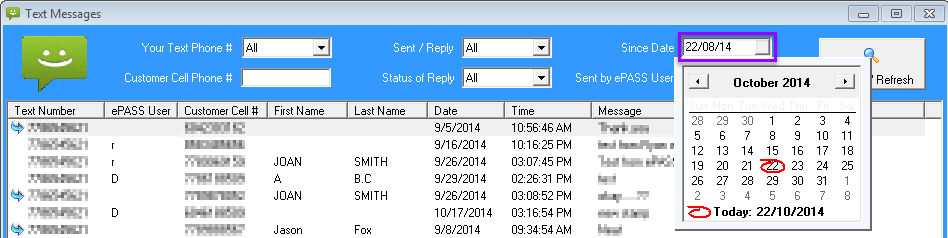
Sent by EPASS User: Enter an EPASS user's name to only view messages sent by that user.

New Message, Reply, Mark as Unread, and Exit buttons are located at the bottom of the window.

Viewing Your Messages from the Inbox
Double click on a message in the inbox screen to open the conversation.
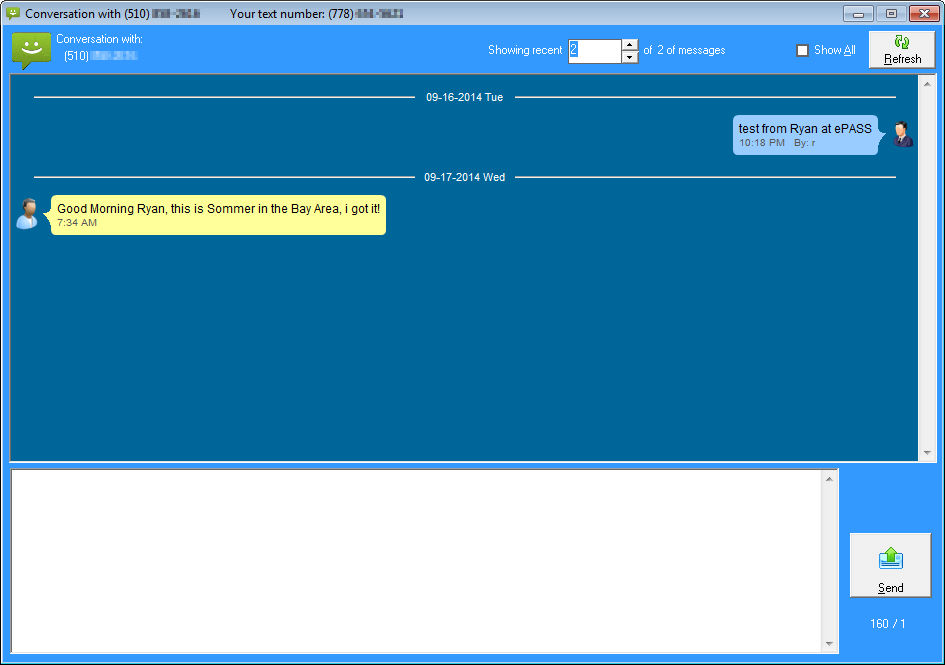
Viewing Your Messages from the Customer Notepad Tab
Customer Maintenance
Use the keyword search fields and drop-down menus to search for your customer, select the entry, and click the edit or review button.
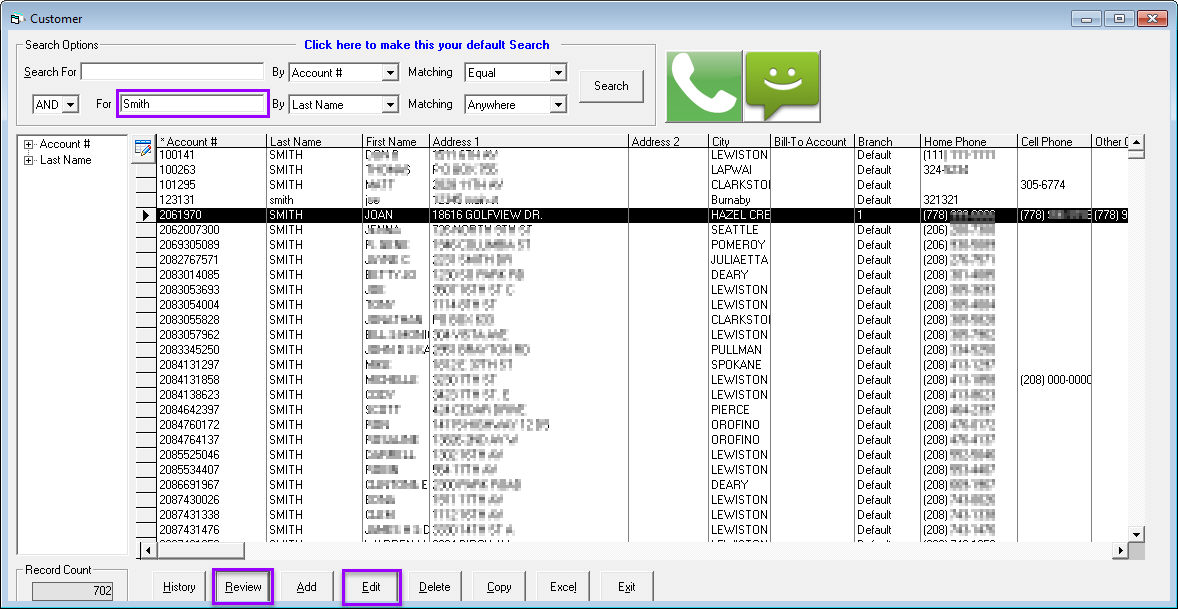
Click the notepad tab.

When selected, the "Show Texts" checkbox merges all text messages to and from the customer with the customer's notepad.
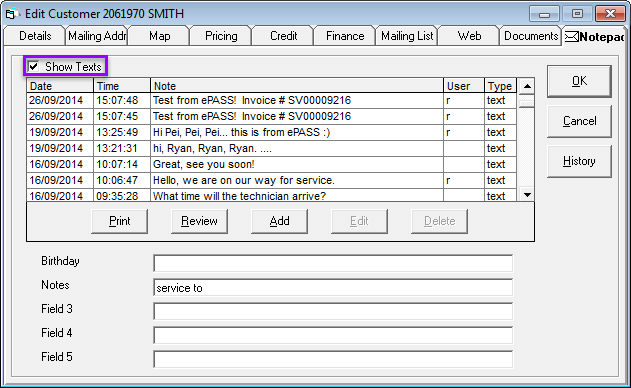
When "Show Texts" checkbox is de-selected, this screen only displays the customer's notepad.
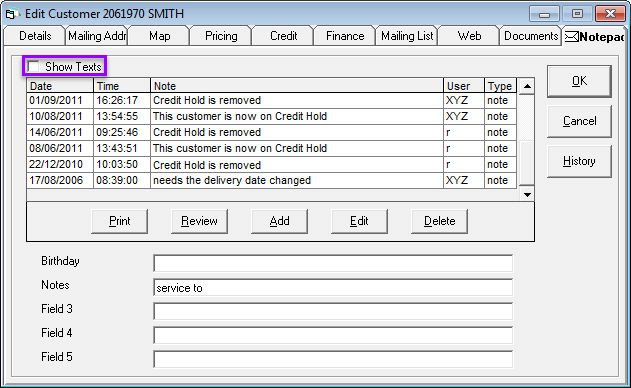
Viewing Your Messages from the Invoice Notepad Tab
Use the keyword search fields and drop down menus to search for your invoice, select the entry, and click the edit button.
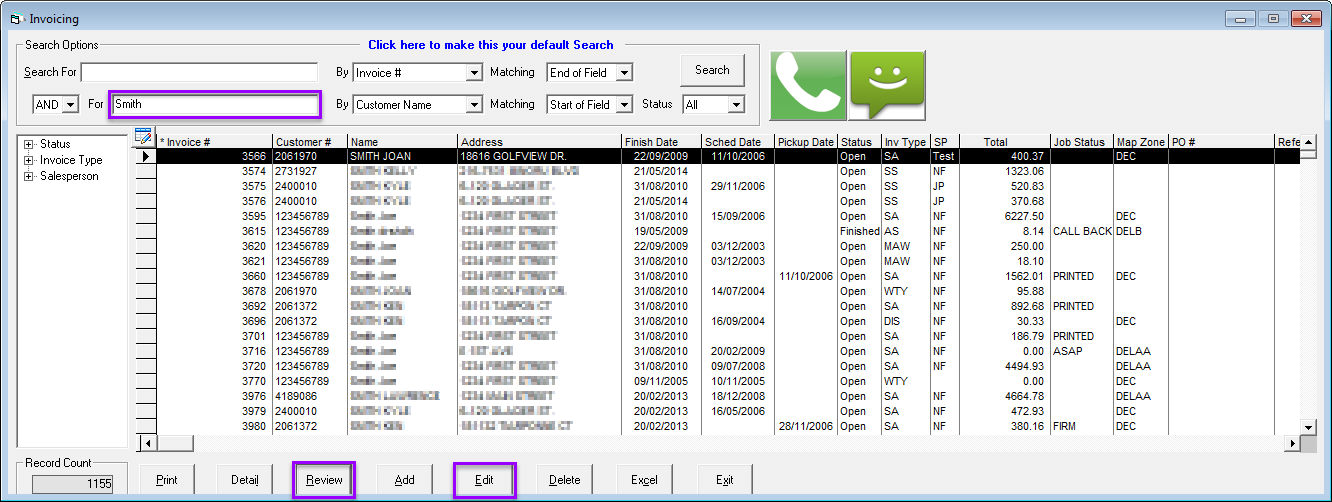
Click the notepad tab.
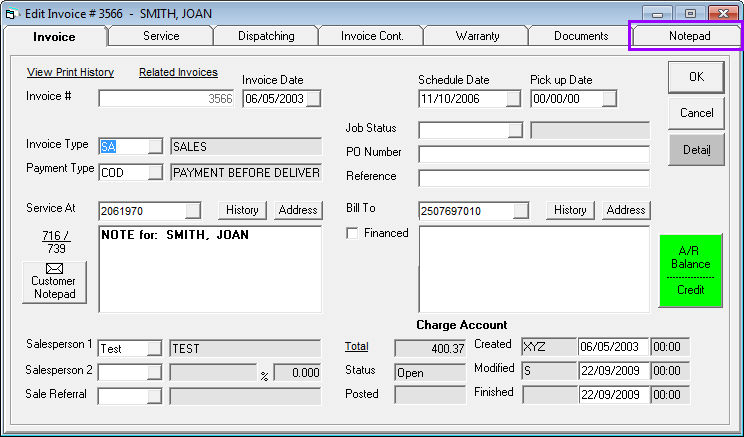
When selected, the View System Notes checkbox displays the invoice notepad in this screen.
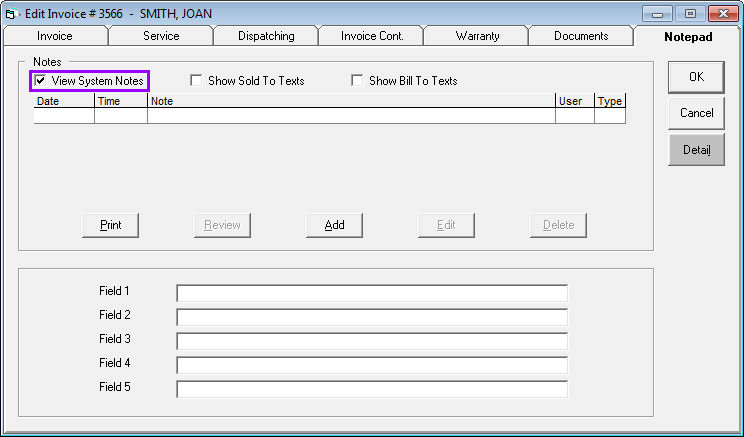
When selected, the Show Sold To Texts checkbox displays the Sold To text messages associated with this invoice.
When selected, the Show Bill To Texts checkbox displays the Bill To text messages associated with this invoice.