Batch Print
Batch Print is associated with Invoicing > Batch Email and Text. Batch printing strictly does prints, whereas the Batch Email and Text uses the customer preferences to print, email, or text. This procedure is a great way to print a series of invoices for mailing.
Invoicing > Batch Print
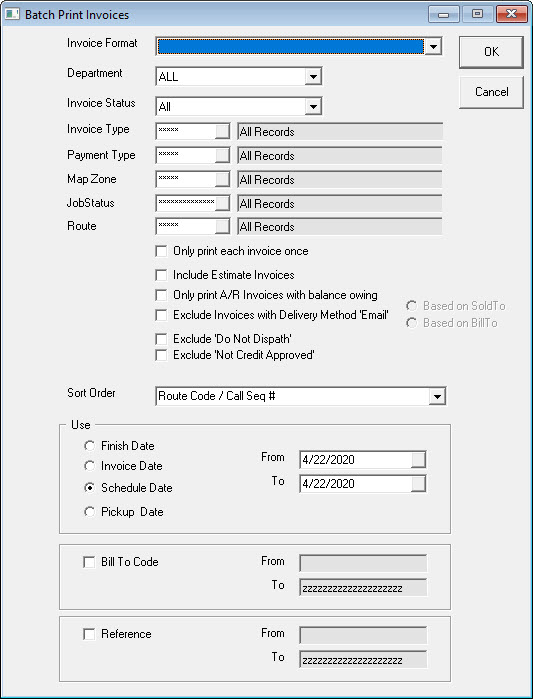
Invoice Format
Select the Invoice Format you wish to use. The only invoice print forms (File > Terminal Settings > Print Forms tab) that show here are ones that do not have "preview" selected.
Department
Select the department you want to batch print the invoices for.
Invoice Status
Select the invoice status you want to batch print the invoices for.
Invoice Type
Select the invoice type(s) you want to batch print the invoices for.
Payment Type
Select the payment type(s) you want to batch print the invoices for.
Map Zone
Select the map zone(s) you want to batch print the invoices for.
Job Status
Select the job status(es) you want to batch print the invoices for.
Route
Select the route(s) you want to batch print the invoices for.
Checkboxes
- ONLY PRINT EACH INVOICE ONCE: Check this box to only print each invoice once. If you are printing invoices by schedule date and you assign helper Routes to invoices, you may not want the invoice to print once for each Route.
- INCLUDE ESTIMATE INVOICES: Check this box if you want estimates (quotes) to print as well.
- ONLY PRINT A/R INVOICES WITH BALANCE OWING: Check this box if you only want to print AR invoices that have a balance owing. This is very handy if you wish to mail those invoices out.
- EXCLUDE INVOICES WITH DELIVERY METHOD EMAIL: Check this box to exclude invoices for customers that have selected email as their method of delivery.
If this checkbox is relevant, you should consider using Invoicing > Batch Email and Text.- Based on Sold to: Exclude invoices for "sold to" customers that have selected email as their method of delivery.
- Based on Bill to: Exclude invoices for "bill to" customers that have selected email as their method of delivery.
- EXCLUDE ‘DO NOT DISPATCH’: Check this box to exclude invoices set to "Do Not Dispatch."
- EXCLUDE ‘NOT CREDIT APPROVED’: Check this box to exclude invoices that are not credit approved.
Sort Order
Select the order you want invoices sorted in.
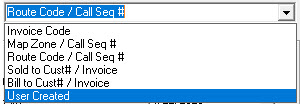
Use
Which date for the invoice do you want to use to select them for batch printing?
-
Finish Date
-
Invoice Date
-
Schedule Date
-
Pickup Date
-
From: What date do you want to start selecting the invoices from?
-
To: What date do you want to stop selecting the invoices?
-
BILL TO CODE: Use this if you want to limit the selection of invoices to a range of Bill To codes.
- From: The first Bill To code you want to select.
- To: The last Bill To code you want to select.
-
REFERENCE: Use this if you want to limit the selection of invoices to a range of Reference codes.
- From: The first Reference code you want to select.
- To: The last Reference code you want to select.
Click OK to print.
Click Cancel to cancel.