Mass Unreserve Utility
There is a new Invoicing utility to mass unreserve serials from invoices. If you have multiple serial numbers that should no longer be reserved, you can use this utility to remove the reserved status.
Set Up
Before the utility can be run, the Mass Unreserve Serials security option needs to be enabled for an appropriate user group.
To Enable the Security Option
-
Go to Tools > System Maintenance. On the Tables tab, select User Security, and then click Open.
-
Select a User Group from the list, and then click Security.
-
In the Keyword search box, enter MASS. Select Utilities: Mass Unreserve Serials.
-
Click OK.
Run the Mass Unreserve Utility
!Note Note: Only one user can run this utility at a time.
-
Go to Invoicing > Utilities > Mass Unreserve Serials. On this screen you’ll narrow-down which serial records to include in the utility by selecting specific invoice, model, and serial criteria.
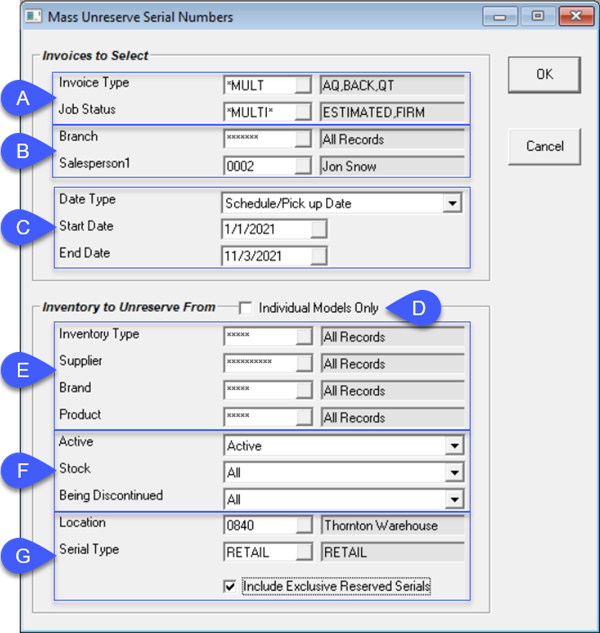
| A | Select the Invoice Type and Job Status from the dropdown lists. You can select single, multiple, or all records. |
| B | Select the Branch and Salesperson from the dropdown lists. You can select single, multiple, or all records. Note: The Salesperson dropdown only refers to the Salesperson1 field. |
| C | Select a Date Type from the dropdown as well as a Start Date and End Date range. The utility will only include serial records that include the selected date type and fall within the date range. |
| D | If you want to select specific models to unreserve, select this check box. |
| E | Select the Inventory Type, Supplier, Brand and Product from these dropdown lists. You can select single, multiple, or all records. |
| F | Select Active or inactive inventory, Stock items or non-stock items, and items that are Being Discounted or not. |
| G | Select single, multiple, or all Locations from the dropdown, as well as the Serial Type. If you also want to Include Exclusive Reserved Serials, select the checkbox. |
-
Click OK. The Mass Unreserve list grid opens. The grid lists all serial records that match the criteria you set above.
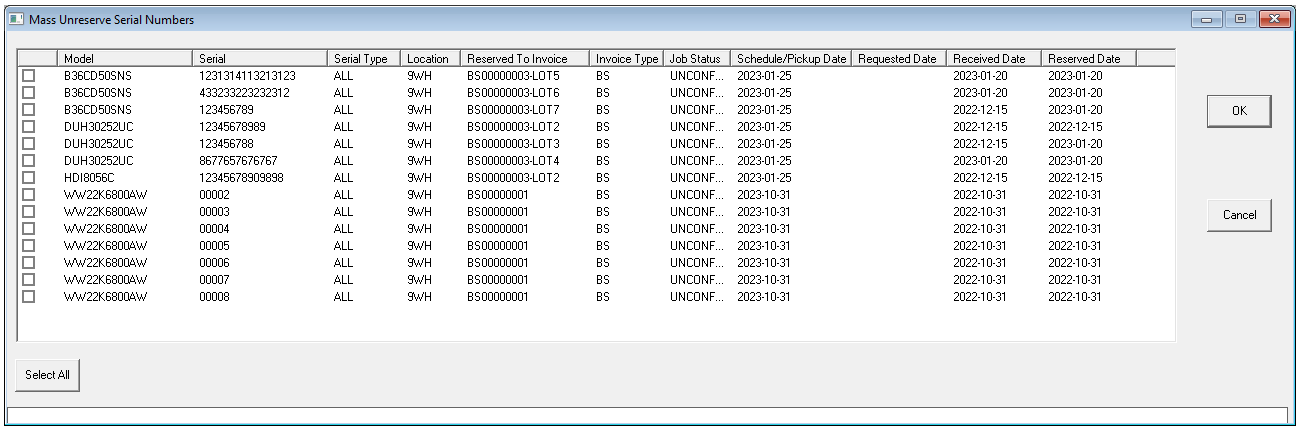
-
Select the records that you want to unreserve. If you want to unreserve all of them, click Select All.
-
Click OK.
The utility runs and unreserves the serial records that you selected.
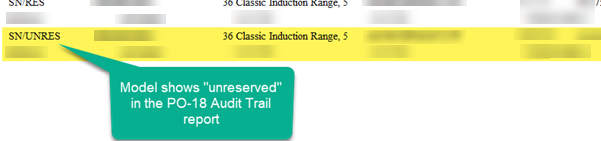
A model is unreserved on a PO transfer request.
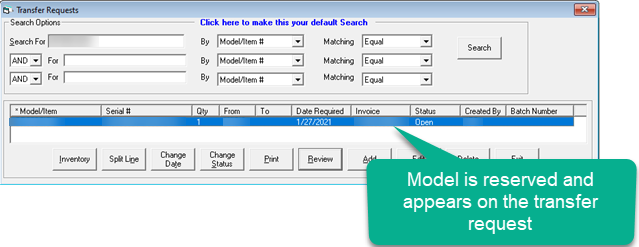
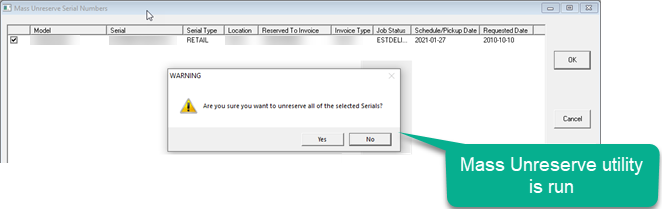
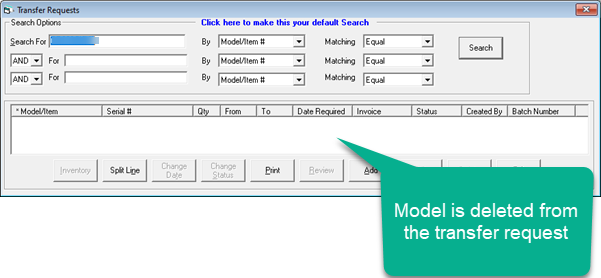
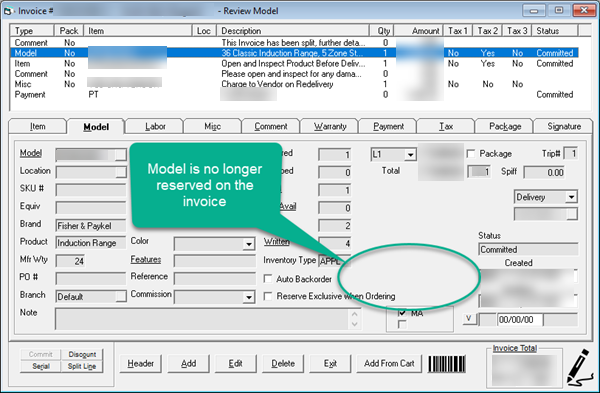
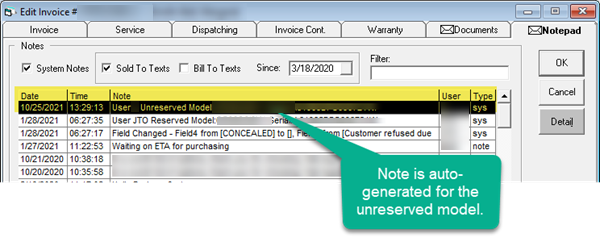
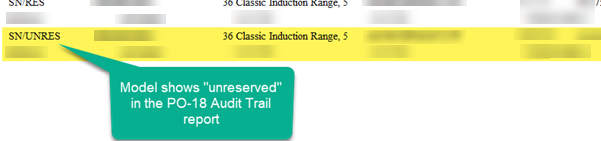
See Also
February 15, 2023