Posting Invoices
When all invoices for a given business day have been finished, your next step is to post them. This process posts all invoices with a not posted status and all open payment lines from the invoices by date. EPASS then displays totals on reports for you to use for daily balancing. The posting procedure then creates AR transactions that also need to be posted. Both invoice and AR posting should be completed daily.
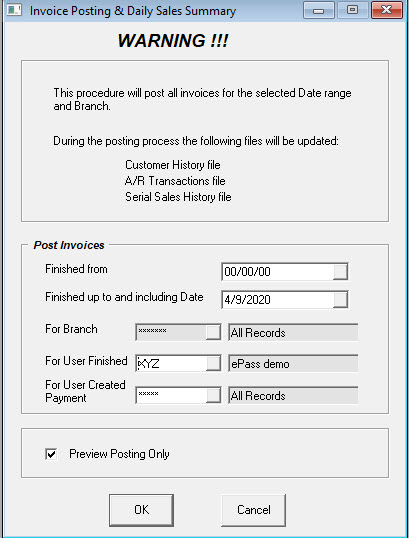
FINISHED FROM
This is a beginning date that can be used to exclude transactions by date. This is only used in cases where you could not post Monday because something was still being researched and you want to skip to Tuesday. You can leave this at 00/00/00 under normal circumstances.
FINISHED UP TO AND INCLUDING DATE
This date indicates a cutoff or end date of what transactions are included in this batch. This defaults to the date you are logged into EPASS. In most cases people post yesterday’s business first thing the next morning. Always make sure to login as yesterday since the accounting side of EPASS always uses the login date as your transaction date. Do not just back date this report as it will always post using your login date.
FOR BRANCH
Allows posting of invoices for an individual branch. It is common for each branch to post their own day's business or for head office to post one branch at a time as the paperwork comes in.
FOR USER FINISHED
Allows posting of invoices finished by a selected user. If you have multiple people finishing invoices and each person is responsible for posting their own batch, this comes in very useful.
FOR USER CREATED PAYMENT
Allows posting for only the user that added payments to invoices. Similar to For User Finished but can also be good if your service technicians use Mobile Technician and you only want to post the money from one technician at a time.
PREVIEW POSTING ONLY
Previews the posting batch for review before actually posting the invoices. Use this to verify everything is balanced and there are no problems with the posting.
DO NOT PRINT
Will prevent the posting report from printing. This report can still be accessed in posting history.
OK
Executes the posting process or preview. Even if Preview is unchecked, you will still have the option to Accept or Cancel the posting after this OK.
CANCEL
Exits the posting process without posting any invoices.
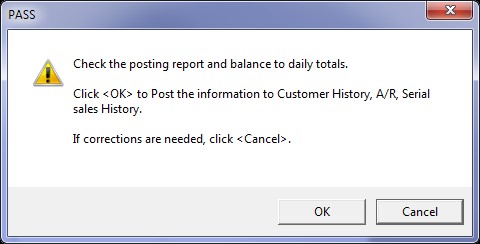
This is your last chance to correct the invoice data before creating a batch and sending data to Accounts Receivable. It’s basically a reminder to check your posting report and ensure everything is balanced before moving on.
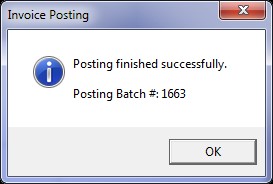
This final screen will indicate that the invoices have been posted successfully and also gives you the batch number, which allows you to track the batch through reporting or posting history.