Related Invoices
Related invoices lets you track and tie together invoices that have something in common with each other. Understanding all of the different relations and how they work can help you use this feature to your advantage.
When you are in the invoice header you can see all of the other invoices related to this one by clicking the Related Invoices link just above the invoice number.
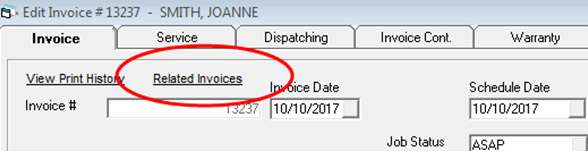
Clicking the link will show the following window:
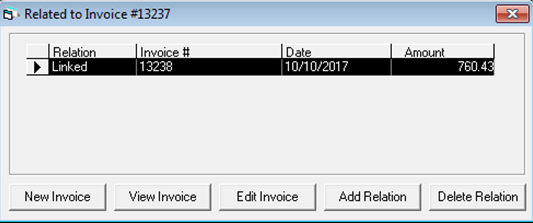
From here you can see all of the related invoices and how they are related. You can also “manually” create a relation between two invoices, but that’s not needed very often since most of the relations are created automatically. You can also create a new invoice from this window; if you use that option, the new invoice would automatically be related to this one and vice versa.
There are currently 7 different types of relations between invoices:
- LINKED: A manually added relation. Also, if you create a new quote in Mobile Tech, this is the relation type between the original invoice and the quote.
- COPIED TO: A copied invoice to create a new invoice.
- COPIED FROM: An invoice copied from another invoice will show the original invoice as the “copied from” relation.
- SPLIT TO: If you split something from this invoice to another invoice, then it would show the split invoices as a “split to” relation.
- SPLIT FROM: If this invoice was created by splitting something off of another invoice, then it would show the original invoice as a “split from” relation.
- CREDIT: This is specific to parts distributors using EPASS. If they are managing warranty claims for their customers, when a customer submits a claim through the website, the return invoice (with negative quantities on it) will have a “credit” relation to the credit invoice (with positive quantities, billed to the manufacturer).
- ORIGINAL SALE: This is specific to parts distributors using EPASS. If they are managing warranty claims for their customers, when a customer submits a claim through the website, the credit invoice (with positive quantities, billed to the manufacturer) will have an “original sale” relation to the return invoice (with negative quantities on it).
Related invoices will show up in Mobile Tech, and they will be fully synchronized, giving a technician access to see all of the details. So if you ever want a technician to see an invoice for whatever reason, creating a relation will give them access to see it. Also, when they create quotes or new work orders in Mobile Tech, you will see those automatically created relations in EPASS as well. When you are wondering where the original quote for this is, you can check related invoices.
When a customer phones in to go ahead with a quote that a technician provided them, try pulling up that original quote and create the new work order by copying the quote. You don’t necessarily need to copy all of the detail lines, but by copying from the original quote, it will be related automatically. This means the technician will have access to the full original quote when they go out to do the job.