Using the Scheduling Assistant
The Scheduling Assistant gives your schedulers an easy way to pick the best delivery date—one day before installation—by showing all related orders, a Labor Points "effort score", and available delivery and install slots in a single window.
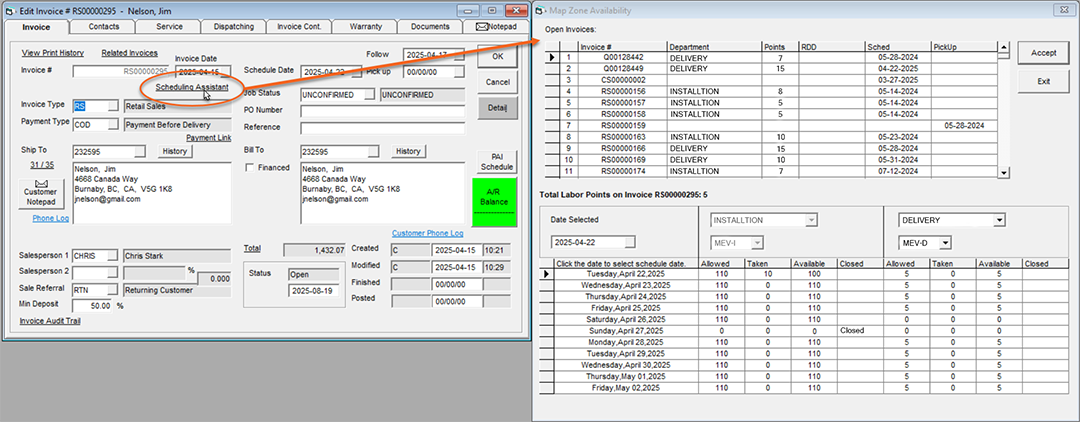
This Assistant is not enabled by default and is only accessible to EPASS Users with the appropriate security options.
Activating the Security Option
-
Go to Tools > System Maintenance. On the Tables tab, click User Security and then click Open.
-
Select a User or Group from the list, and then click Security.
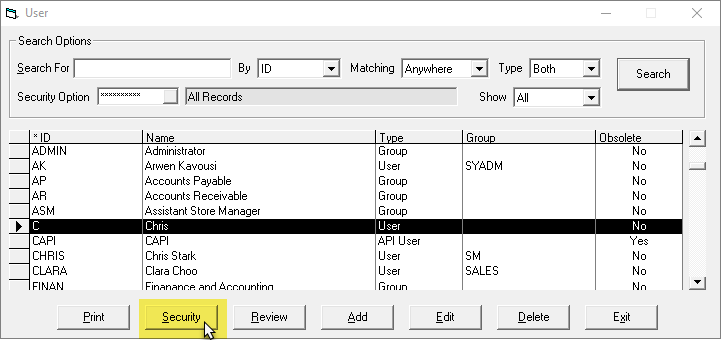
-
In the Keyword field, enter
scheduling assistant. Select the Scheduling Assistant security option, and then click OK.
Opening the Scheduling Assistant
-
Open an existing Invoice.
-
Click the Scheduling Assistant Link located underneath the Invoice # field. The Scheduling Assistant opens.
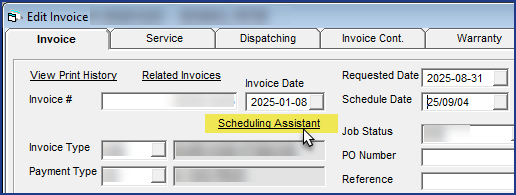 Note
NoteThe Scheduling Assistant Link only appears on existing Invoices. When adding a new invoice, the link does not appear.
tipWhen you drag the Scheduling Assistant to a new position on the screen, it will remember that position the next time you open it.
The following information is shown in the Scheduling Assistant window:
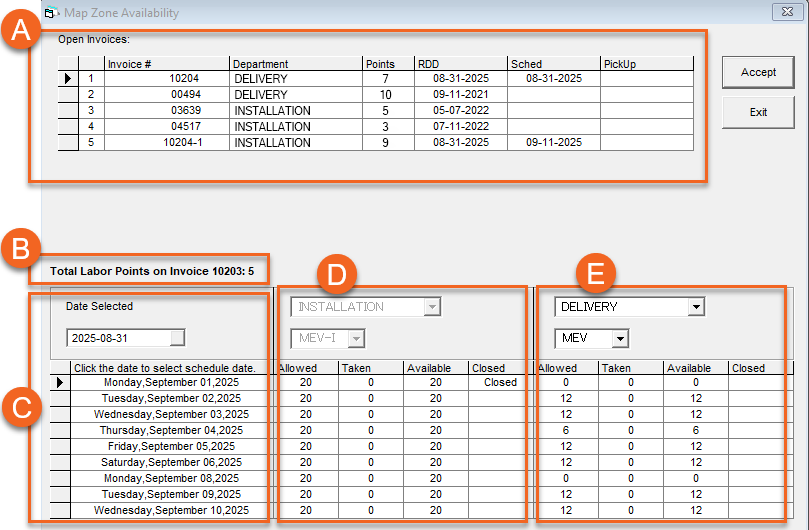
| A | All open invoices for the current customer are listed here. |
| B | Total Labor Points for the current invoice are shown here. |
| C | The Date Selected field is automatically populated with the date from the invoice's Requested or Scheduled date. If either of these fields are blank, than the current date is used. The dates listed in the table are the following 10 days from the date in the Date Selected field. You can adjust these dates by selecting a new date from the Date Selected dropdown.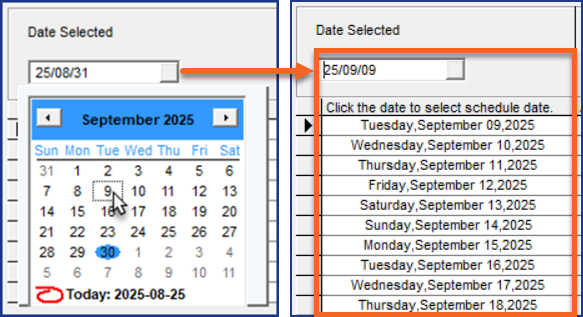 |
| D | This area shows the call slots that are open, taken, or closed for the invoice's Department and Map Zone. The dropdowns are locked and can't be changed. |
| E | This area shows the call slots that are open, taken, or closed based on the Invoice Type's Primary Department. If the Primary Department on the Invoice Type is the same as the Department on the invoice, the Secondary Department from the Invoice Type is used. If there is no Secondary Department, than the dropdown is left blank. These dropdowns are enabled and you can select any Department and Map Zone to view available call slots. |
About Labor Points
The Labor Points score provides an at-a-a-glance summary of the estimated effort required to complete a delivery or installation. Points are added to each Labor Rate code on the Labor Rate table.
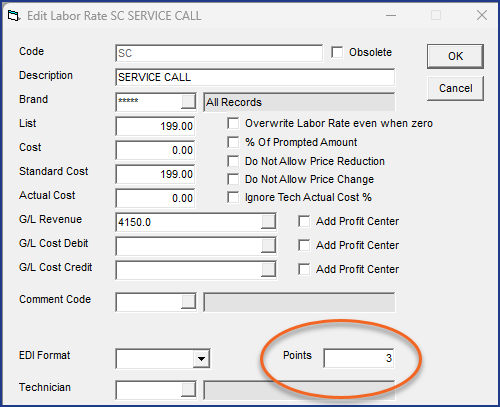
Labor can be calculated in several different ways. Some businesses use a simple 1-10 scale, where 1 requires minimal effort, and 10 requires the maximum. Some businesses use a more complex calculation based on multiple factors.
Andersons' Appliance uses a simple 1-10 scale to assign Labor effort to each of their installation and delivery services. The installation of small and medium appliances usually only requires a single technician, so that Labor Rate code is given 3 Points. However, delivery of large appliances usually requires multiple delivery persons for an extended period of time, so that Labor code is given 8 Points.
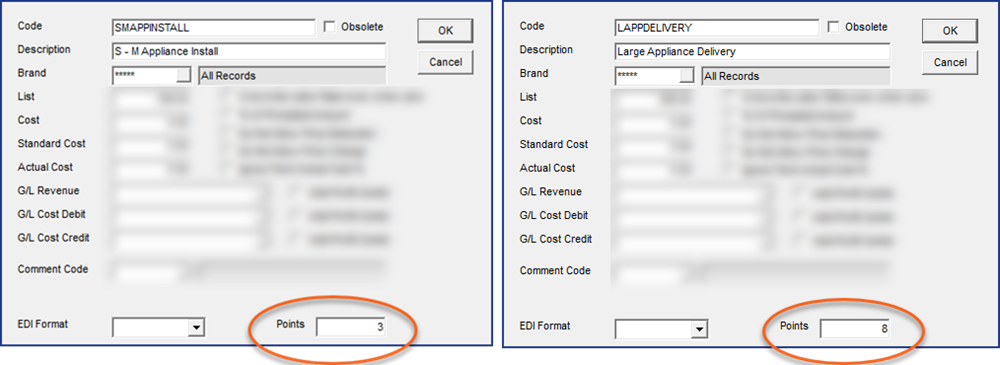
An Invoice's Labor Points score is calculated by adding together the Points from each Labor Rate code on the Invoice.
Scheduling the Invoice
-
View the dates listed in the table and the call slots available to determine a suitable schedule date. You can adjust the dates in the table by selecting a new date in Date Selected.
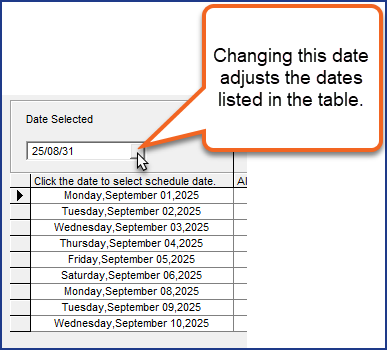 .
. -
Select a date from the table, and then click Accept.

-
The Scheduling Assistant window closes and the Invoice Header is updated with the new Schedule Date.
See Also
September 5, 2025