OE-01 Outstanding Invoices
This is the Open Invoice report with a breakdown of sales by serial, item, labor, warranty, misc., taxes, and payments.
The primary purpose of this report is to help you maintain open orders.
The report can be run by salesperson making it easy to hand out to each salesperson so they can maintain their own orders.
To Run the Report
- Go to Invoicing > Reports ... 1 > OE-01 Outstanding Invoices.
- Enter the report parameters and then click OK to run the report.
Report Parameters
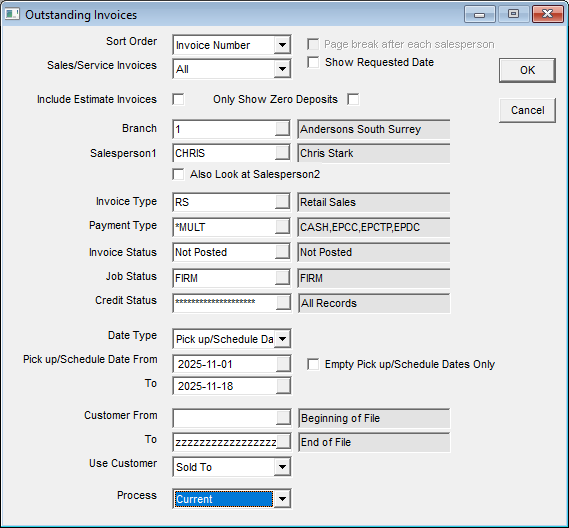
| Parameter | Description |
|---|---|
| Sort By | Select how to sort the report. |
| Sales/Service Invoices | Options are All, Sales or Service invoices. If your company does both sales and service, you will commonly want to run this report separately for each side of the business. |
| Show Requested Date | If this option is checked then it will print Invoice Header > Requested Date. |
| Include Estimate Invoices | If this box is checked, it will include quote/estimate invoices in this report. You can also multi-select the invoice type if you only want estimates to be reviewed. |
| Only Show Zero Deposits | If this option is checked, it will only show invoices with zero deposits only. |
| Branch | Select one or multiple branches. Access to this is based on security. |
| Salesperson1 | Select one or multiple salespersons. Access to this is based on security. |
| Also Look at Salesperson2 | If this option is checked then it will also look at Salesperson 2. |
| Invoice Type | Select one or multiple invoice types. |
| Payment Type | Select one or multiple payment types. |
| Invoice Status | Select from the available invoice statuses: Finished, Not Posted, or Open. |
| Job Status | Select one or multiple job statuses. |
| Credit Status | Select one or multiple credit statuses. |
| Date Type | This is the date parameter. The options are Schedule Date, Invoice Start Date, Pick up Date, Pick up/Schedule Date, Finish Date, and Requested Date. |
| Date From and To | This is based on the date type selected. (Finish Date, Schedule Date, Invoice Start Date, Pick up Date, or Pick up/Schedule Date. The pick-up/schedule date option will select invoices whether they have a pickup date or a schedule date filled in. |
| Open Invoice Only | If this option is checked then it will only include open invoices. This option is important to consider. If this option is not checked, the report will give all invoices based on the date range and other parameters chosen. It will become more of an invoice log rather than an open invoices report. |
| Empty Pick Up/Schedule Dates Only | If this option is checked, it will include invoices with empty pick-up/schedule dates. This will help you find invoices that were not scheduled. We recommend making the pickup date/schedule date mandatory at the invoice type level to avoid having invoices with no pickup/schedule dates. |
| Customer From and Customer To | If this option is checked, it will include either one customer or all customers. It is based on the Use Customer selection (Sold To, Bill To, or both). |
| Use Customer | Options are Sold To, Bill To, or both. |
| Process | Can be run for either current invoices or archive invoices. |
Example
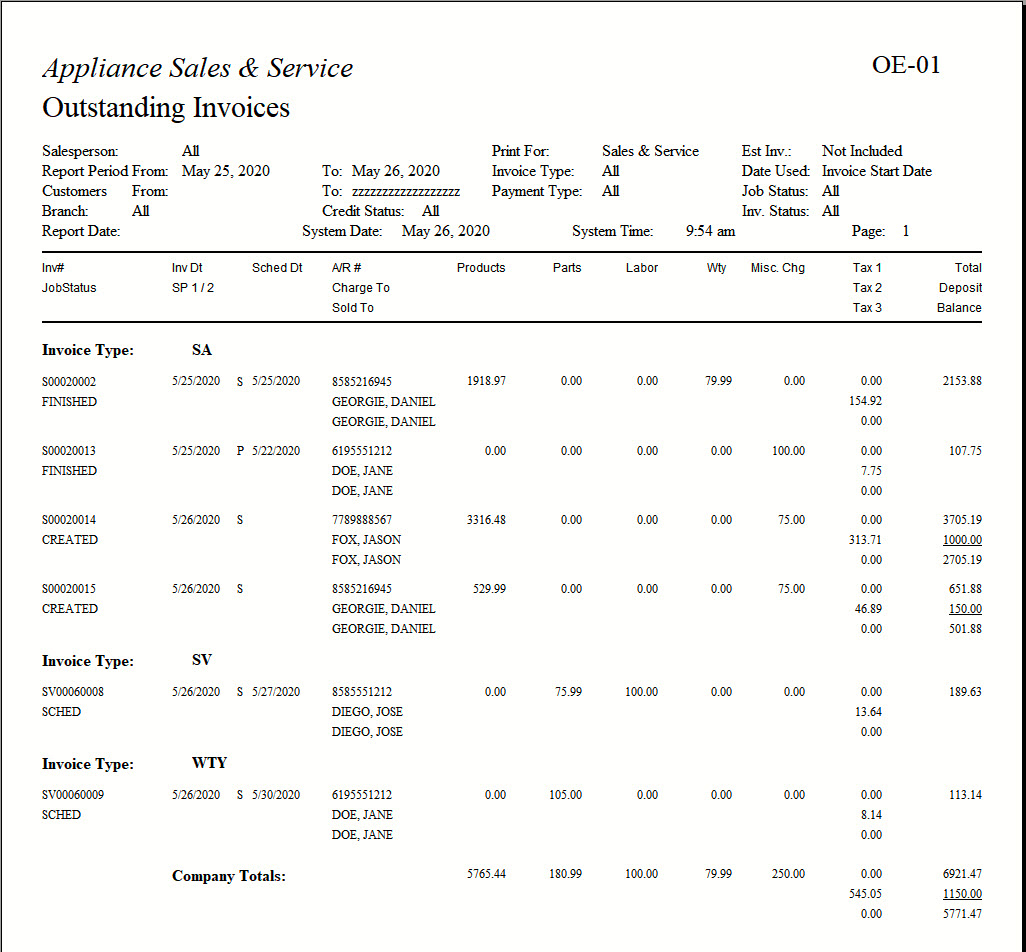
See Also
Updated
November 25, 2025