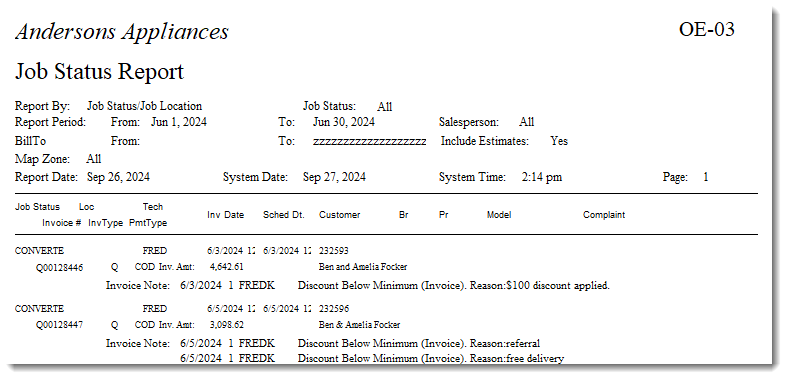OE-03 - Job Status
This report is used to view open invoices based on their current job status. It is commonly used by service departments as the report includes the model from the service tab, complaint details, and each time it has been scheduled.
To Run the Report
-
Go to Invoicing > Reports..1 > OE-03 Job Status.
-
Select the report parameters.
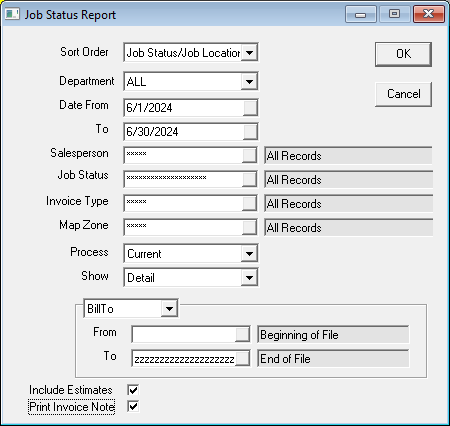
Report Parameters
| Parameter | Description |
|---|---|
| Sort Order | You can sort the report by: Job Status/Job Location, Job Location/Job Status, Job Status/Salesperson, Salesperson/Job Status |
| Department | Filter the report by Department. |
| Date From and To | Filter the report by including invoices that fall into a specific date range. |
| Salesperson | Filter the report by the Salesperson listed on the invoice. |
| Job Status | Filter by invoice Job Status. |
| Invoice Type | Filter by Invoice Type. |
| Map Zone | Filter by Map Zone. |
| Process | The report can be run for either current invoices or archive invoices. |
| Show | Select the report format: summary or detail. A detail report lists each invoice. A summary report lists the invoice grand totals per Job Status. |
| Bill To/Ship To dropdown | Filter the report by the invoice Bill To or Ship To. Once selected from the dropdown, you can select the Bill To/Ship To range. |
| Include Estimates | Select this checkbox to include quotations and estimates in the report. |
| Print Invoice Note | Select this checkbox to include the contents of each invoice Notepad in the report. |
- Click OK to run the report (a PDF of the report opens).
Example