OE-07 Shipping Report
This report will let you analyze and prepare for delivery or pickups. It will show you all deliveries/pickups for a given date range as well as detailed model and purchasing information to help you determine where the inventory is or if it is still on order, when is it arriving to make sure you will still be able to make the delivery on time.
To Run the Report:
- Go to Invoicing > Reports...1 > OE-07 Shipping Report.
- Fill out the report parameters. When finished, click OK to run the report (a PDF of the report opens).
Report Parameters
| Parameters | Description |
|---|---|
| Starting Date and Ending Date | These are based on the Use Date selected such as Schedule Date, Pickup Date, Schedule & Pickup Date, or Follow up Date. |
| Specific Invoice | Enter an invoice number to run the report for a specific invoice instead of using the date range. |
| Include Blank Dates | hoose from the following options: include invoices with blank dates (Yes), only include invoices with blank dates (Only), or don't include invoices with blank dates (No). |
| Parameters | Description |
|---|---|
| Show Reserved Serials | Selecting this option shows any reserved serial numbers that are on the invoice. |
| Specific Invoice | Enter an invoice number to run the report for a specific invoice instead of using the date range. |
| Include Serials Already on an Invoice | If this option is selected, serial numbers that have already shipped are included. |
| Only Show Invoices with all Serial Numbers Reserved | If this option is checked, the report will only include invoices that have all product reserved and ready for pickup or deliver. This option is helpful when scheduling delivery or pickup with the customer. |
| Only Show Invoices where all Serial Numbers are NOT Reserved | If this option is checked, the report will only include invoices that do not have reserved product (ready for pickup or delivery), due to a backorder or other supply issue. These are your potential "problem" invoices where you may need to swap out product or contact the customer to reschedule. |
| Print Invoice Notepad | Select this option to print the invoice Notepad on the report. |
| Show Detailed PO Data for QOO | If selected, the Purchase Orders for each model are shown on the report. |
| Parameters | Description |
|---|---|
| Salesperson | Select a single or multiple salespersons. |
| Both Salesperson 1 and 2 | This option is available when a single Salesperson is selected. It includes invoices where the salesperson is either Salesperson 1 or Salesperson 2. |
| Job Status | Select one or multiple job statuses. |
| Exclude Non Dispatch Job Status | This option is only available if All Job Status records are selected. If this option is selected, it will exclude invoices where the Job Status is set as ‘Do Not Dispatch’ in Tools > System Maintenance >Table > Job Status. |
| Invoice Type | Select one or multiple Invoice Types. |
| Reference | This field will filter out invoices based on the reference keyword entered. The reference is commonly used to indicate if there is a special buy, special dating, or if the product must be ordered under a specific contract number. The reference field is found on the invoice header.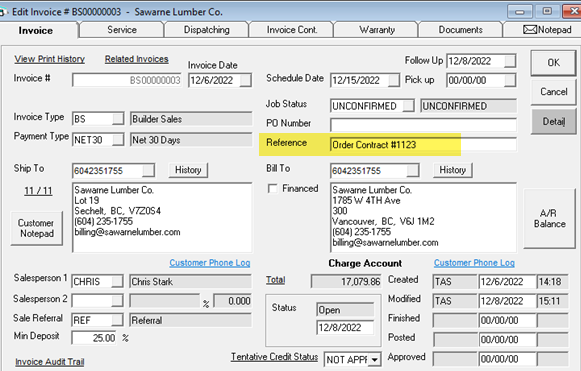 |
| Inventory Type | Select to include one, multiple, or all Inventory Types. |
| Use Date | Select from Schedule Date, Pickup Date, Schedule & Pickup Date and Follow up Date. |
| Group By | Select how the report data is grouped by: Schedule/Pickup Date, Follow up Date, or Salesperson. |
| Include Items | If selected, Items are included in the report. From the dropdown, select either All Items, Open Items, and Committed Items. |
| Include Models | If selected, Models are included in the report. |
| Show Balance | If selected, any outstanding balances are shown on the report. |
Example
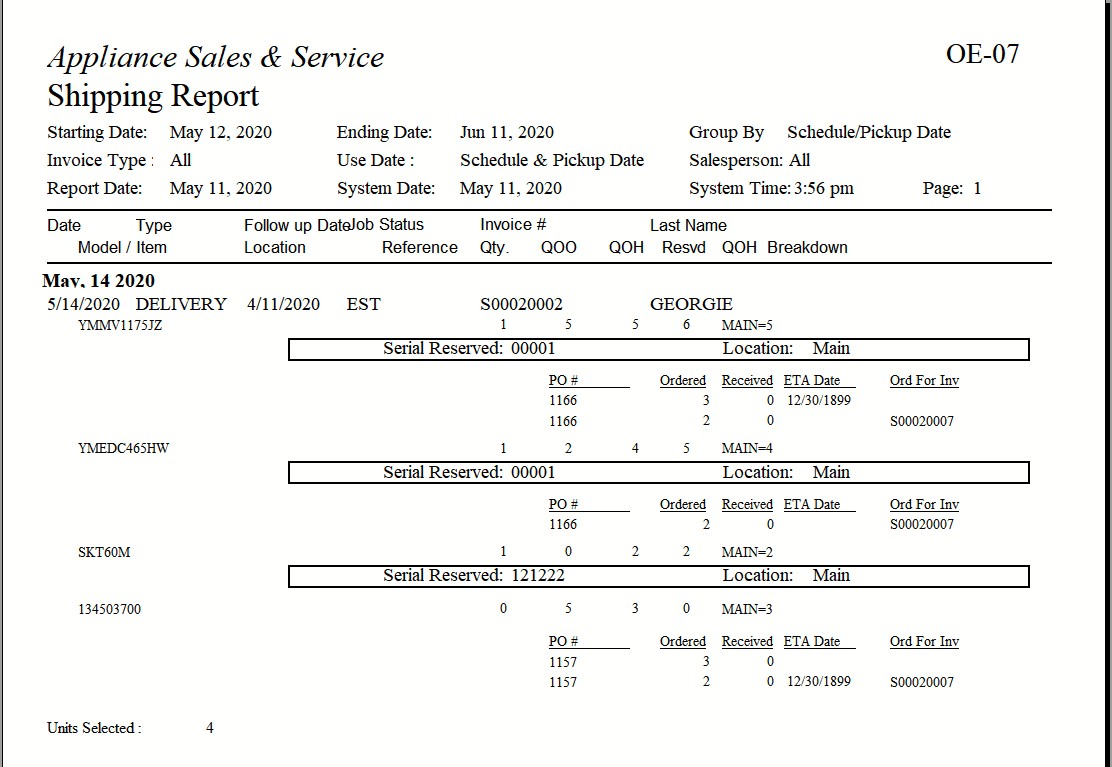
In the example above, the first three models have serial numbers reserved. Also indicated on the report is the location each serial number is in.
The fourth model has three on hand in Main, but no serial number is reserved to this invoice. It also has two purchase orders written for this model. The first PO # 1157 has three on order, none received and they are not ordered for any specific invoice. The second line on the same PO # 1157 has 2 ordered but they are ordered for invoice S00020007.
See Also
February 29, 2023