OE-09a Picking Report
This report is an inventory picking report for warehouse employees to pick models and items for the next day delivery or pickups. It also includes quantity on hand and bin locations.
To Run the Report
- Go to Invoicing > Reports...1 > OE-09a Picking Report.
- Fill out the report parameters. When finished, click OK to run the report (a PDF of the report opens) or click Excel to export the report to an Excel sheet.
Report Parameters
| Parameters | Description |
|---|---|
| Date From and To | This is based on use date selected. For example, Schedule Date, Pickup Date, Schedule & Pickup Date. |
| Invoice Type/Job Status/Map Zone/Route/Location | Select the type and range of data that appears on the report by selecting one, multiple, or all records from each of these tables. |
| Only Print Selected Locations | If this option is checked then it will only show the QOH for the selected locations and not all locations on the report. This option is mainly used by companies with multiple locations/distribution centers in different States; this way you can only see the warehouse ‘East Coast’ if ordering for the East location. |
| Parameters | Description |
|---|---|
| Ship Via | Select one or multiple Ship Vias. |
| Sort By | Select how you want the report data sorted. |
| Use Date | Select either Schedule Date, Pickup Date, Schedule & Pickup Date, and Follow up Date. |
| Show | This option will let you run the report for either models, items or both. |
| Show Reserved Serials | If this option is checked, it will show the serial numbers that are reserved to an invoice on the report. |
| Only Show Reserve Exclusive | If this option is checked, it will only show the serial numbers that are reserved exclusive to an invoice on the report; it will not show serial numbers that are regular reserved. |
| Show Bin Locations to Oldest Serial | If this option is checked then it will print the oldest bin location based on the location that the current serial number is reserved in. This will help you pull the older stock. |
| Exclude Installed Items | If this option is checked then it will not include installed items in the report. |
| Parameters | Description |
|---|---|
| Page Break on Route | If this option is checked then it will page break before starting another route. It is only used if Sort by Route is selected. |
| Print Invoice Comment Lines | If this box is checked then it will print the comment from Invoice Detail > Comment on the report. It is only used if Sort by Invoice/Model is selected. |
| Print Invoice Misc Lines | If this box is checked then it will print the misc from Invoice Detail > Misc. on the report. It is only used if Sort by Invoice/Model is selected. |
| Show Balance and Credit Fields | If this box is checked then it will show the “Balance” in red where it is a COD invoice with a balance owing, an AR invoice that is over their credit limit or, if the bill to customer is on credit hold, then it will show “CREDIT HOLD” in red. |
| Include Shipped | If this box is checked then it will include sold serials on report. |
| Exclude Invoices not Credit Approved | If this box it checked then it will exclude “Not Credit Approved” invoices. See Credit Approval. |
Report Examples
PDF
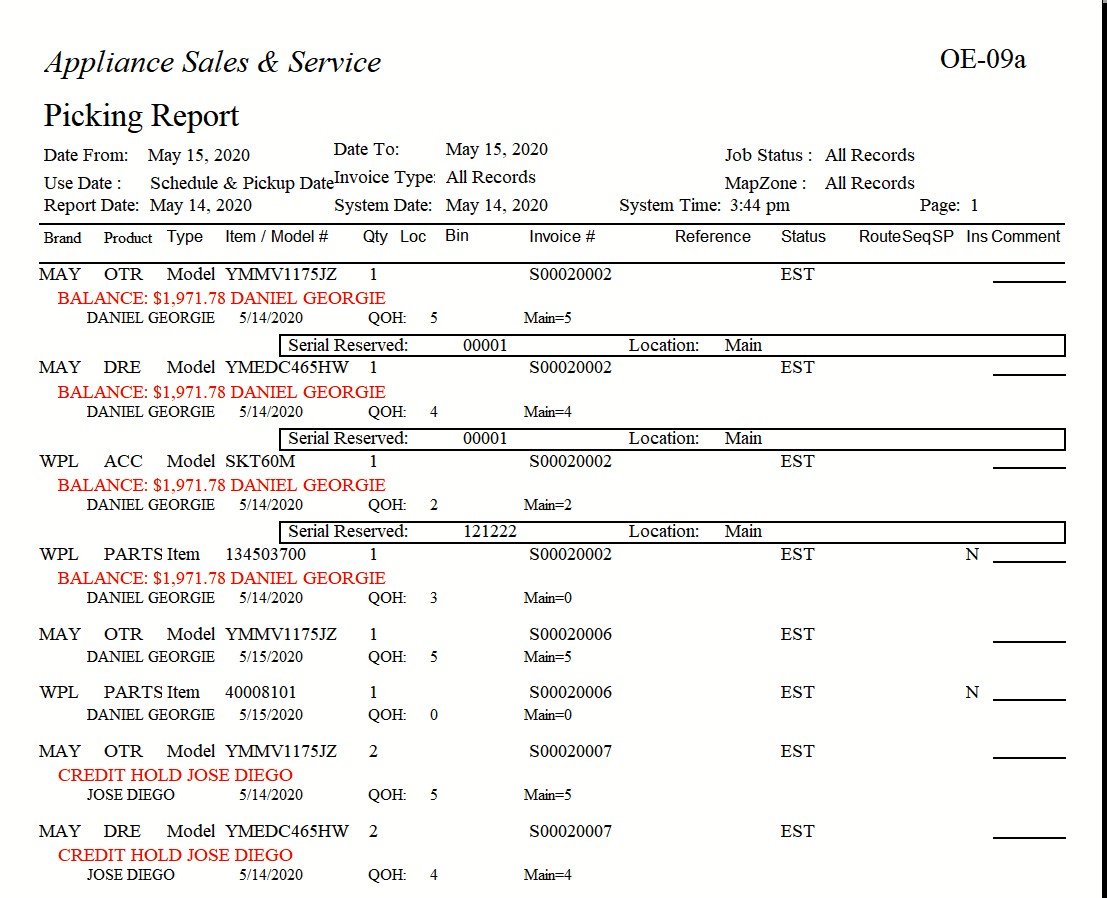
Excel
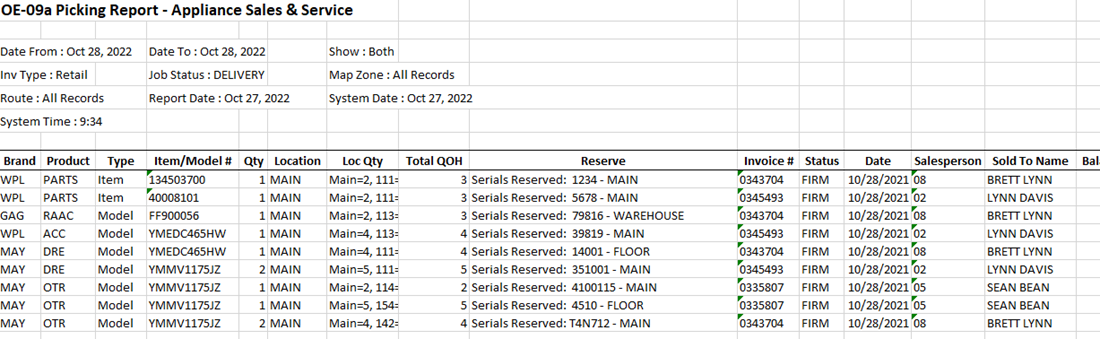
See Also
Updated
Oct. 27, 2022