OE-36 Brand or Product Labor Analysis
This report is used to analyze labor by brand and product within your service department. You will be able to see how many trips, how much time and all the related metrics to fully analyze the work involved to do a service call per brand. I.E. how many trips or how much time does it take to do a warranty call on Dacor vs Kitchen Aid? When it is time to negotiate warranty rates, you need these numbers at hand.
You can use this report to analyze warranty vs non-warranty labor revenue and also let you look at the number of jobs, trips, trips per job, average time per job/trip, average labor per job/trip and more.
It is important to use the Trip Numbers feature properly to be able to analyze trips per job. If you are not using the trip number feature, every job will be considered one trip.
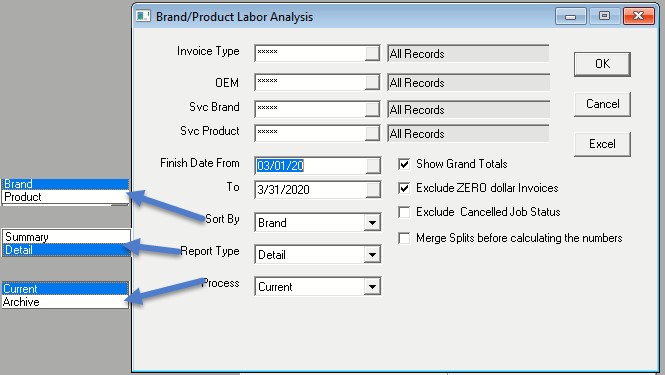
REPORT PARAMETERS
- Invoice Type: This option will let you select one or multiple invoice types.
- OEM: This option will let you select one or multiple OEMs (Original Equipment Manufacturer).
- Svc Brand: This option will let you select one or multiple brands.
- Svc Product: This option will let you select one or multiple products.
- Finish Date From and To: This is the invoice finished date range.
- Sort By: Report can be sorted by either brand or product.
- Report Type: Report can be run in either summary or detail.
- Process: Report can be run for either current invoices or archived invoices.
- Show Grand Totals: If this box is checked, it will show grand totals at the end of the report.
- Exclude ZERO-dollar Invoices: If this box is checked, then it will take out invoices where the total was $0. This way no-charge invoices or internal jobs not billed for will be excluded from the totals.
- Exclude Cancelled Job Status: If this box is checked, then it will exclude any job statuses that have been designated as a cancelled status.
- Merge Splits before calculating the numbers: If this box is checked then it will merge split invoices together for the sake of reporting. It will consider the original invoice and all of the dash invoices as one. This does make the report slower to run, but it is recommend using this option for accurate numbers. It is common practice for companies to split a warranty invoice when there is a warranty and a non-warranty component to it so the billing for the warranty company and the customer are separated. You do not want to count this as 2 jobs; this will combine it as 1 job.
- Excel Button: You can also export this report to Excel and, when run in detail, the Excel export shows both detail and summary report in 2 sheets but, if run in summary, then it only shows the summary report.
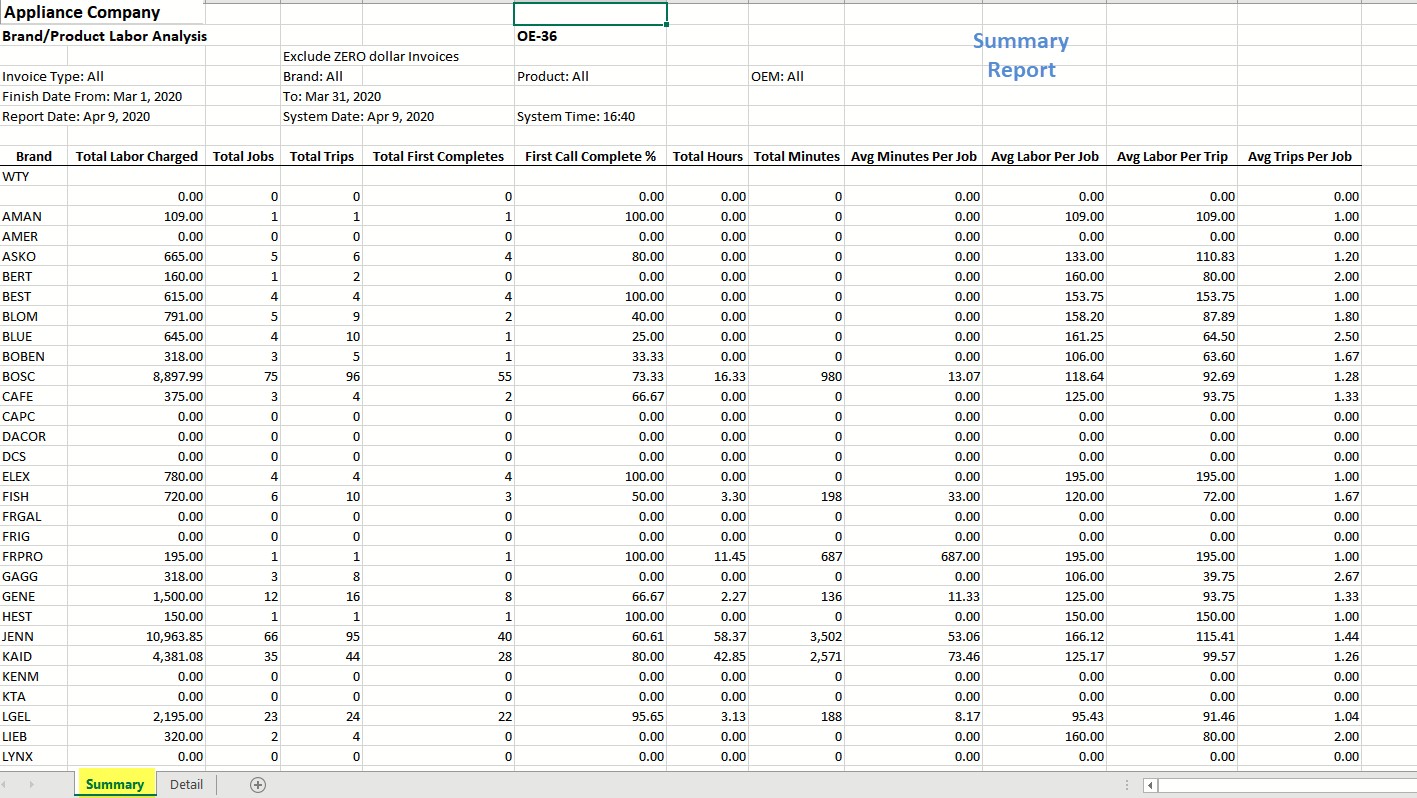
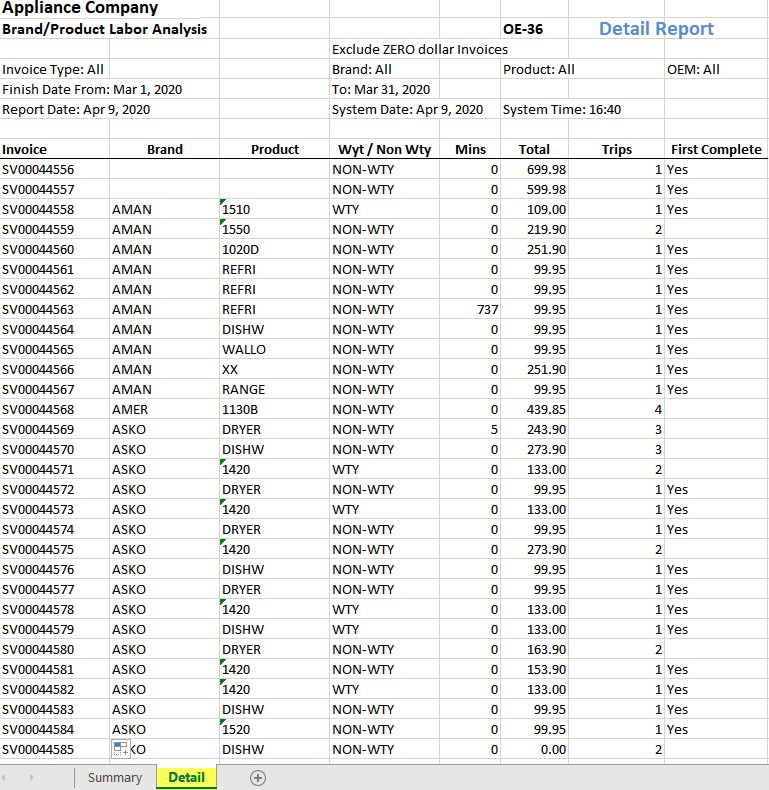
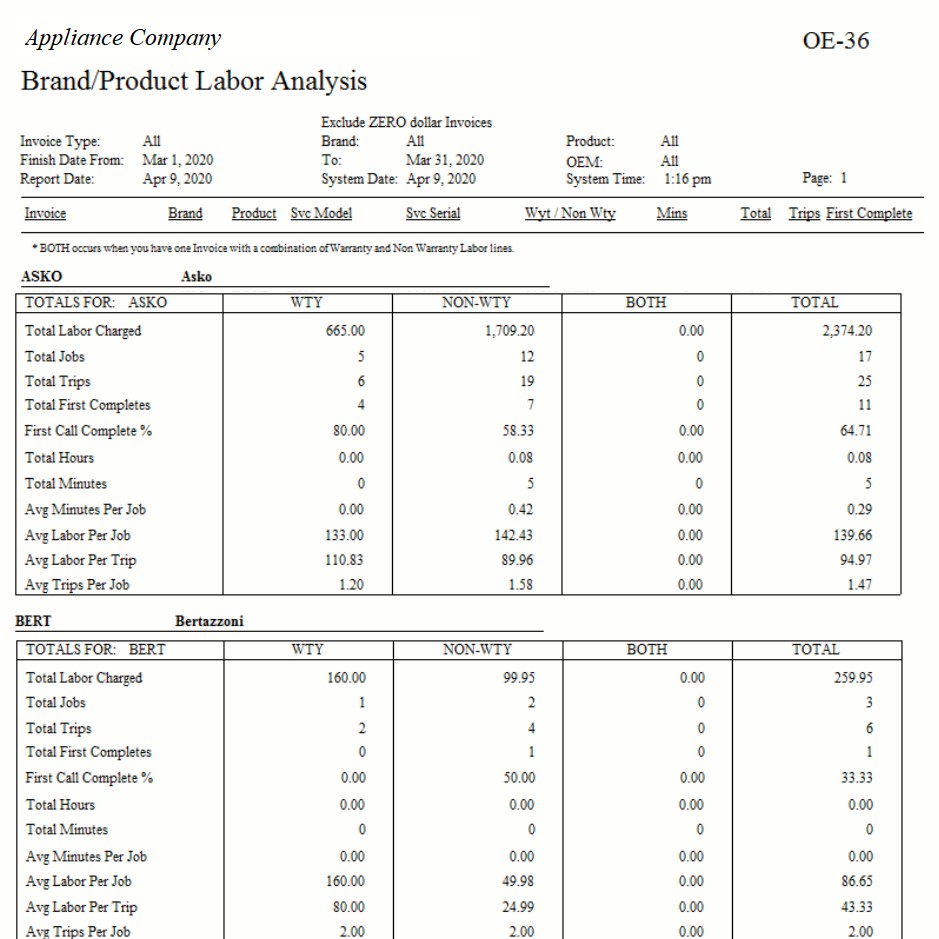
The report is broken out into one box per brand with 4 columns per box. In the first column (WTY) are the totals for invoices where all labor lines were Warranty = “Yes”. The second column (NON-WTY) are the totals for invoices where all labor lines were non-warranty (Warranty = “No”). The third column (BOTH) is for invoices where there was a combination of some warranty labor and some non-warranty labor. The TOTAL column is for everything combined.
- Total Labor Charged: Total Labor Charged looks at the selling price on all labor lines, so this is the total amount of labor charged to the customer.
- Total Jobs: Total Jobs is the number of invoices that were analyzed. 1 invoice = 1 job. See comments above regarding “Merge Splits before calculating the numbers”.
- Total Trips: This looks at the item and labor lines on the invoice to determine how many trips were recorded for the job. The maximum trip number on the item or labor lines is the number of trips.
- First Call Complete %: If there was only one trip for this job, it is considered a first call complete. The percentage is the Total First completes divided by the Total Jobs.
- Total Hours/Total Minutes: Totals hours/minutes is taken from the time field on a labor line. You must fill in the time on each labor line for this to calculate accurately.
- Averages: All of the trip/job/time data from above is used to give you various averages.