OE-37 Technician Labor Analysis
This report will let you look at the number of jobs, trips, and first-call completes by technician. This is the recommended report to use to compare technicians, or when it’s time for a performance review.
To Run the Report:
-
Go to Invoicing > Reports..3 > OE-37 Technician Labour Analysis.
-
Fill out the report parameters.
-
Do the following:
-
Click OK to run the report. The report opens as a PDF.
-OR-
-
Click Excel to export the report to an Excel file.
-
Report Parameters
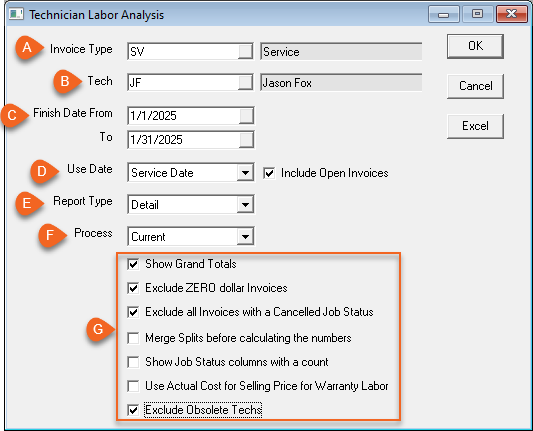
| Parameter | Description |
|---|---|
| A | Select the Invoice Types to include in the report. |
| B | Select the technicians to include in the report. |
| C | Filter the report results by date range. |
| D | The report can be run by either Finish Date or Service Date. If run by Service Date, you have an option to include open invoices; with this option checked the report will include open invoices. |
| E | Select to run a Detail or Summary report. Detail creates a report that includes a summary of each invoice the Technician was assigned to as well as a table summarizing their labor statistics. Summary creates a report that only includes the table of labor statistics. When exporting the report to Excel, selecting Detail includes the detail and summary report on separate sheets. |
| F | Select either Current invoices or Archived invoices. |
| G | Show Grand Totals: Select to show grand totals at the end of the report. |
| Exclude ZERO dollar Invoices: Select to exclude $0 invoices from the totals, such as "no-charge" invoices or unbilled internal jobs. | |
| Exclude Cancelled Job Status: Select to exclude any invoices with a cancelled Job Status. | |
| Merge Splits before calculating the numbers: Select to merge split invoices together as one on the report. We recommend using this option for accurate reporting. It is common practice for companies to split a warranty invoice when there is a warranty and a non-warranty component. In this scenario, selecting this option considers the two invoices as a single invoice. | |
| Show Job Status columns with a count: (Excel export only) Selecting this creates columns for each Job Status used on an invoice, as well as a "Complete" and "Cancel" count for each. | |
| Use Actual Cost for Selling Price for Warranty Labor: Selecting this option uses the Cost of labour rather than the Selling Price on the report. You may want to select this option if you are distributing copies of the report to the Technicians. | |
| Exclude Obsolete Techs: Any Technicians that are marked as Obsolete are not including in the report when this option is selected. |
Report Overview
PDF Example
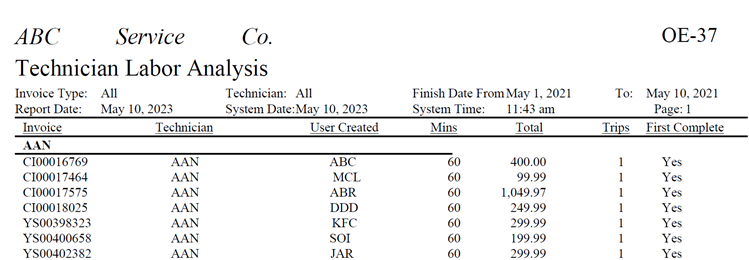
Excel Example
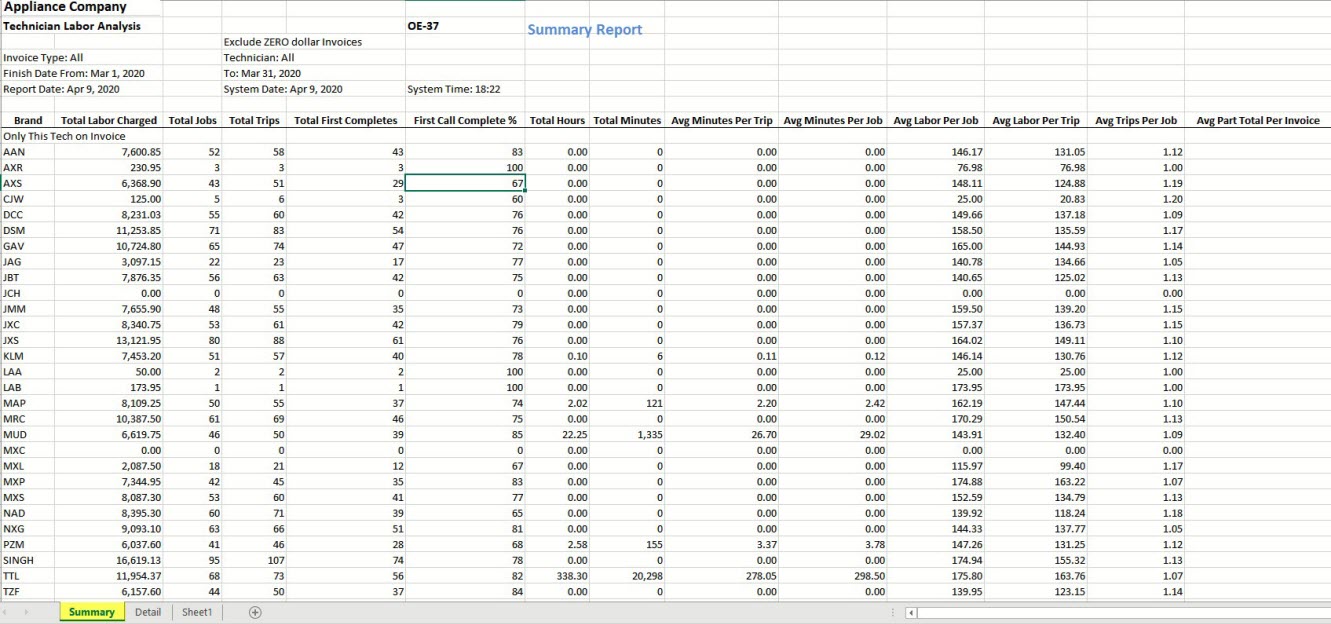
The report itself is broken out into one box per technician and with 3 columns per box. The first column (Only This Tech on Invoice) are the totals for invoices where all labor lines were for this technician (the only one on this job). The second column (Multiple Techs on Invoice) are the totals for invoices where there were multiple technicians on this job. The TOTAL column is for everything combined.
- Total Labor Charged: Total Labor Charged looks at the selling price on the labor lines, so this is the total amount charged to the customer.
- Total Jobs: Total Jobs is the number of invoices that were analyzed. 1 invoice = 1 job.
- Total Trips: This looks at the item and labor lines on the invoice to determine how many trips were recorded for the job. The maximum trip number on the item or labor lines is the number of trips.
- First Call Completes: If there was only one trip for this job, it is considered a first-call complete. The percentage is First Call Completes divided by Number of Jobs.
- Total Hours/Minutes: Totals hours/minutes is taken from the time field on a labor line.
- Averages: All of the trip/job/time data from above is used to give you various averages.
- Average Part Total Per Invoice: This number only calculates for the TOTAL column. It is the grand total of all item lines on the invoices, then divided by the total number of jobs (invoices).
See Also
Feb 6, 2025