OE-39 Written Sales
This report gives you the true written sales amount for the daily written business. Every monetary change to an invoice is being audited so we can accumulate those amounts to give you a true written report accurate to the penny for any date range. This is looking at the date each line on the invoice was added, edited, or deleted so an invoice originally created a week ago but modified today will show the change in dollars for today.
Apart from true written sales amount, you can also see margins (items and models only) in this report.
Report Parameters
| Parameters | Description |
|---|---|
| Group by | Select the attribute you want to use to group the sales data. |
| Show Warranty % | Select this checkbox to include the percentage of warranty sales in the report. The warranty percentage is included when the report is grouped by Salesperson or Branch. |
| Show | Select the data that you want to appear on the report: Summary, Detail - By Invoice, Detail - By Line |
| Date From | Select the transaction date range. |
| Replace Model Cost with PQ Quoted Cost is Backordered | If a model is on a purchase order then replace model cost with PO quoted cost. |
| Parameters | Description |
|---|---|
| Use Cost | Select the cost to calculate margin: Written: for models, this is the last count. For items, this is the average cost. Standard: for models, this is the standard cost in Serial Inventory > Maintenance. For items, this is the average cost. Last: For both items and models, this is the last cost from Inventory Maintenance. Average: For models, this is the landed cost from Serial Inventory > Maintenance. For items, this is the average cost. Landed: For models, this is the landed cost from Serial Inventory > Maintenance. For items, this is the average cost. Invoice Landed: For models, this is the landed cost saved to the invoice when the model is added to the invoice. The Invoice Type > Settings 4 tab has options that control if this cost is updated. For items, this is the average cost. |
| Replace Zero Cost With | Replace any zero cost on an invoice with the selected cost in this field. Options are None, Standard, Last, and Average. |
| Parameters | Description |
|---|---|
| Report Filters | Select the type and range of data that appears on the report by selecting one, multiple, or all records from each of these tables. |
| Use Salesperson Currently on Invoice | When selected, the current salesperson on the invoice is used instead of the salesperson at the time when additions or modifications were made to the invoice. |
| Apply Salesperson Splits | This setting is only available if Use Salesperson Currently on Invoice is selected. If Salesperson 2 is filled in on the invoice, the split percentage is applied. |
Report Samples
PDF
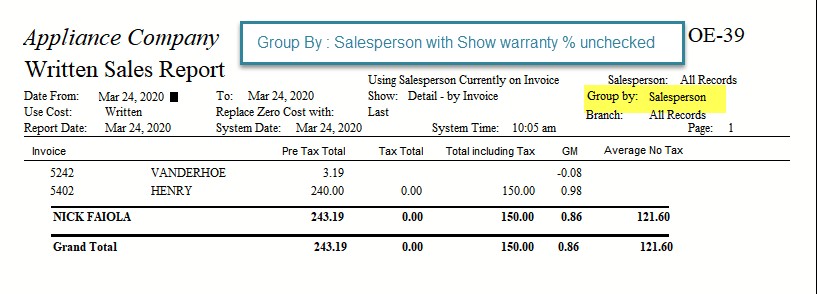
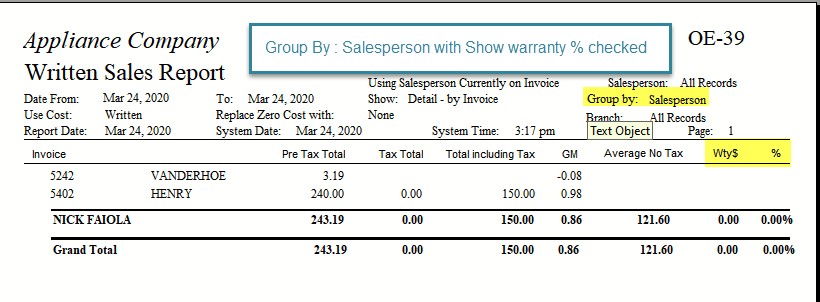
Excel
You can also export this report to Excel (click the Excel button instead of OK on the report parameters window). The Excel version includes all the properties from this report and the properties from the SN-33 Audit Trail report.
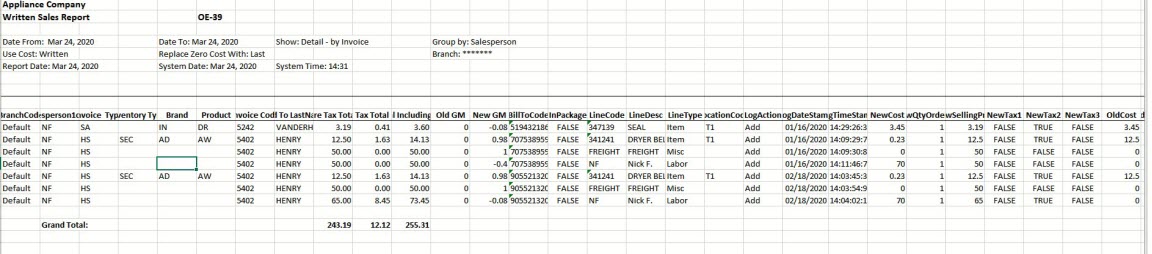
Added in December, 2021: Model Spiff is added to the Excel report when "Detail - by Line" is selected.
See Also
January 16th, 2024