OE-43 Rebates
This report is designed to submit rebate claims. It not only includes the product details but also has the customer details required by most manufacturers. It includes a batch print option in case you need to print copies of the invoices and an option to accept the report so EPASS tracks that the rebates have been submitted. This will stop you from submitting the same invoice twice plus has an option to print invoices previously submitted. This is connected to an option in invoice detail on the misc. rebate line where you can mark that the rebate credit has been received.
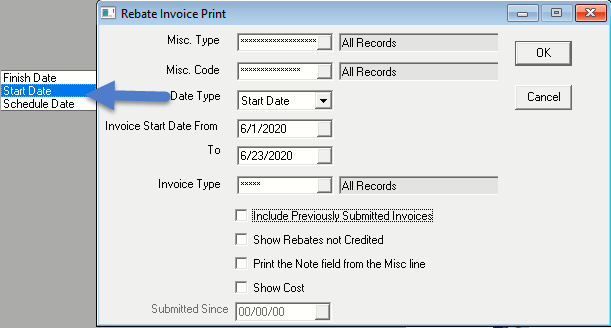
REPORT PARAMETERS
- MISC. TYPE: This option will let you select one or multiple miscellaneous types.
- MISC. CODE: This option will let you select one or multiple miscellaneous code.
- Date Type: This is the date parameter. The options are Finish Date, Invoice Start Date, and Schedule Date.
- Date From & Date To: This is based on date type selected. I.E. Finish Date, Invoice Start Date, or Schedule Date.
- Invoice Type: This option will let you select one or multiple invoice types.
- INCLUDE PREVIOUSLY SUBMITTED INVOICES: If this box is checked, it will show previously submitted Invoices on the report and it will also enable the “Submitted Since” date checkbox.
- SHOW REBATES NOT CREDITED: If this box is checked, it will show rebates which are not credited and it will also enable the “Submitted Since” date checkbox.
- PRINT THE NOTE FIELD FROM THE MISC LINE: If this box is checked, it will print the note from Invoice Detail > Misc. > Note field on the report.
- SHOW COST: If this box is checked, it will show the cost from Invoice Detail > Misc. > Cost field on the report.
- SUBMITTED SINCE: This box is only enabled if either “Include Previously Submitted Invoices” or “Show Rebates not Credited” is checked. This option will let you select date for the claims already submitted.
- OK: Click OK to print the report.
- Cancel: Click Cancel to cancel the report.
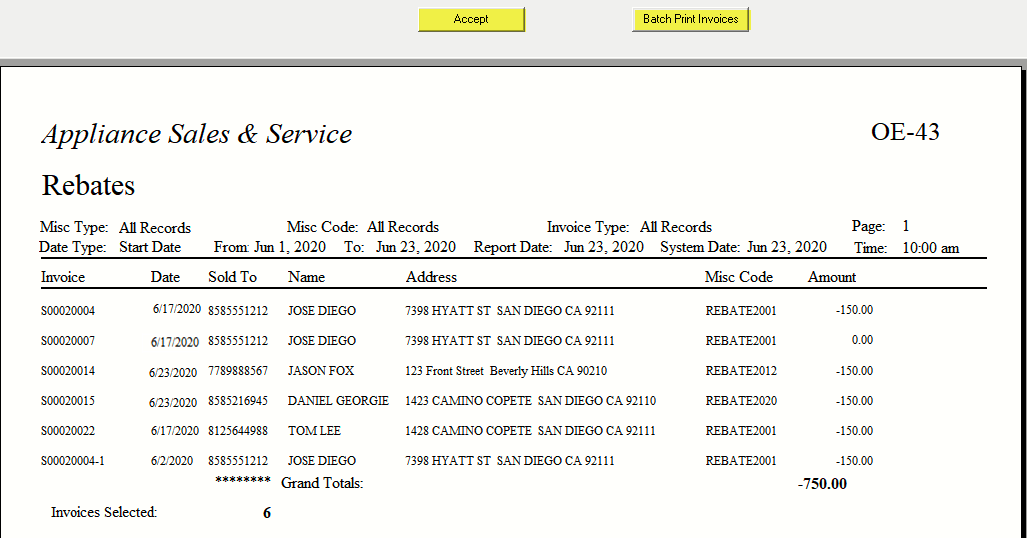
At the top of the report, there is Accept and Batch Print Invoices buttons.
- ACCEPT: This option is used to submit rebates. Once you click on Accept, it will update all the records on the report as submitted and you will get a “X Records have been updated” message.
After the records have been updated, you’ll notice the report refreshes and now it displays the submitted date.
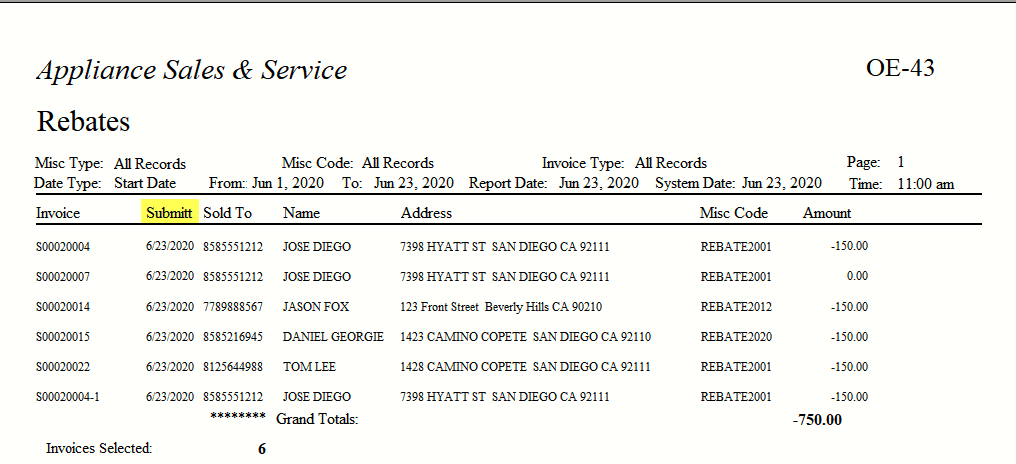

When in invoice detail, the misc. line shows the date, time and user ID for when the rebate was submitted and credited. Access to this is based on security.
- BATCH PRINT INVOICES: This option will print copies of the invoices.