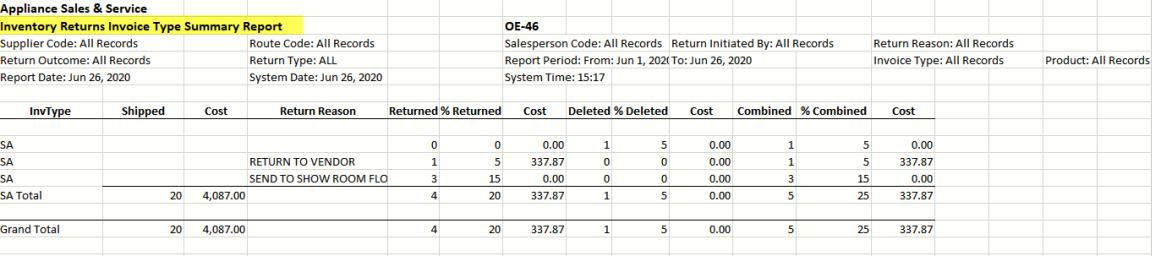OE-46 Inventory Returns
This report will let you analyze the returned/deleted serials.
A return is when the invoice is in finished status and the serial number is being returned manually to the negative model detail line whereas a delete is when the invoice is in open status and the serial number is either being removed manually from the positive model detail line, or via the return shipping option on the barcode scan gun.
It includes summaries that compare shipping quantities to return quantities so you can analyze how many pieces are being shipped, by salesperson, truck or supplier as well as analyzing how many are being returned by reason and what the percentage of returns per reason/truck/supplier is.
This report not only provides the return tracking but also shows how much you shipped so you get an overall warehouse/distribution performance report.
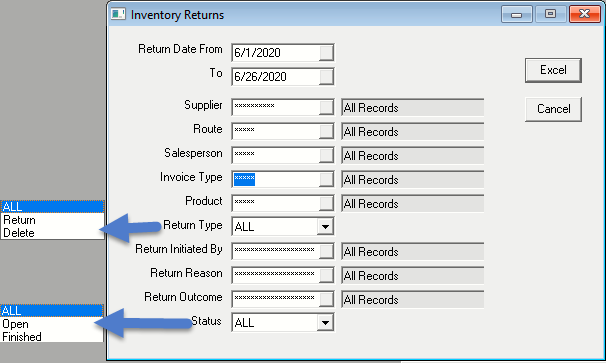
REPORT PARAMETERS
- Return Date From & Date To: This is the date the serial number was manually added to the invoice detail line of a negative model detail line (serial # being returned), and/or the date when the serial number was deleted from the invoice model detail line when using the scan gun in return shipping mode, or manually deleting the serial number off the model detail line.
- SUPPLIER: This option will let you select one or multiple suppliers.
- ROUTE: This option will let you select one or multiple routes.
- SALESPERSON: This option will let you select one or multiple salespeople. Access to this is based on security.
- INVOICE TYPE: This option will let you select one or multiple invoice types.
- PRODUCT: This option will let you select one or multiple products.
- RETURN TYPE: This option will let you select to see return or delete serial lines from invoice detail. Options are All, Return or Delete.
- RETURN INITIATED BY: This option will let you select one or multiple return initiated by codes. See Return Initiated By Table.
- RETURN REASON: This option will let you select one or multiple return reasons. See Return Reason Table.
- RETURN OUTCOME: This option will let you select one or multiple return outcomes. See Return Outcome Table.
- STATUS: This is the invoice status. Options are All, Open, or Finished.
- Excel: This report strictly exports to Excel.
- Cancel: Click Cancel to cancel the report.
The Excel export not only exports a detailed report but also breaks down in summary by supplier, return reason, route, salesperson, and invoice type in different Excel sheets.
Detailed Report:

Supplier Summary Report:
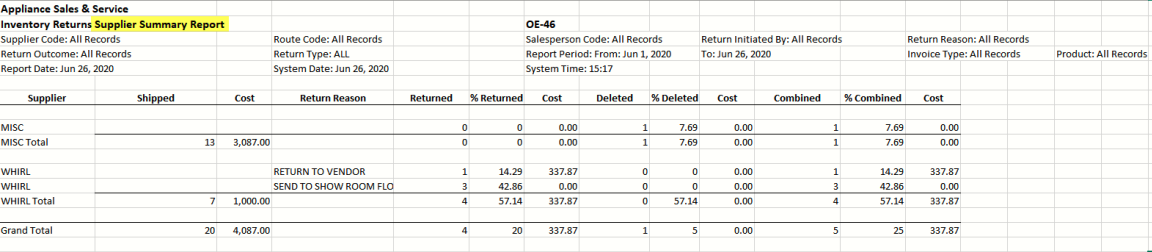
Return Reason Summary Report:
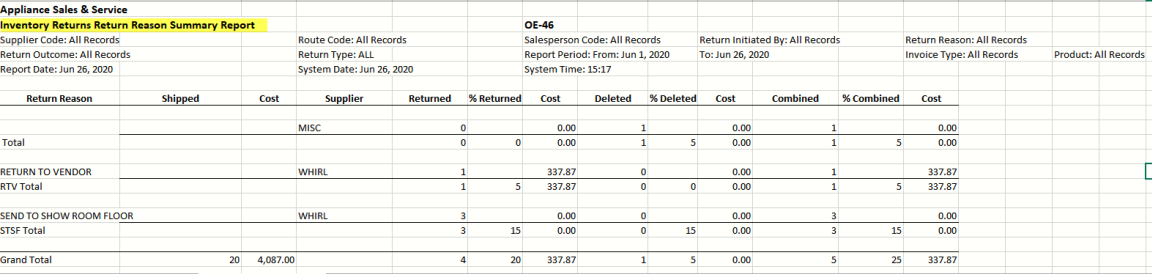
Salesperson Summary Report:
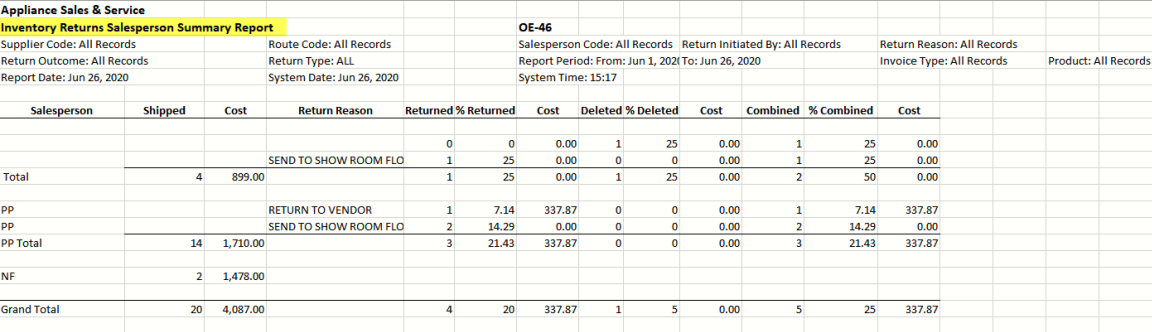
Invoice Type Summary Report: