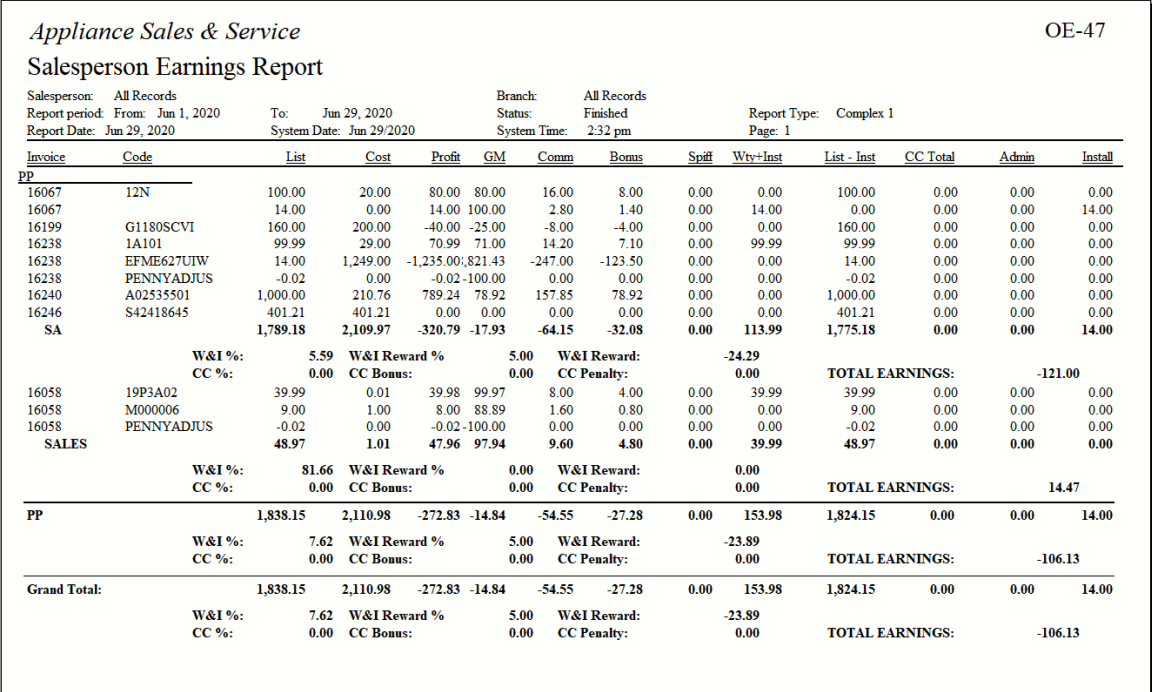OE-47 Salesperson Earnings
This is part of a built-in commission system within EPASS where you can define the various earning categories per sales group. The scales are setup in the Commission Structure table and assigned in the Salesperson table. See Commission Structure.
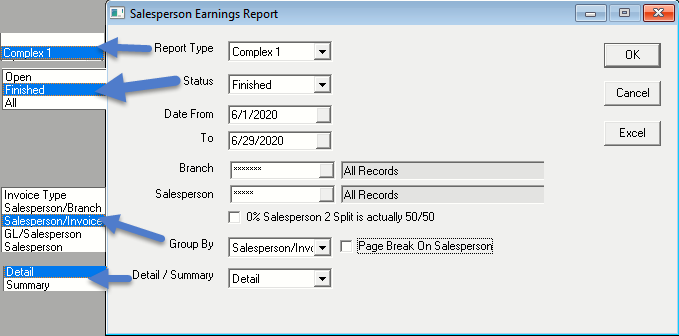
REPORT PARAMETERS
- REPORT TYPE: The options are Complex 1 or Customized report. Complex 1 is a standard report type that can be used by anyone or a customized report type version can be programmed to suit your company’s needs.
- STATUS: This is the invoice status; the options are All, Open, or Finished. Finished is most frequently used for paying commissions. Open is used as a sales tool to see what you have open in a view that represents how it would look if finished.
- TYPE: This option is only available if the status is set to Open. The options are Invoice Start Date or Schedule/Pickup Date. If you select schedule/pickup date, a checkbox to include blank schedule/pickup dates is available. If checked, it will include blank schedule/pickup dates on the report.
- Date From & Date To: This is based on status selected. I.E. if the status is set to finished, the date will be “Finish Date” and, if the status is set to open, the date will be either “Invoice Start Date” or “Schedule/Pickup Date”. The Pickup/Schedule Date option will select invoices whether they have a pickup date or a schedule date filled in.
- BRANCH: This option will let you select one or multiple branches. Access to this is based on security.
- Salesperson: This option will let you select one or multiple salespeople. Access to this is based on security.
- 0% SALESPERSON 2 SPLIT IS ACTUALLY 50/50: If this box is checked, then it will do a 50/50 split for Salesperson 2 when the Salesperson 2 Percentage is left empty.
- GROUP BY: The report can be grouped in different ways; access to this is based on security.
- Invoice Type
- Salesperson/Branch
- Salesperson/Invoice
- GL/Salesperson
- Salesperson
- PAGE BREAK ON SALESPERSON: If this box is checked, then it will print each salesperson on a separate page.
- DETAIL/SUMMARY: The report can be run in either summary or detail.
- OK: Click OK to print the report.
- Excel: You can also export this report to Excel.
- Cancel: Click Cancel to cancel the report.