Transfer
Use this utility to transfer items from one location to another. You can transfer a single item, or transfer multiple items in a bulk transfer by importing a list of items and quantities.
Run IN-21 Audit Trail and IN-24 Truck Restocking reports to view item transfers.
To Transfer A Single Item
-
Go to Item Inventory > Transfer.
-
Do the following:
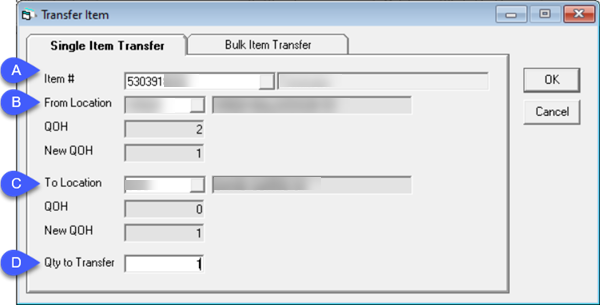
A Enter the item number that you are transferring. B Enter the item's current location. C Enter the location you are transferring the item to. D Enter the number of items to transfer. -
Click OK to transfer the item.
To Transfer Multiple Items (Bulk Transfer)
To use the bulk transfer utility, you need to create an Excel file with the item numbers that you want to transfer and the quantity of each item that you are transferring. Make note of the file name and location as you need to import this file to complete the bulk transfer.
Example

-
Go to Item Inventory > Transfer.
-
Click the Bulk Item Transfer tab.
-
Do the following:
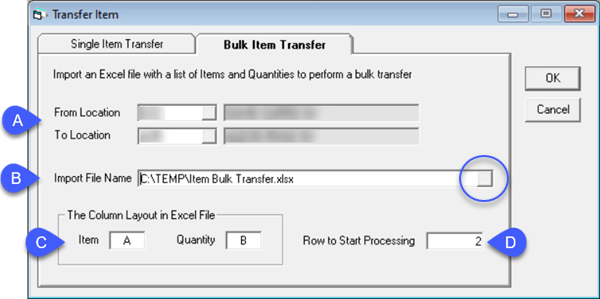
A Enter the locations that you are transferring between. B Click the Browse button (circled) and select the Excel file that you created. C Enter the Excel column letters for your items and quantities. (In the example above, this would be column A for Item and column B for Quantity.) D Enter the row in the Excel sheet that the utility should start at. Default is 2. -
Click OK.
-
A window appears to prompt you that the Excel import was successful. Click OK to continue the transfer.
-
Once the transfer is complete, a status report displays on screen and lists the number of items that were successfully transferred, as well as any errors that may have occurred. Click Cancel to close the Transfer Item window.
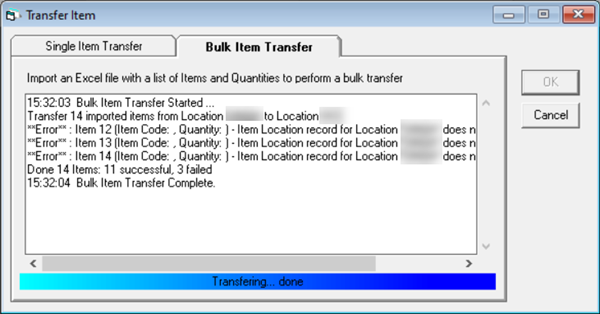
See Also
May 9th, 2022