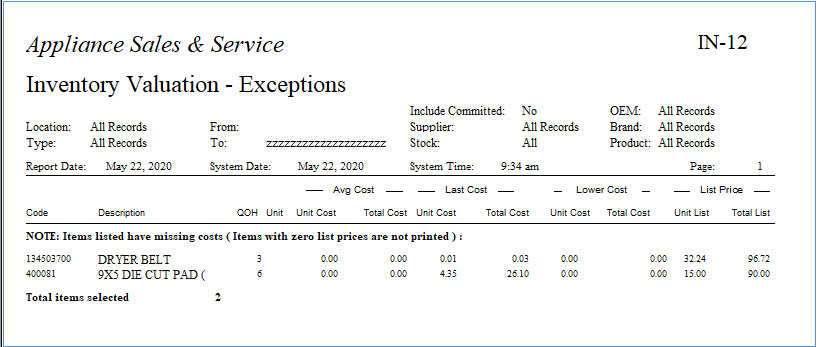IN-12 Inventory Valuation
This is the main report used for valuation. It produces two reports: Inventory Valuation and Inventory Valuation – Exceptions. The exception report covers all items you do not have a cost for. The valuation report is live, it cannot be back dated.
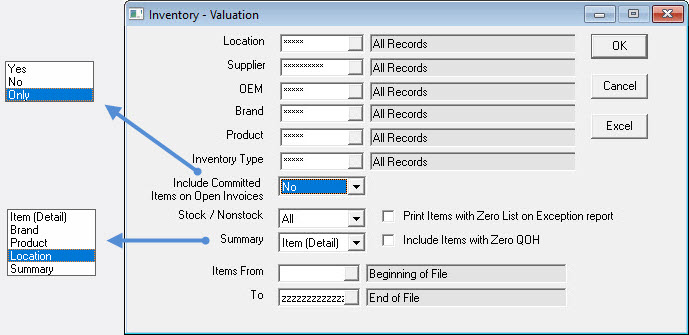
Report Parameters
- Location: This option will let you select one or multiple locations.
- Supplier: This option will let you select one or multiple suppliers.
- OEM: This option will let you select one or multiple OEMs (Original Equipment Manufacturer). The OEM is used to define groups of brands. If one buyer is responsible for a handful of brands, you can create an OEM in the OEM table and then assign the OEM to each brand. This way one single OEM of ‘WP’ can pull Maytag, Jenn air, and Whirlpool, etc.
- Brand: This option will let you select one or multiple brands.
- Product: This option will let you select one or multiple products.
- Inventory Type: This option will let you select one or multiple inventory types.
- Include Committed Items on Open Invoices: You can include items that are committed on open invoices or not or you can run the report for only committed items on open invoices. Committed Items on Open Invoices is also called ‘Work In Progress’. By selecting Only you can get the value of the Items that are already committed to jobs which may be needed for year end purposes.
- Stock/Non-stock: This option will let you run the report for stock, non-stock, or both stock and non-stock items.
- Summary
- Item (Detail): Provides a detailed look at all items you have in inventory based on the other selections.
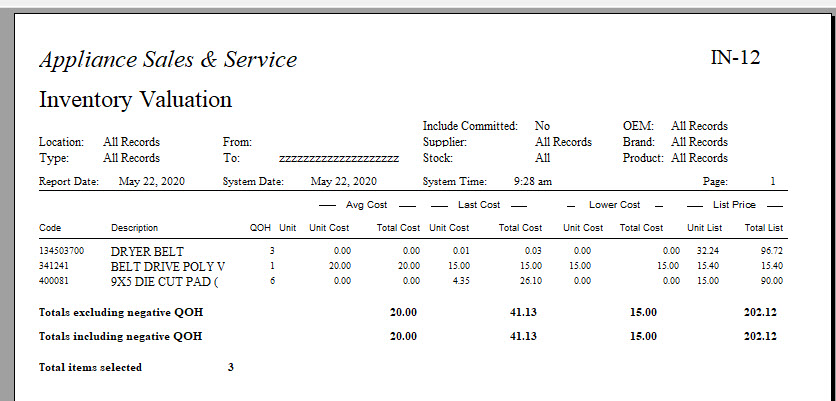
-
Brand: Provides totals of your inventory summarized by brand.
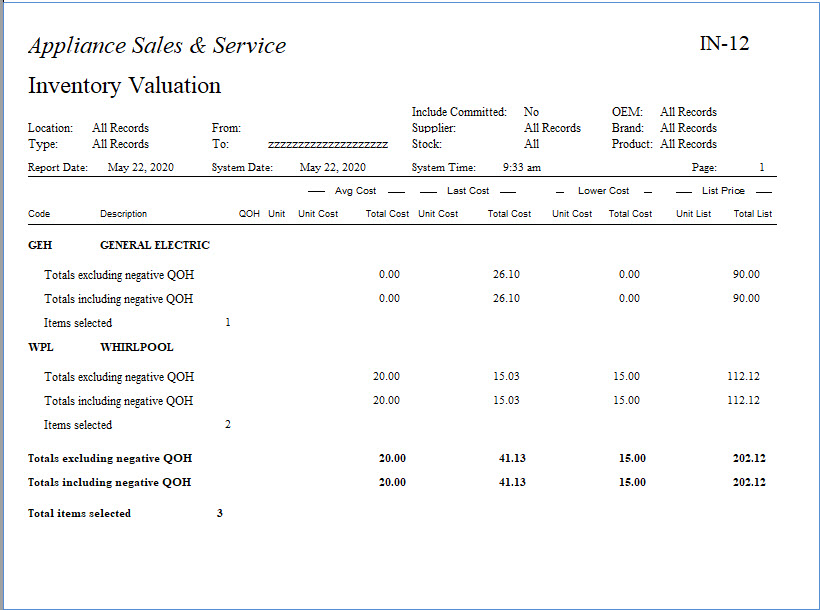
-
Product: Provides totals of your inventory summarized by product category.
-
Location: Provides totals of your inventory summarized by location.
-
Summary: Provides totals of your inventory.
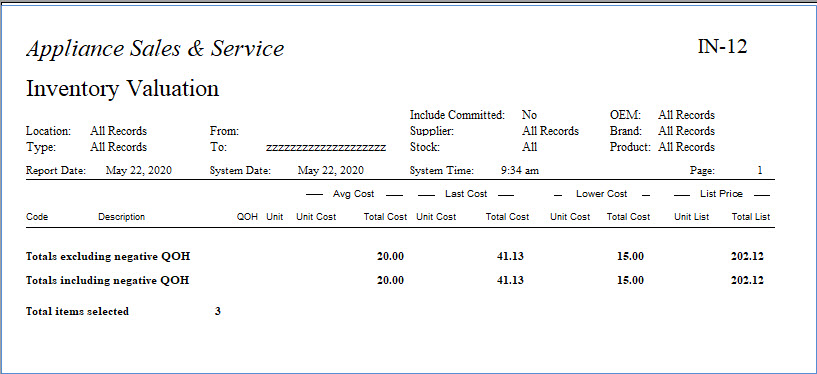
-
Items From and To: With this option, you can run the report for all items, a range of items or just one item.
-
Print Items with Zero List on Exception report (checkbox): Select this box if you want to see any items you have that do not have a list price setup on the Exception report.
-
Include Items with Zero QOH (checkbox): Select this box if you want to include all items with no quantity on hand.
You can export the report to Excel by clicking the Excel button.
The Inventory Valuation – Exceptions report is produced regardless of how you run the IN-12 to show you items you do not have a cost for.