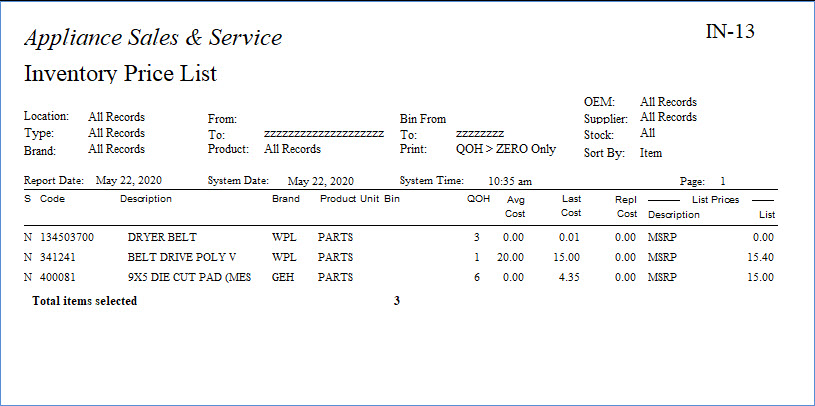IN-13 Price List
Price lists are not commonly printed anymore but they are useful to export to Excel, manipulate/review and then potentially create a Price List Template to import the revised prices back into EPASS. This report can also be used to review min/max levels and import those back in through Item Inventory Utilities > Import Min/Max.
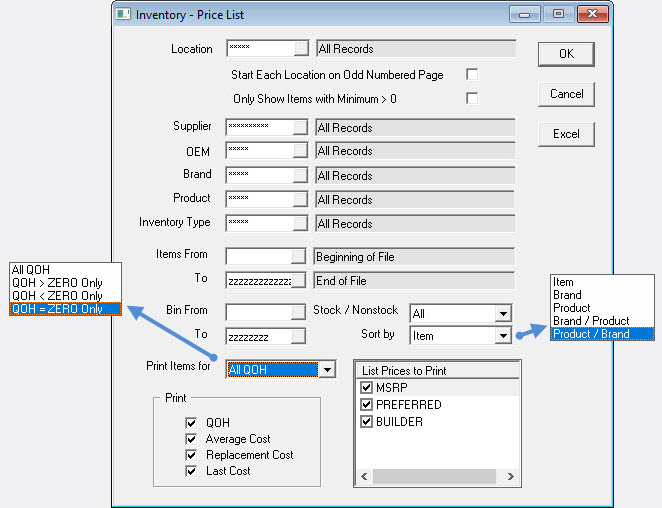
Report Parameters
- Location: This option will let you select one or multiple locations.
- Start Each Location on Odd Numbered Page (checkbox): Will start each location on an odd numbered page for clients that have printers that automatically print double sided.
- Only Show Items with Minimum > 0 (checkbox): Will show only items with a Minimum set above zero.
- Supplier: This option will let you select one or multiple suppliers.
- OEM: This option will let you select one or multiple OEMs (Original Equipment Manufacturer). The OEM is used to define groups of brands. If one buyer is responsible for a handful of brands, you can create an OEM in the OEM table and then assign the OEM to each brand. This way one single OEM of ‘WP’ can pull Maytag, Jenn air, and Whirlpool, etc.
- Brand: This option will let you select one or multiple brands.
- Product: This option will let you select one or multiple products.
- Inventory Type: This option will let you select one or multiple inventory types.
- Items From and To: With this option, you can run the report for all items, a range of items or just one item.
- Bin From and To: With this option, you can run the report for all bin locations, a range of bin locations or just one bin location.
- Stock/Non-stock: This option will let you run the report for stock, non-stock, or both stock and non-stock items.
- Sort by
- Item: Will sort the report by item code.
- Brand: Will sort the report by brand.
- Product: Will sort the report by product category.
- Brand/Product: Will sort the report by brand and then product category.
- Product/Brand: Will sort the report by product category and then brand.
- Print Items for
- ALL QOH: Will show you information for all items whether you have a quantity on hand or not.
- QOH > ZERO ONLY: Will show you information for items you have a quantity on hand above zero.
- QOH < ZERO ONLY: Will show you information for items you have a quantity on hand below zero (negative QOH).
- QOH = ZERO ONLY: Will show you information for items you have zero quantity on hand.
- List Prices to Print: Select to place a check mark in the box by the list price(s) you want to see in the report.
- Print: Select to place a check mark in the box beside what you want to print on the report; QOH (Quantity on Hand), Average Cost, Replacement Cost, Last Cost.
You can export the report to Excel by clicking on the Excel button.