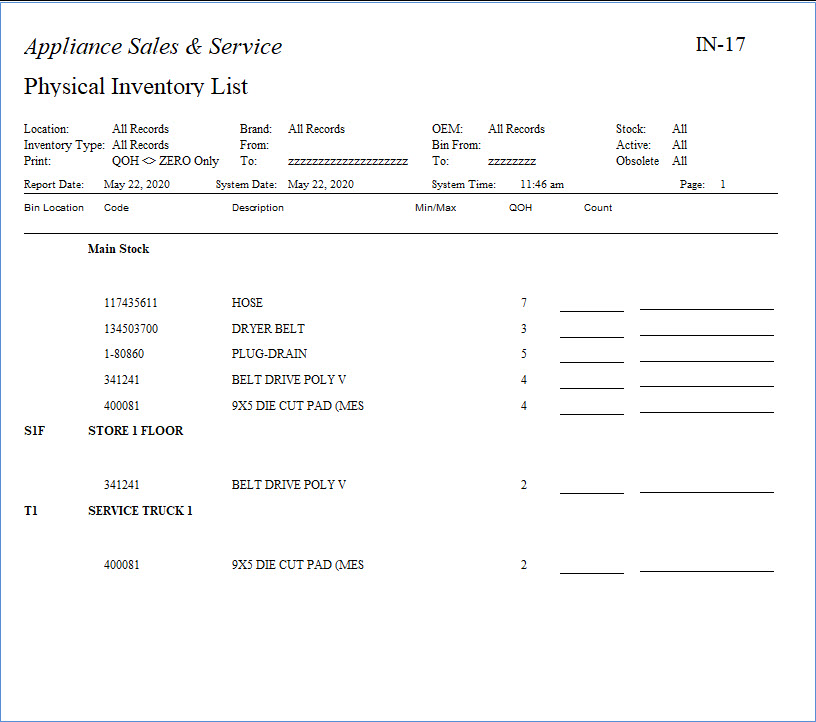IN-17 Physical Inventory List
This report is designed to assist you in completing a manual physical inventory count when you do not have any scan guns available.
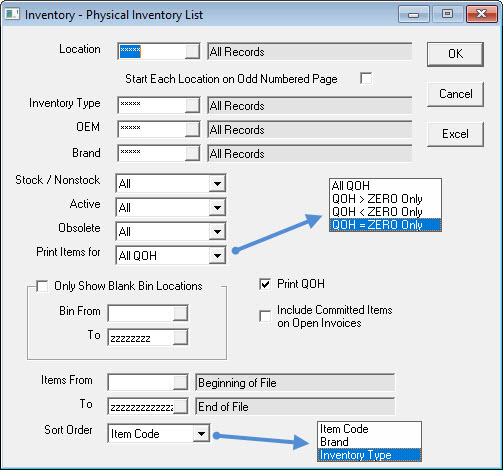
Report Parameters
- LOCATION: This option will let you select one or multiple locations.
- Start Each Location on Odd Numbered Page (checkbox): If selected, will start each location on an odd numbered page. If you are using as printer that does automatic double-sided printing this avoids the next location from starting on the back page of the prior location.
- INVENTORY TYPE: This option will let you select one or multiple inventory types.
- OEM: This option will let you select one or multiple OEMs (Original Equipment Manufacturer). The OEM is used to define groups of brands. If one buyer is responsible for a handful of brands, you can create an OEM in the OEM table and then assign the OEM to each brand. This way one single OEM of ‘WP’ can pull Maytag, Jenn air, and Whirlpool, etc.
- BRAND: This option will let you select one or multiple brands.
- STOCK/NON-STOCK: This option will let you run the report for stock, non-stock, or both stock and non-stock items.
- ACTIVE: Select whether to include Active, Inactive, or All items.
- OBSOLETE: Select whether to include Obsolete, Not Obsolete, or All items.
- PRINT ITEMS FOR
- ALL QOH: Will show you information for all items whether you have a quantity on hand or not.
- QOH > ZERO ONLY: Will show you information for the items you have a quantity on hand above zero.
- QOH < ZERO ONLY: Will show you information for the items you have a quantity on hand below zero (negative QOH).
- QOH = ZERO ONLY: Will show you information for the items you have zero quantity on hand.
- ONLY SHOW BLANK BIN LOCATIONS (checkbox): If selected, only items with no bin location will show on the report.
- BIN FROM and TO: With this option, you can run the report for all bin locations, a range of bin locations or just one bin location.
- PRINT QOH (checkbox): If selected, the current quantity on hand will be printed.
- INCLUDE COMMITTED ITEMS ON OPEN INVOICES (checkbox): If selected, items committed on open invoices will be included.
- ITEMS FROM and TO: With this option, you can run the report for all items, a range of items or just one item.
- SORT ORDER
- Item Code: Will sort the report by item code.
- Brand: Will sort the report by brand.
- Inventory Type: Will sort the report by inventory type.
You can export the report to Excel by clicking on the Excel button.