Configuring EPASS for RetailDeck
Configuring EPASS to accept data from RetailDeck is a two-part process. The first part should already have been completed by EPASS Support. The second part requires you to configure EPASS so that it correctly applies the data feed from RetailDeck RWS. To do this, you’ll need to “translate” the RetailDeck brand and product codes to codes that EPASS recognizes.
If EPASS Support hasn’t completed the first part of this process, please wait for them to finish before continuing.
Follow these instructions to successfully translate RetailDeck data to EPASS.
Step 1 – Open the Brand Conversion Table
-
Go to Tools > System Maintenance.
-
On the Tables tab, click Price List Template, and then click OK.
-
Locate the template name that EPASS support gave you in the Price List Template list, and then click Edit.
-
Click the Mapping button beside Brand Column.
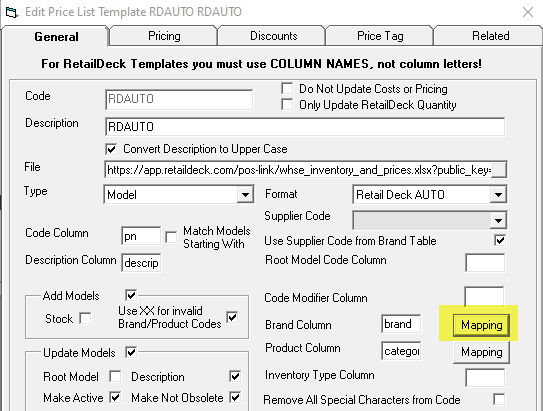
-
Click Yes at the prompt.
The Brand Conversion table opens.
Step 2 – Translate RetailDeck Brand Values to EPASS Brand Values
In the Brand Conversion table, you’ll locate RetailDeck brand codes and enter the equivalent codes that EPASS uses.
If the Brand Conversion table is empty, click Scan Data to populate the table. If an error occurs, shutdown EPASS and restart. If the error persists, contact EPASS support.
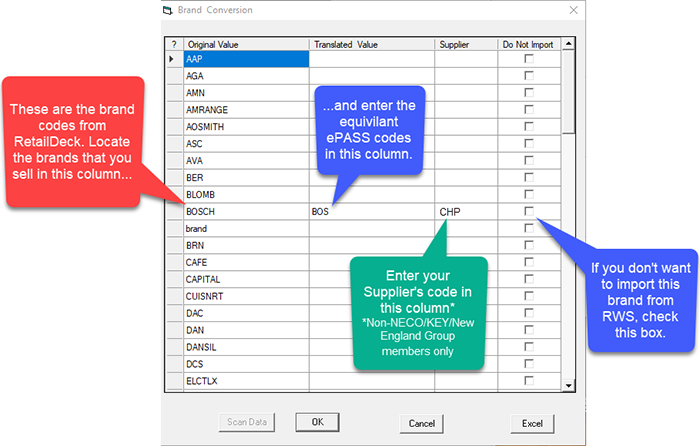
When you’re finished, click OK to close this window.
Step 3 – Open the Product Conversion Table
-
In the Edit Price List Template window, click the Mapping button beside Product Column.
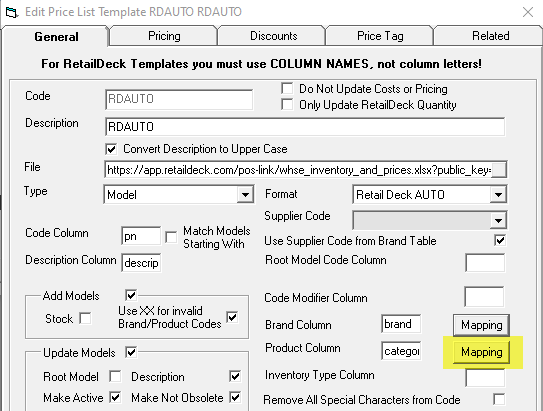
-
Click Yes at the prompt.
The Product Conversion table opens.
Step 4 – Translate RetailDeck Product Values to EPASS Values
Like you did in the previous step, you’ll locate RetailDeck product codes and enter the equivalent codes that EPASS uses.
If the Brand Conversion table is empty, click Scan Data to populate the table. If an error occurs, shutdown EPASS and restart. If the error persists, contact EPASS support.
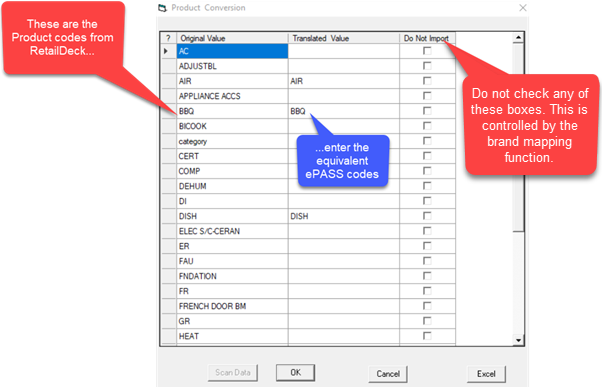
When you are finished, click OK to close this window. Close the Edit Price List Template and System Maintenance window.
Step 5 – Finishing
Once you’ve finished brand and product mapping, contact EPASS Support at (888) 629-4218 and we’ll work with you to complete the following:
-
We’ll run the import to verify that everything is complete and correct. We will check the logs in the EPASS\PriceListTemplateImport_LOGS folder for lines like this:
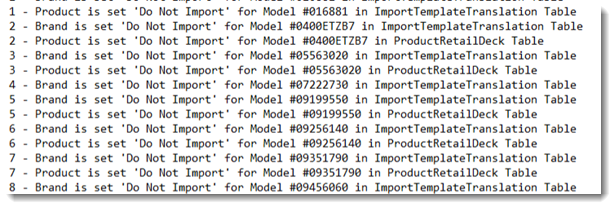
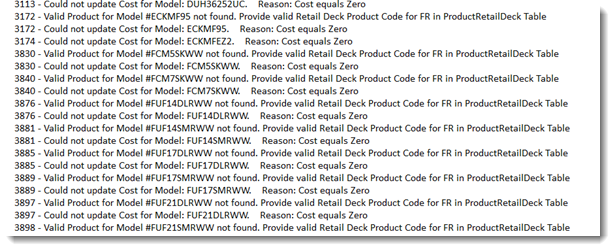
-
We’ll update the mapping as needed and re-run the import. We’ll also search EPASS Serial Inventory for any XX Brand or Product.
-
After correcting the mapping, rerunning the import will correct any issues with a model’s brand and product codes.
-
Once you are satisfied this is correct, we will schedule the import to run daily.
This completes the RetailDeck Configuration.