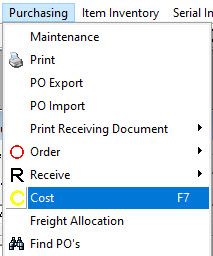
This is used to match the PO to the invoice from the vendor.
Using Purchasing > Maintenance, find the PO you are costing. With the PO selected, you can see Cost is now available in the Purchasing menu.
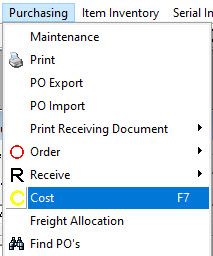
COST: apply the cost and supplier invoice number.
There is the option of clicking the C in the toolbar, as well.

When costing, the PO defaults to the first piece to be costed.
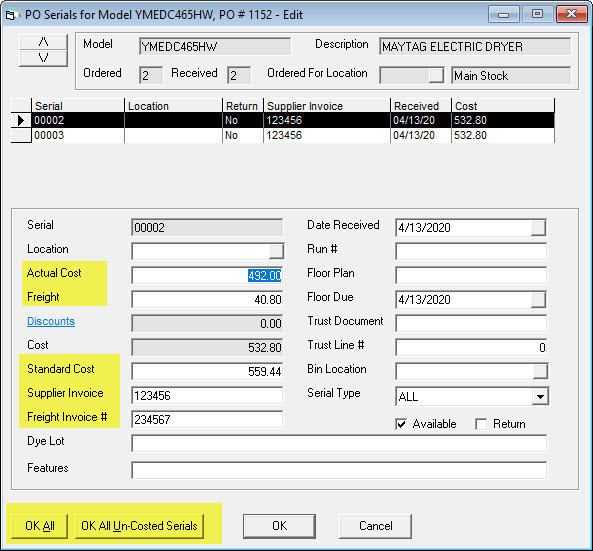
This is the actual price you paid for the serial number.
This is how much freight is being charged for this specific serial number. This is populated by the Freight button on the header which is commonly done after the costing cycle as you may not have the freight invoice initially plus it is easier to have EPASS divide the total freight amount amongst the pieces versus doing it manually.
This is what you typically pay for this model. This is the cost typically shown to salespeople. It is commonly padded to cover the warehouse operational costs.
This is the supplier invoice number for the serial being costed. This will be carried forward for you. If this is not entered on the PO, this PO will show up on the PO-14 as not being costed.
This is the freight invoice number for freight charges associated with the serial being costed. This will be carried forward for you.
Only appears when there is a quantity above 1 ordered for this line. This will cost all serials received for this line with the same cost, supplier invoice, and freight invoice.
Only appears when there is a quantity above 1 ordered for this line. This will update all serials where the Supplier Invoice # is currently blank.
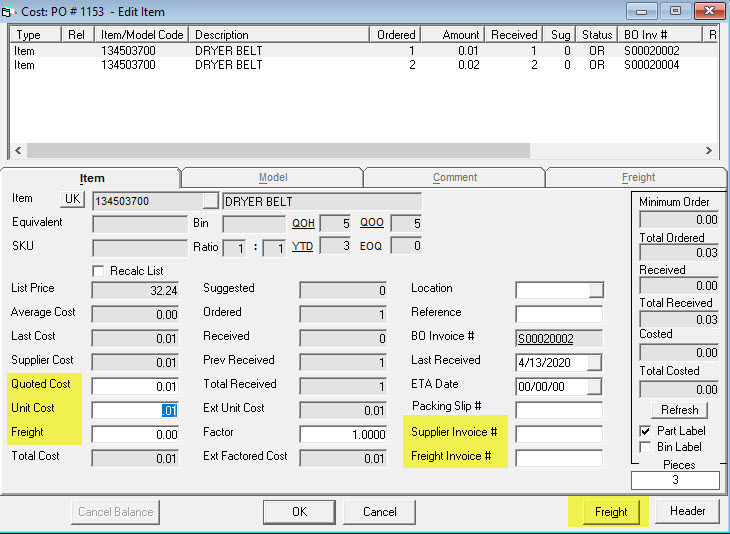
This is the cost for this item that you were quoted. This should have been filled in at time of ordering.
This is what you paid for this item (per unit).
This is how much freight is being charged for this specific item. This can be manually filled in or it is populated by the Freight button on the header.
This is the supplier invoice number for this item. This field will be carried forward.
This is the freight invoice number for freight charges associated with the item being costed.
This is where freight is typically entered for items and models. When you click the button, the Supplier Invoice Number field is already populated. You can add more invoice numbers here if you need to. Add the freight invoice number and the freight amount and EPASS will split the freight between the pieces appropriately by their ratio of their individual cost/overall cost.
As part of applying freight you can have EPASS recalculate the Standard Cost on each serial number. The rules allow the standard cost to be the extended serial cost plus a percentage or flat dollar amount. This way after applying freight you can add an additional 2% or $5.00.
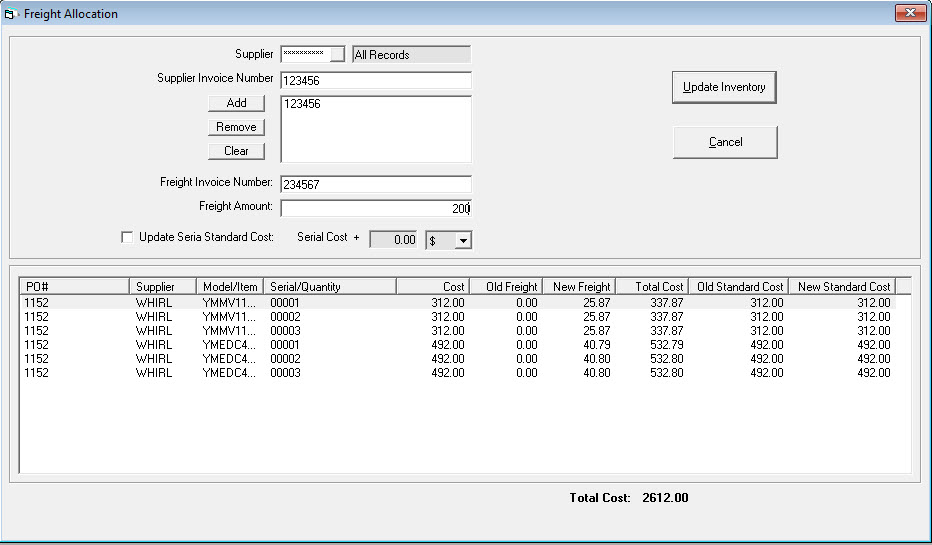
After you click Update Inventory, your serial record will show the freight has been added. The freight amount has been evenly allocated based on the value of each piece.