
Using Purchasing > Maintenance, find the PO you are receiving. With the PO selected, you can see Receive is now available in the Purchasing menu.

There is the option of clicking the R in the toolbar, as well, which is the same as Receive Only. Or you can click the little arrow and see the same options as are available in Purchasing > Receive.

When you go into receive mode for the PO, the first model to be received pops up.
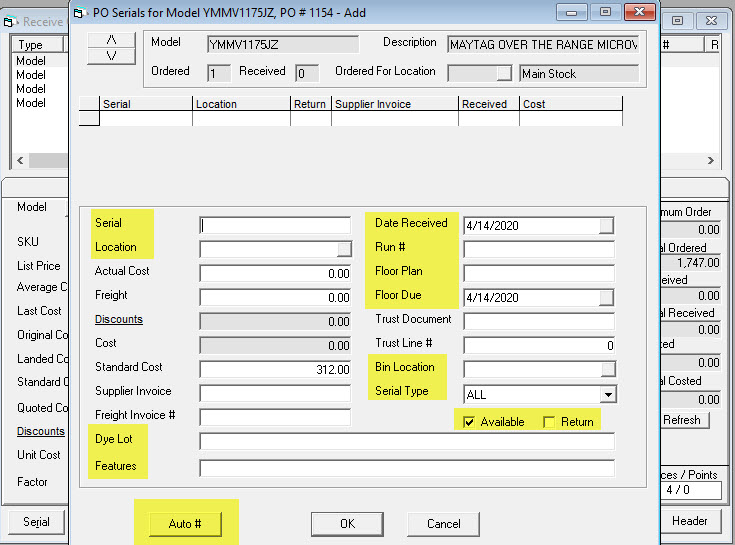
Enter the serial number for the piece you are receiving. If the model is set as an auto number (Serial Inventory > Maintenance > First tab of a model) then EPASS will ask for a quantity.
Enter the location the piece is being received to. Default is main stock.
This is only used in flooring. Each production batch has a specific dye lot number assigned to it. Each production batch can be sufficiently different enough to cause problems if different dye lots are used for the same job.
These are features specific to this serial number. This is commonly used for damaged pieces to note the damage. This is typically filled in after receiving, such as when you unbox a piece for delivery or are returning a piece to the supplier.
The date the piece is being received on.
May also be called FD#, Series #, Revision number etc. This is an identifier number used by manufacturers commonly seen in the electronics and appliance industries and is required when ordering parts.
These are all a part of floor planning. Specifically, this is ‘pay as sold’; you are financing the purchase of the merchandise that you will pay for as you sell. Typically, you have 90 days to sell and pay for the pieces without any interest; after which time, this will accumulate interest.
The floor plan is the company. The floor due is the date the amount is due before it starts accumulating interest. The trust document is the financing contract number and the trust line # is the line number this piece is on the contract. The trust document and line # is typically no longer required or used.
The bin location the items or serial numbers are being put into. Bin locations are setup in Tools > System Maintenance > Tables > Bin Location.
The type of serial this is. Serial types are setup in Tools > System Maintenance > Tables > Serial Type.
This serial is available for sale.
This serial is being returned to the supplier. This is automatically controlled by the quantity ordered on the PO detail screen; when the quantity is negative, the Returned checkbox will be checked automatically.
This tells EPASS to assign sequential numbers to the models being received. This is common in inexpensive model numbers where there is no serial number, or in furniture or flooring when you don’t have serial numbers on the product. After you click Auto #, you just need to enter the quantity received for this model and EPASS will automatically assign sequential serial numbers.
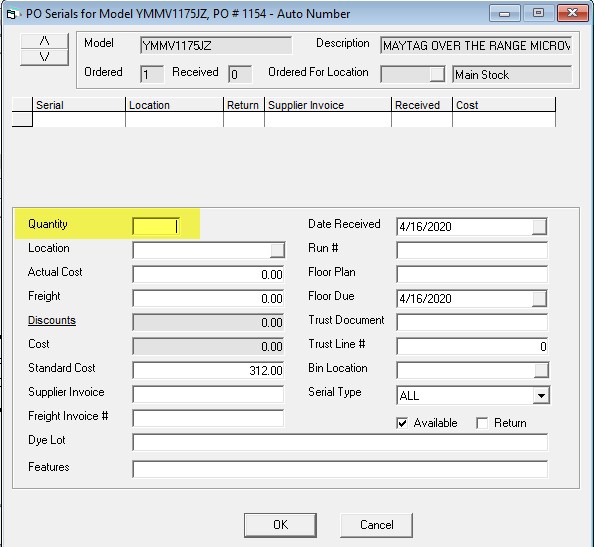
When you go into receive mode for the PO, the first item to be received shows up.
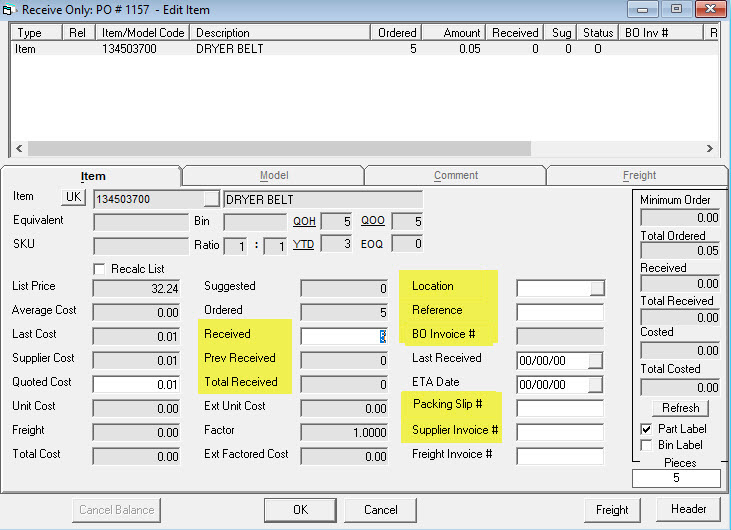
Enter the total number of this item that is being received. If you received a quantity in error (Receive Only not Receive & Cost), you can receive a negative quantity to reverse the error. If you have already costed the line, you will need to add a line to the PO for a negative amount to reverse the mistake.
This is the total number of this item that was received for this PO at a previous date.
This is the total number of this item that has been received for this PO.
This is the location these items are being received to. Default is blank which is main stock.
If you have a reference number, return authorization number or similar you can put this into this field. This is a searchable field.
If any of these items were ordered for an invoice, the backordered invoice number will appear here. It is a link so you can click it and review the invoice.
This is the packing slip number for the shipment.
This is the invoice number from the vendor. This value will be carried forward. This field is only available if you are in receive & cost mode.