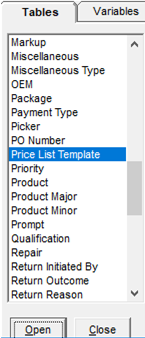
Updated on March 1, 2023
A price list template allows for you to import a supplier price list via an Excel spreadsheet. You can import model information into EPASS via associated columns in your spreadsheet.
In System Maintenance you can add, edit, review, or delete a price list template.
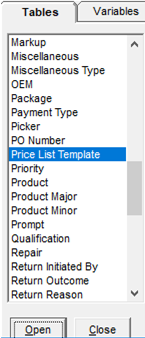

Ideally you will create a template for each supplier and fill in the column fields with the column letter where the information resides on the supplier Excel spreadsheet.
Give each price list template a name and a brief description like GE and GE TEST as above.
If on the GE Excel spreadsheet the model code is in column A, then you will fill in ‘A’ in the code column field and, if the description on the GE Excel spreadsheet is in column D, then on the template you fill in ‘D’ in the description column field.
 Note:
The following characters can't be used in the import file's Description
column: single quote ('), double quote ("), percentage (%), asterisk
(*), colon (:), and semi-colon (;)
Note:
The following characters can't be used in the import file's Description
column: single quote ('), double quote ("), percentage (%), asterisk
(*), colon (:), and semi-colon (;)
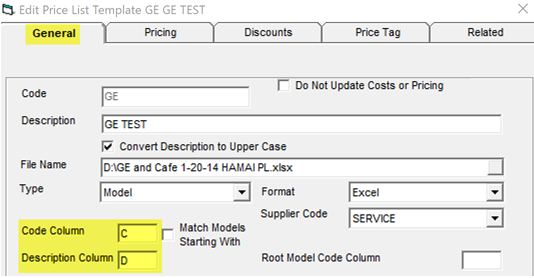
 Note
– For Retail Deck Templates you MUST use COLUMN names, and not column
letters!
Note
– For Retail Deck Templates you MUST use COLUMN names, and not column
letters!

You can import the number for ‘warranty months’ via this column field. If this field option is used, it will fill in the warranty months on the model.
The price list template also imports whether the model ‘Allow Package Wty’ is checked and what ‘Warranty Type’ it belongs to.
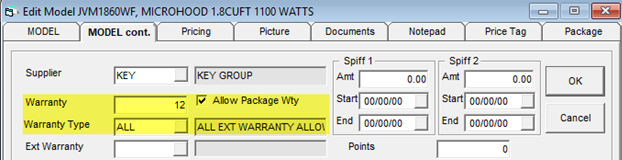
When the warranty months are filled in then when entering the model on an invoice the warranty months will be filled in on the detail line.
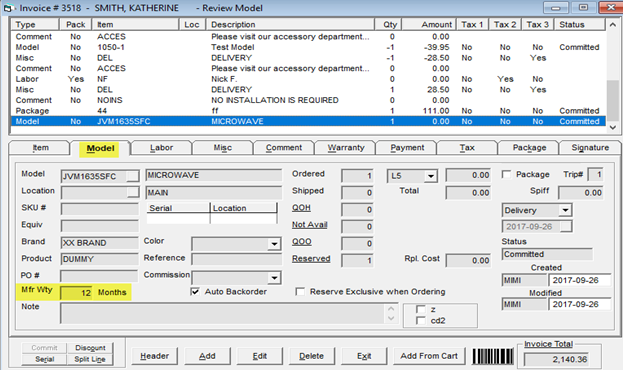
This allows for you to designate a model as any of the above via your supplier Excel spreadsheet during the import.
You assign the columns to the price list template that represent the Active, Stock and Obsolete checkboxes so, on import, the model will be set to the option(s) selected in the spreadsheet.

You can import the applicable spiffs and sale price(s) from the supplier Excel spreadsheet. Fill in the column that associates to Spiff 1, Spiff 2 and/or Sale Price, as well as the Start and End date columns, if applicable. This will fill in the spiff and sale price fields on the model during the import.
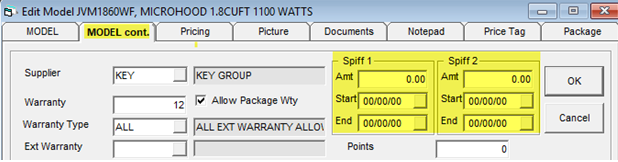

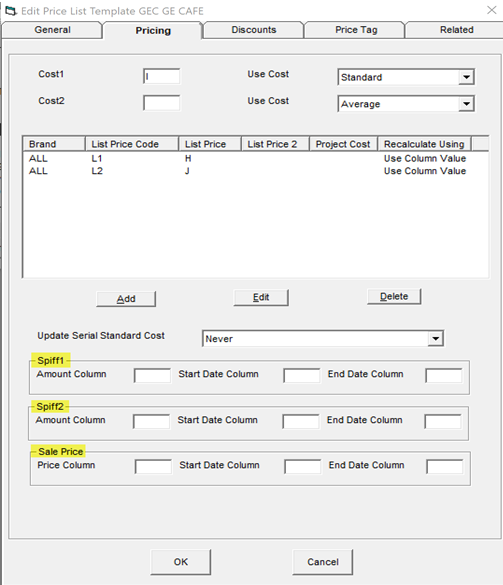
On the discounts tab, you can fill in all the columns relating to the different discounts we receive from this supplier. In this case, the price list template uses three of the possible five discounts this company uses.
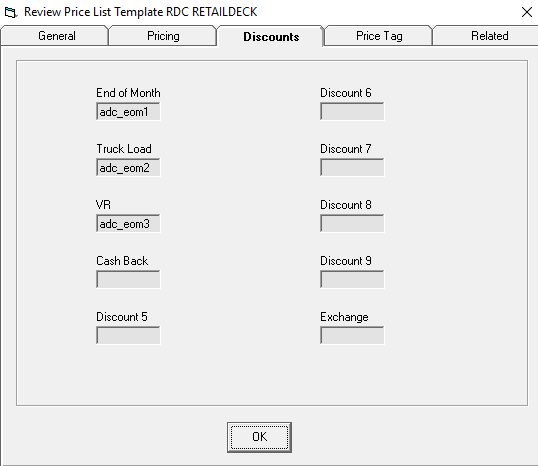
Allows you to import the price tag descriptions
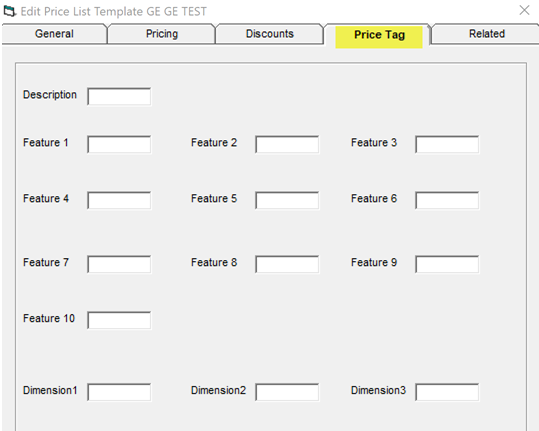
Price tag fields commonly come from your website provider or price tag program. Usually, the manufacturers do not provide enough good data, but if you can get a feed from any other source and wish to import this into EPASS to possibly print your own price tags, then this will work very well for you.
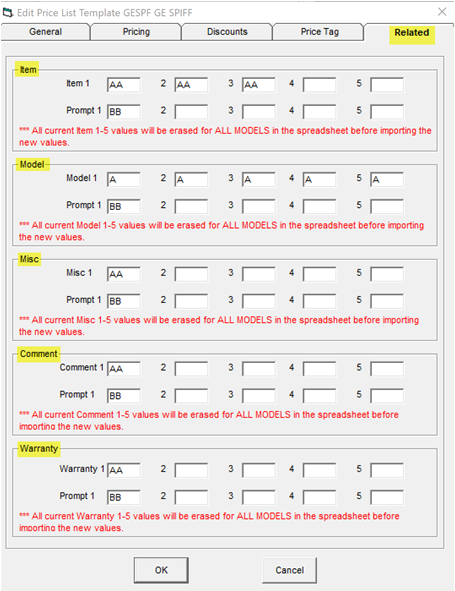
Related items allows you to attach a variety of items, models, misc., wty, and comments to models so that when a salesperson sells a model, it automatically can sell a wide variety of related products. This makes the salesperson much more efficient and it always reminds them of the add-ons they should be soliciting. The add-ons can also be as simple as hoses, or what warranty to sell or numerous other products.
This feature will let you import related item/model/misc./comment/warranty (1-5 fields) as well as prompt “Yes/No” for each field.
** It will wipe out or replace related items/models/misc./warranties/comments even if a model currently has all 5 filled in and you are only importing 1 column; the remaining 4 would become blank.