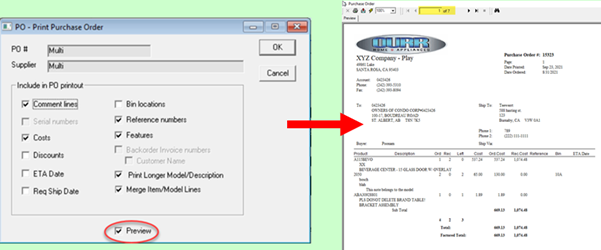Printing Multiple PO's
If you have multiple purchase orders to print, you can select and print them from the Purchasing Maintenance screen.
To Print Multiple Purchase Orders:
-
Go to Purchasing > Maintenance.
-
Multi-select the PO’s you want to print:
Move your mouse to the bar under the Available Columns icon. (Your mouse cursor turns into an arrow ! ). Hold down the CTRL key and click each purchase order to select them.
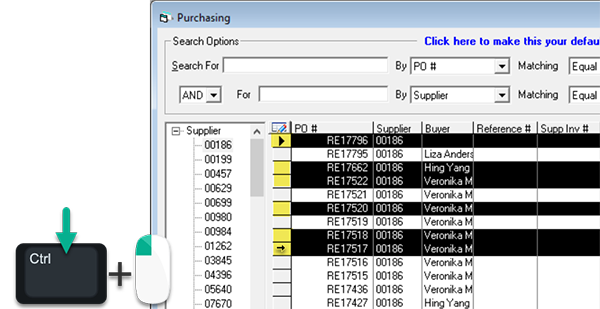
-
At the top-right of the screen, on the menu bar, click the dropdown arrow beside the Print button.
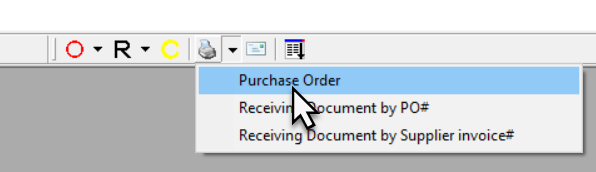
-
Select Purchase Order.
-
Click OK.
-
The purchase orders are sent to the printer.
tip
If you want to preview the orders before printing them, select the Preview checkbox, and then click OK.