PO-16 Part Labels
The part labels report is the exact same as the little icon on the toolbar that looks like a roll of labels, and it says "Item Labels". Both are the exact same feature.
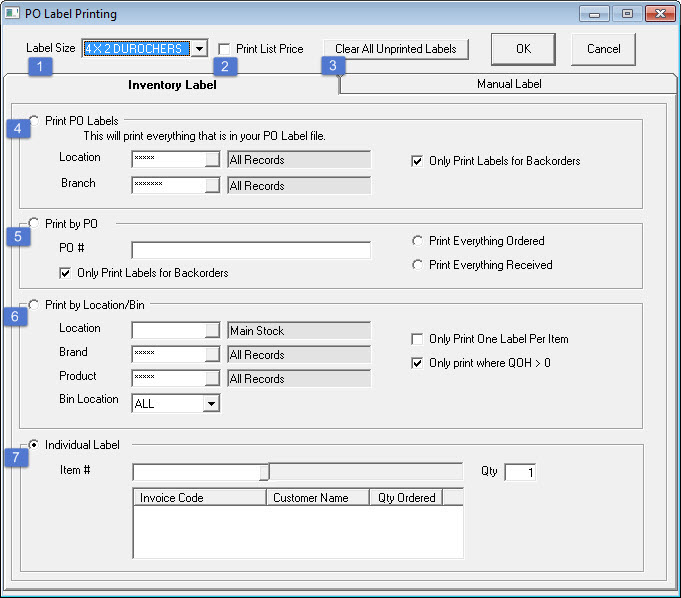
| # | Name | Description |
|---|---|---|
| 1 | Label Size | There are a variety of different label sizes. A lot of them are customized to specific clients and will have a client name beside them. |
| 2 | Print List Price | Checking this box will determine whether you want the list price printed on the label or not. Certain custom labels do not regard how that check-box is filled in. They either always do or never do print pricing. |
| 3 | Clear All Unprinted Labels | In the purchasing system, as you're doing receiving, on each item or model line, there is a checkbox in the bottom right hand corner that says Part Label, and one that says Bin Label. When the Part Label check-box is checked, it writes an entry to a log file of labels that need to be printed. |
There are two purposes for the Clear All Unprinted Labels button:
- If you've never printed Part Labels before, you're going to want to come in here and Clear All Unprinted Labels out of the queue. There could potentially be thousands of labels sitting in the queue, waiting to print, from past purchase orders.
- On a day-to-day basis, after you print your labels, and they printed successfully, you would Clear All Unprinted Labels, which will clear that batch of labels out, so you can start to accumulate again for the next round of inventory that arrives.
Inventory Label Tab
| # | Name | Description |
|---|---|---|
| 4 | Print PO Labels | When you're using this, it will print everything that is in your PO Label File. You can select a specific location and/or a specific branch, in this option. That would be if you only wanted to do it for a certain truck or a certain branch. Only Print Labels for Backorders (Checkbox): Some clients will have the checkbox on their purchasing screen, but even though that checkbox is checked, it doesn't necessarily mean they want to print the labels. In this case, if you use the Only Print Labels for Backorders option, it will only print labels where a backorder invoice number is filled in, on that item line. |
| 5 | Print by PO | In Print by PO, you have to fill in a PO number. You have a few different options here. Only Print Labels for Backorders: Same as above description Print Everything Ordered: Some clients like to print the labels in advance, and they'll put them in a bag, waiting for the shipment to arrive. That way when the shipment arrives, they can just attach the labels right to the boxes. Print Everything Received: The majority of clients like to print labels after the shipment has been received. They don't want the labels hanging around in the parts department. When you're doing Print by PO, and using the Print Everything Received option, this option does not control whether you've printed labels in the past. If you've received part of this order today, and you select Print Everything Received, then tomorrow you receive another part of the shipment, clicking Print Everything Received will print everything again. This is a case where Print Everything Ordered would suit the situation better, as the labels will be printed once in advance, and waiting for the shipment. |
| 6 | Print by Location/Bin | The purpose of this option is to start labelling from the beginning. We could print labels for everything that is in one truck. You have options for selecting specific locations, brands, products, and bin locations, using a multi-select. Only Print One Label Per Item (checkbox): If this is checked, the label will be used like a bin label. Even though it's a part label, you're going to print it on the front of the bin box, and there's only one label, even if we have 10 parts. Only Print where QOH >0 (checkbox): If this is unchecked, and you had the Only Print One Label Per Item checkbox checked, every part that has ever been in location 1, would get a label printed, even if it's not there currently. |
| 7 | Individual Label | If you type in a part number, it will fill in the grid below that, which is all of the invoices that have that specific part on backorder. Either you can check those options off, meaning you want to print labels for those invoices specifically, or you can fill in the quantity field, and it will print that quantity of labels. |
Manual Label Tab
This is a manual label for items that are not in inventory. This will let you manually fill in a series of fields. And it will print a label for you. This is not integrated with inventory control or anything like that. It is just a manual label. It will let you fill in certain fields, and move on.
Some fields may appear grayed out, but there is a reason for this. Each label that is selectable will have different properties which can be modified. These properties will be available depending on which label you choose.