Creating a Supplier Invoice Template
Before importing supplier invoice data, you need to create a Supplier Invoice Template. The Supplier Invoice Template tells EPASS how to read the data in the import file by “mapping” each data column to a specific EPASS field.
Follow these instructions to create a new template file for a supplier.
info
The EPASS user creating the template needs the security option Tables: Supplier Invoice Template enabled on their user account.
To Create a Supplier Invoice Template
-
Go to Tools > System Maintenance.
-
On the Tables tab, select Supplier Invoice Template, and then click Open.
-
Click Add.
-
Do the following:
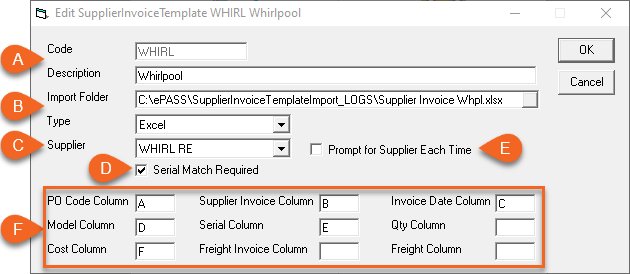
A Code and Description: Enter an identifier code for the supplier, as well as a description B Import Folder and Type: Click the Browse button (circled) and select the location of the supplier invoice data files. The data files need to include the required data columns and be in Excel or CSV file format. (Select the file Type from the dropdown). Note: You can select a single data file instead of a folder location if the invoice data is contained within one file. To do this, add the filename and extension to the end of the Import Folder path. C Supplier: Select the supplier’s code from the dropdown. D Serial Match Required: If the serial numbers in the data file need to match the serial numbers in EPASS, select this checkbox. E Prompt For Supplier Each Time: This setting sllows for the use of a 'generic' import file by prompting for the supplier code when each line of the import file is processed. Use this setting when creating a generic import file F Column Mapping: Map the columns in the data file to the fields in EPASS. Note: Map either Serial or QTY, but do not use both as this will cause errors during data import. (Freight Invoice and Freight are optional and can remain blank if you don’t have those columns in your data file.)
Sample Supplier Invoice Data File
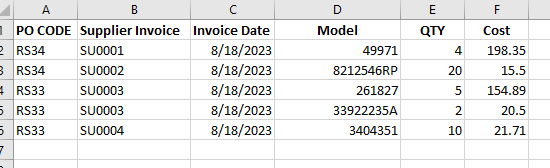
- When you’re finished click OK. Click Exit to close the Supplier Invoice Template window.
See Also
Updated
October 2, 2024