Importing ETA Dates
If you are able to get an Excel spreadsheet from your suppliers listing your current open orders with them and including the ETA date, then you can import those directly into EPASS. This will save you time compared to manually going to each PO and editing each line to enter the date.
In order to run the ETA Date Import you must have the following security option:
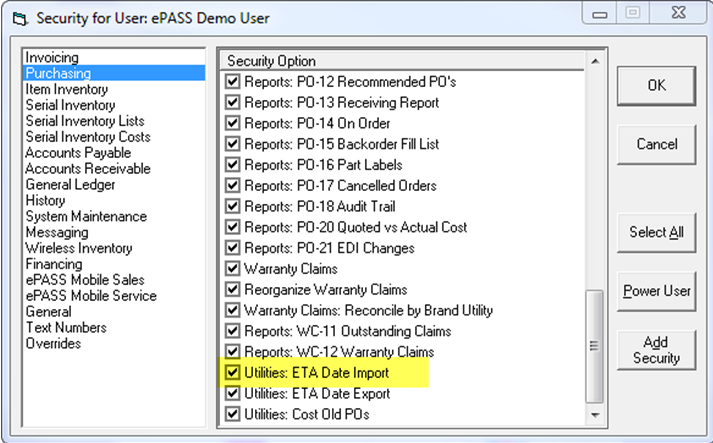
Once you have appropriate security you will see the Import ETA Date option under Purchasing > Utilities.
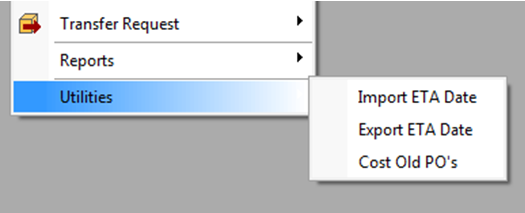
To import ETA dates the spreadsheet must have a PO # Column and an Item/Model SKU or Code Column (select SKU or Code from the dropdown list). The ETA Date Column and Reference Column are optional.
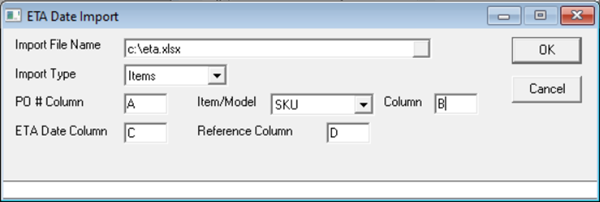
After you have selected the file you are going to import, make sure the columns in the spreadsheet are specified on the import. Our sample import is based on this spreadsheet:
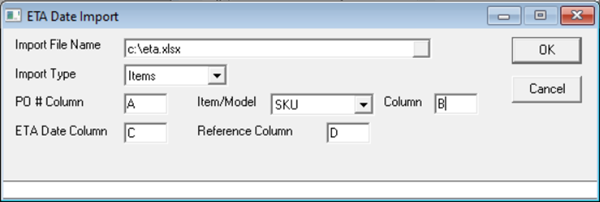
Once you click OK, the import will run and update based on the spreadsheet. If there are any issues doing the update (part # not found on the PO, etc.), it will display those problems after the import is complete.
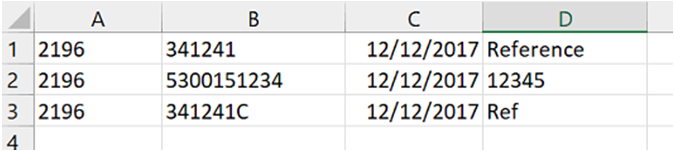
Here is an example of some of the errors you might see. These items were either not found on the PO or they were already received.
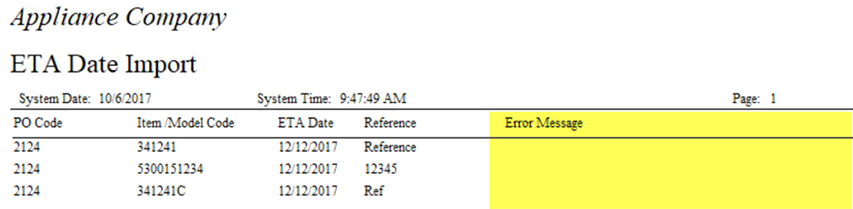
After the import, you can see the ETA date field is now filled in along with any references from the spreadsheet.
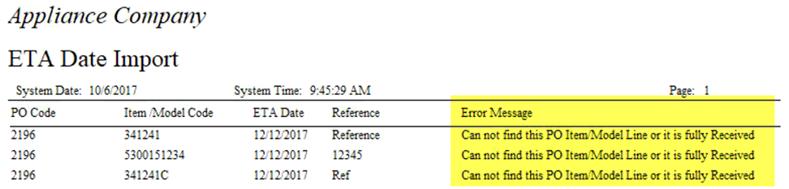
If you have the 'ETA date changed on PO' message event set up, and if any of the items on the PO were ordered for an invoice, it will send the messages to whomever you have defined in the message event.
April 27, 2022