Serial
Serial Inventory > Maintenance > Serial
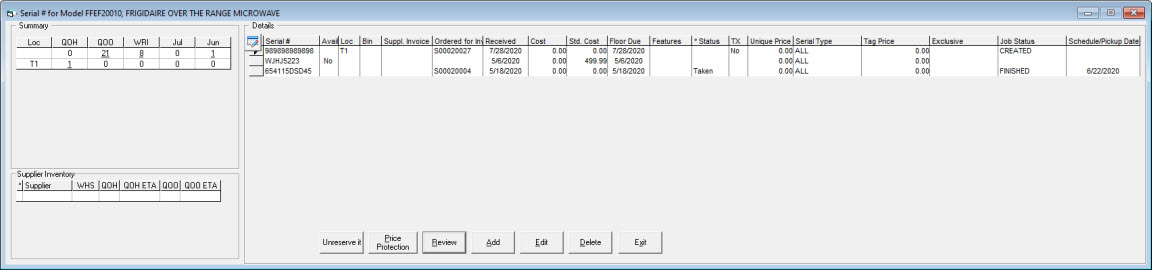
Summary (Loc, QOH)
In the summary section, you see a grid showing you the QOH, QOO, Written, and the last couple of months of sales for each of the locations showing. The numbers are all hyperlinks that will take you to the detailed information.
Supplier Inventory (In Development)
Shows Whirlpool inventory availability. (The warehouse is listed with the QOH and the ETA for ordering and receiving that product. Also listed is the QOO and the ETA for receiving that product.)
Column Display Button
This button allows you to choose which columns of data you would like to have displayed.
Serial
The specific serial # of a piece of inventory of a model.
Avail (Available for Sale)
Available for sale will remain blank if an item is available and will be filled in if an item is unavailable.
Loc (Location)
This states which location this particular serial # is being stored.
Bin
Bin states which specific bin this particular serial # is being stored.
Supplier Invoice
The supplier invoice code/number.
Ordered for Invoice
If this serial number is reserved to an invoice/customer, the invoice number will be displayed here.
Received
Received displays which date the inventory was received for this particular serial #
Cost
This is the cost of the specific serial # of a model.
Std. Cost (Standard Cost)
This is the standard cost of the piece. Normally, the standard cost is set on each model; however, you can choose to have an individual standard cost on a specific serial #.
Floor Due
This is the floor due date (See Floor Plan/Floor Due, below).
Features
Features is a field where you can add selling features about the model. For example, a refrigerator might have a built-in ice/water dispenser.
Status
This is the current inventory status for this particular serial #. In this example, you see the status "Taken" for one of the serial numbers. This means that particular serial # has been added to an invoice, but it does not mean that this invoice has been processed yet.
TX
If there is a current transfer request for this serial number, "Yes" will appear in this column.
Unique Price
If the serial has a unique selling price, it will be listed here.
Serial Type
What serial type this serial number is. The Serial Type is to allow you to categorize at a serial number level, then allow you to define which serial types can go out on which invoice types.
Tag Price
If there is a tag price listed for this serial, it will display in this column.
Exclusive
If this serial number is set as an exclusive reserve piece, “Yes” will show in this column.
Job Status
If this serial is attached to an invoice, the job status of that invoice will show here.
Schedule/Pickup Date
If this serial is attached to an invoice, the schedule/pickup date of that invoice will show here.
Reserve It/Unreserve It (Button)
This is a toggle button, which means you can either do one or the other. This button also depends on security levels in EPASS. Some security levels (ex. most Salespeople) will have an ability to reserve a specific serial #, but may not have the authorization to unreserve it. Stock cannot be reserved if the status is "Taken." "Reserve" on this screen, does not mean the same as in model maintenance.
In model maintenance, "Reserve" means that you have written an invoice for this specific serial #, and that it has committed to the line on the invoice detail.
In this instance, "Reserve" means that no inventory has been taken, but rather it is on hold for an open invoice.
Whether you can ship this specific serial #, or any serial # that applies to this model depends on whether you checked the "Ship Any Serial" check-box on the model screen. If "Ship Any Serial" is unchecked, then you are saying that each piece is unique. This can be the case if you have a custom hood-vent, or certain pieces of furniture with different pieces of fabric, where the serial # becomes the distinct difference between the types of stock of this model.
You also cannot reserve stock if the "Available" checkbox is not checked, or if the status is set to "Taken."
Price Protection (Button)
Price protection is commonly used in the electronics industry in cases where you are getting a rebate or discount on your cost for the quantity you have on hand. It will reduce the cost of each serial #, by the amount keyed in. This will occur for all serial #'s, not just one specific serial #. Clicking "Price Protection" will open a small window where you can reduce the cost of this model by an entered amount. If you do use price protection, when you review a serial # in the future, the cost will be shown, and whatever you put in for price protection will be shown in the Depreciation and Adjustments hyperlink (in the Review section, seen below).
Review (Please See Next Section for Full Details on Review) (Button)
Lets you view all details about this Serial #. Please see the next section for an in-depth look on review.
Add (Button)
Will allow you add a new serial # for this model.
Edit (Button)
Will let you edit the selected serial # for this model.
Delete (Button)
Will prompt you to delete the selected serial # for this model. You cannot delete a serial # if the status is "Taken."
Exit (Button)
Will exit the screen.
Review Screen
Serial Detail Tab
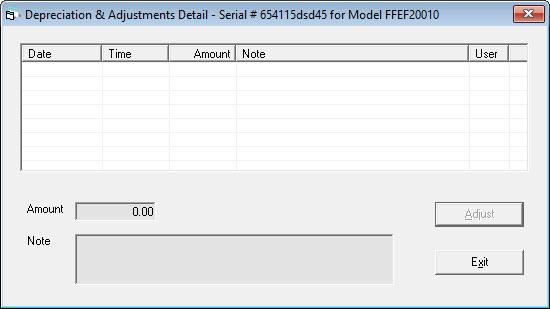
Serial Number
This is the Serial #
Run #
Run numbers are commonly used in the electronics and appliance industries. Run numbers are used as an identifier by the manufacturer. When your Service Department needs to order parts, the Model # and Serial # are not sufficient; the run # helps them order the correct parts. It can also be seen as a revision #.
Location
The location of this serial # for this model.
Received
This shows the date which this serial # for this model was received.
Actual Cost
The cost of the piece, before freight.
Freight Amount
The freight amount, less depreciation and adjustments.
Dep and Adj (Hyperlink)
Depreciation and adjustments. If you want to adjust the cost of a serial number you can make individual depreciation adjustments. This way, instead of just changing the cost, you will have a record of each time the cost was adjusted, by how much, why it was adjusted, and by whom.
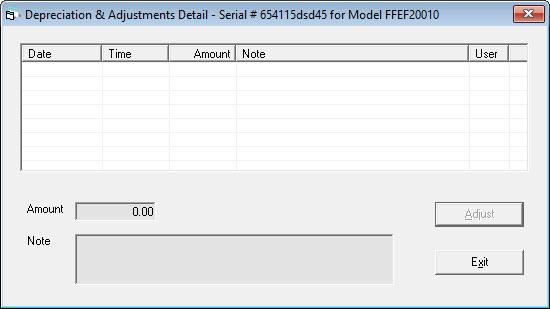
Discounts (Hyperlink)
If any discounts apply to this serial number, they will be shown here.
Discounts are normally imported through price list templates. Discounts are defined in Tools > System Maintenance > Variables > Purchasing > Discount Labels tab. Discounts can be assigned to models or suppliers and are used primarily through purchasing. Assigning a discount to a model will override the supplier discounts. See Using Supplier Discounts.
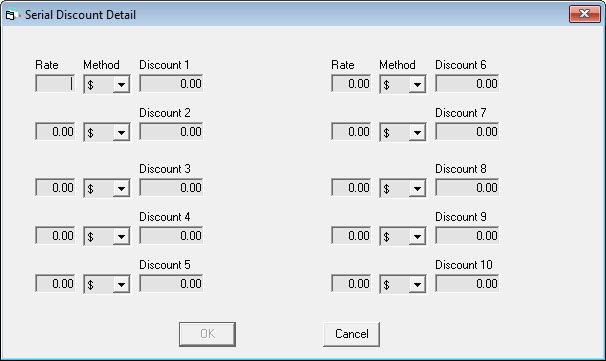
Cost
Actual Cost plus Freight minus Depreciation and Adjustments equals Cost
This is the cost that will go to the invoicing system, and to the GL in terms of cost of goods sold.
Std. Cost
Normally, you have a standard cost on the model; however, you can have a standard cost on each serial #, because it can change over time. Such as when pieces were received at different times.
Unique Sell Price
This serial number’s unique selling price. Once a serial number with a unique sell price has been reserved for an invoice, the minimum sell price becomes the unique sell price. Serial numbers with a unique sell price can only be exclusive reserved for an invoice.
Tag Price
This is the price that will print on the price tag if you print price tags through EPASS.
PO # (Hyperlink)
Clicking this hyperlink will take you to the purchase order that this serial number was received on.
Supplier Invoice
This is the supplier invoice # that this piece was received on. The PO, supplier invoice, and freight invoice # are all filled in as part of the purchasing and costing, or the freight allocation cycle of purchasing.
Freight Invoice #
If you received a separate freight bill for this product, and they gave you a separate freight invoice #, this is where it would appear.
Features
In this field, you can enter features of the model that you can use to describe this particular serial # of the model. This is commonly used in the furniture industry to describe the features of different fabrics.
Notes
These are notes for your company to make internally. For example, this particular piece of inventory may be damaged, or have a scratched panel.
Available (Checkbox)
When this box is checked, this indicates that this piece of inventory is available for sale. If you go to System Maintenance > Tables > Location, you can define what locations are available for sale. For example, a lot of clients will set up the showroom floor to not be available for sale. When you transfer this serial # to the showroom floor, it will not be available for sale anymore.
The available status is also important from an ordering perspective because when you run your ordering reports, pieces that are not available for sale, are not included in the current QOH number. This is because typically you want to order inventory based on your available stock, not what is unavailable for sale.
Serial Type
What serial type this serial number is. Serial type is a way of separating types of stock like builder, retail, and clearance.
Barcode ID
This is a unique identifier signed by EPASS to each serial #.
Raw Barcode
This can be filled in manually, if needed. This is not commonly used. This would be the actual bar code from the serial #, prior to any truncation.
Floor Plan/Floor Due (Date)
Floor plan has two options that it can follow:
Pay as Sold which means you must pay for it when you sell this piece or, depending on the floor plan due date, you must pay for it on that date. The due date is the date that you must absolutely pay for this product by, even if you don't sell it; however, if you do sell it before the due date, you must pay for it before the due date.
Scheduled Liquidation means you pay for it in installments, typically 30, 60, or 90 days. For example, if you buy a bunch of refrigerators, you would pay this in 3 equal payments. Most clients do not use the floor plan and floor plan due date in the case of Scheduled Liquidation. This is because, it is strictly an accounts payable function, where the invoice is due in 30, 60, and 90 days.
These two options are also tied in with SN-19 Floor Plans (which will show you pieces that will come up due, and you should be trying to move that stock before you have to pay for it), and SN-20 (pieces that you have sold and now must pay for).
Trust Document
The finance contract document number.
Trust Line #
This is not commonly used anymore. The finance document in some cases have each serial number documented in the contract. This is where you would specify which line of the contract that this piece of inventory would fall under.
Bin Location
If you use bin locations in your warehouse, this is the bin location that this serial # is stored in.
Status
In this screen, the only status you will ever see is blank, which is available for sale, or taken. The other statuses that are possible are Returned (returned to supplier), or Sold (it has been sold to a customer). These statuses would be seen under Serial Inventory > Sales Changes or Scan Serial.
Selling Invoice (Hyperlink)
The invoice that you shipped this serial # on.
Ordered for Inv (Hyperlink) and Reserve Button
This is the invoice that you brought this serial # in for. The reserve button allows you to reserve this serial #. This is similar to the Reserve it/Unreserve it button on the previous form.
Reserve Exclusive (Checkbox)
If this box is checked, this serial can be exclusively reserved only.
Exclusive Reserve Comment Code
If you use the exclusive reserve feature on a serial number belonging to this serial type then this comment will be added to the invoice.
Supplier
The supplier this serial was received from.
Spiff (Amount/Start/End)
You can assign a spiff specifically to a serial #. This would override any spiff that is on the model itself. In the Custom Commission Routines in that we create in Crystal Reports, this can be administered if the client requires it.
Audit Trail
This will open the SN-33 Audit Trail selection screen with this model and specific serial number populated. The audit trail button only appears in review mode.
Picture Tab
You can upload pictures of the serial in the Pictures tab. For example, you can upload photographs of damaged or clearance pieces.
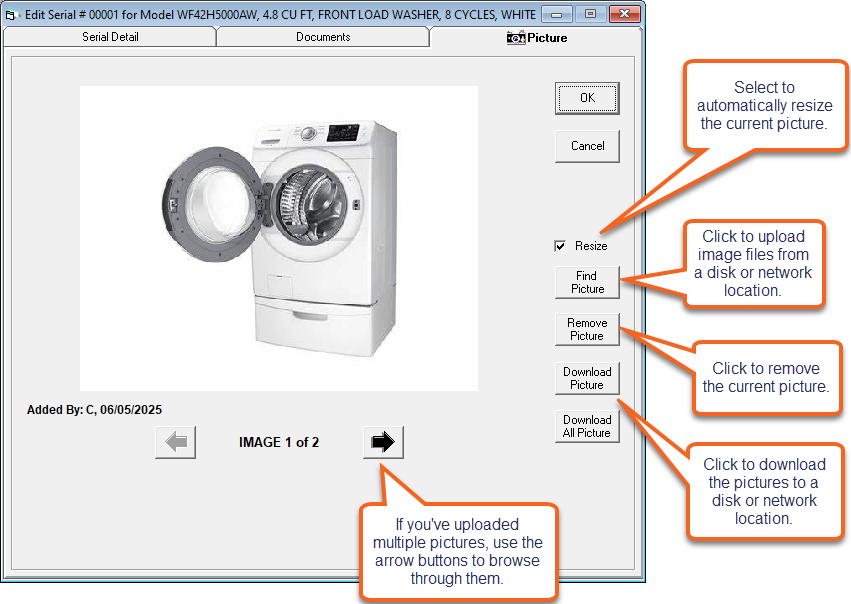
June 6, 2025