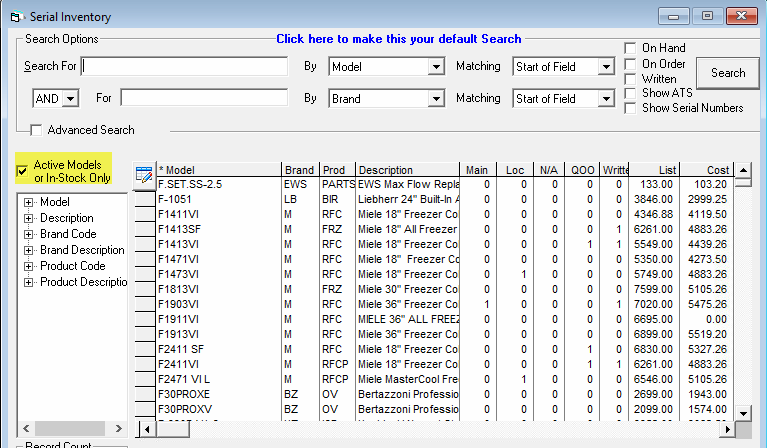Serial Inventory Search Options
Serial Inventory > Maintenance
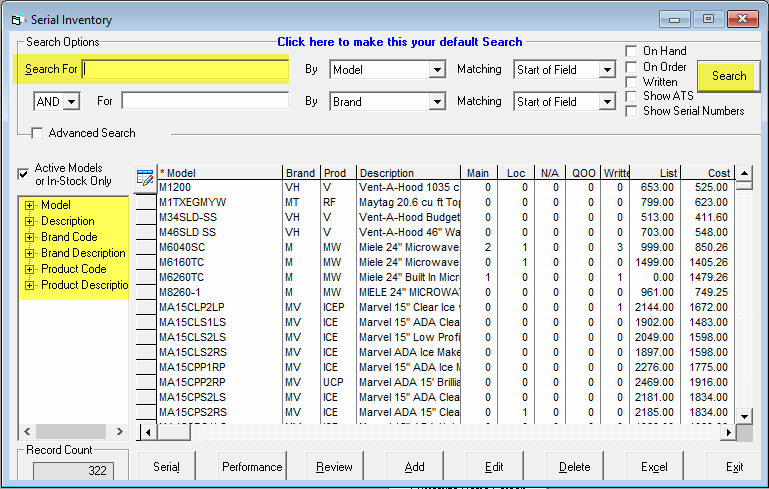
How to Search
You can search for serial inventory by typing the search criteria in the Search For box or you can manually choose the model from the tree view. Once you have your search criteria, press Search.
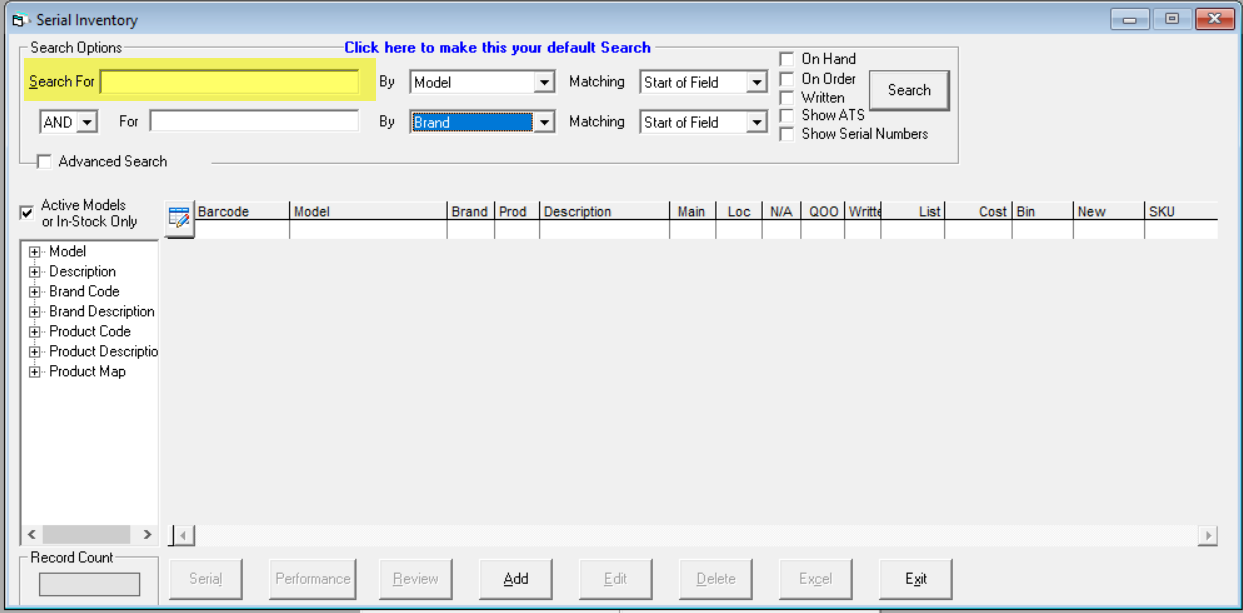
Search For
This is where you type in the search criteria. You can type in the whole model number or a portion.
On the next line, if you choose AND, you have a second criteria search to use. EPASS will look at the top box and the bottom box and give you results that are matching both sets of criteria. For example, if you want to find all Bosch dishwashers, you would search for Bosch brand and dishwasher products and EPASS would show you all dishwasher products that are Bosch brand. If you choose OR in that field, it will look at the top search criteria and the bottom to give you results that have the top field in the criteria or the bottom field. For example, if you search Bosch as a brand and dishwasher as a product, the results would show you all Bosch brands and all dishwashers.

By
This allows you to choose what you want to do the search by. Click on the down arrow to see all of the options.

Matching
This allows you to choose how you want to match your search criteria.
- Equal: an exact match for what you typed in. For example, if you type in Bosch, EPASS will only look for the exact word Bosch.
- Start of Field: the results must match the start of the Search For field. For example, if you type in Bo, EPASS will look for everything starting with Bo.
- End of Field: the results must match the end of the Search For field. For example, if you type in CH, EPASS will look for everything ending in CH.
- Anywhere: EPASS will search for what you typed into Search For anywhere in the field being searched. For example, if you typed in Bosch, EPASS will look for any combination that has those letters.
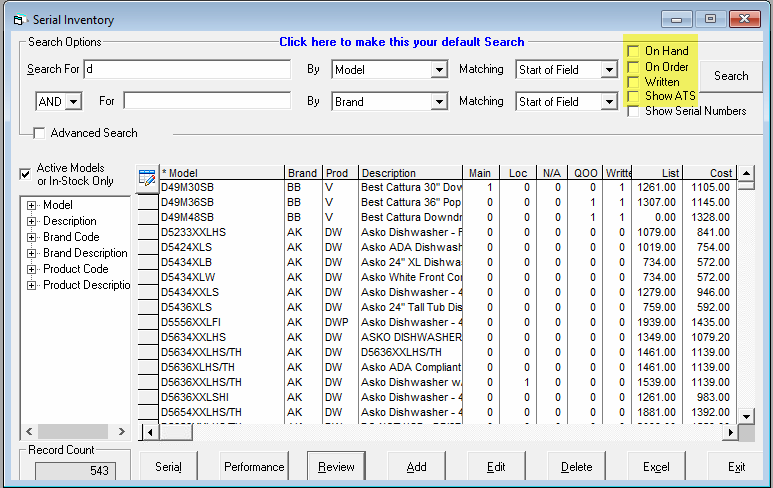
On Hand (Checkbox)
If checked, your search results will only show you results that have quantity on hand greater than zero.
On Order (Checkbox)
If checked, your search results will only show you results that are on order.
Written (Checkbox)
If checked, your search results will only show you results that have been written on an invoice.
ATS (Available to Ship) (Checkbox)
If checked, this will show the quantity Available to Ship immediately.
Show Serial Numbers (Checkbox)
If checked, your search results will show you all serial numbers for the models. You may need to scroll to the right on your screen so that you can see the serial numbers listed. Under the model column, you may see the same model listed multiple times. This is because that model has multiple serial numbers.
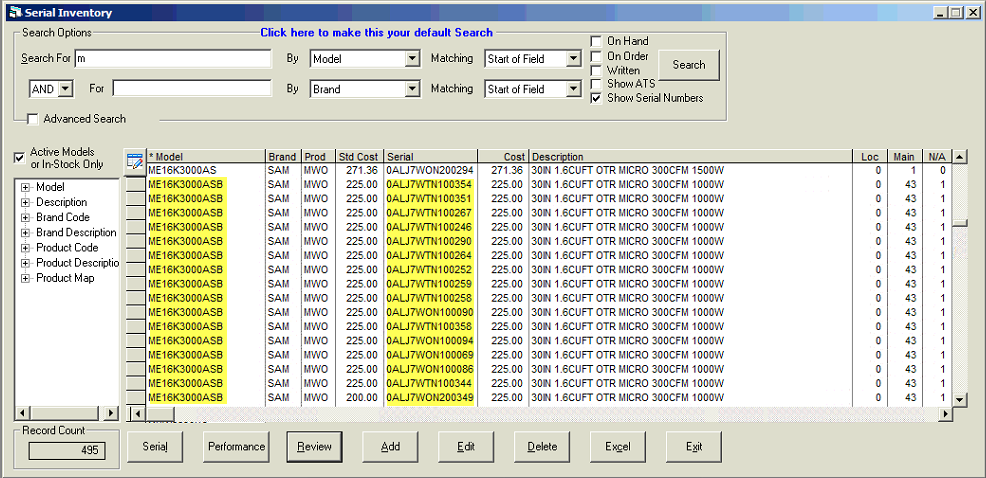
You can choose multiple selections in your search options. For example, you can choose On Hand and On Order and it will show models that are both on hand and on order in the results.
Advanced Search (Checkbox)
To use the advanced search features, click the checkbox beside Advanced Search.
- By Serial Type: If you search by serial type, you could find models that are a certain serial type like “Clearance”. For example, you could type in the model, brand, or product in the Search For and choose “Clearance” as a serial type to get all of those models that are marked as clearance.
Matching is the same as matching in the main search screen.
The next column is Only Available, Not Available or Both. This allows you to choose if you want to see serial numbers that are available, not available, or both in models.
The next column allows you to choose if it is a model that is marked as stock, non stock, or both.
The next column, Serial in Location, allows you to filter the locations.
- By Features: This allows you to search by the feature field on individual serial numbers.
- By Notes: This allows you to search by notes on individual serial numbers.
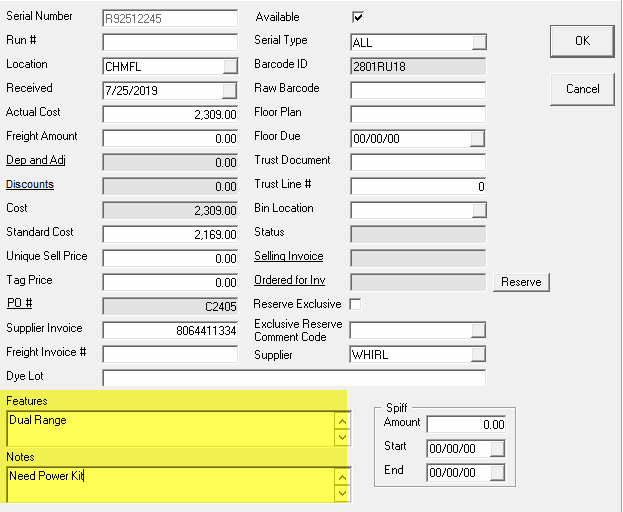
Active Models or In Stock Only (Checkbox)
You can select to search for active or in stock only. If this option is chosen, it will only show you models that you have in stock, have a quantity on hand, or are on order. This will include models that are not active or are obsolete but still have available inventory.