GL Account Not on Master
If you do not feel comfortable completing these steps, please call our Technical Support Team.
While trying to post invoices, you see the following:
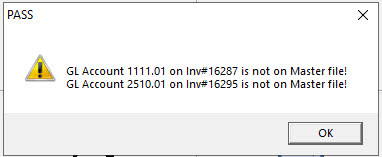
While trying to post AR, AP or GL, you see the following:
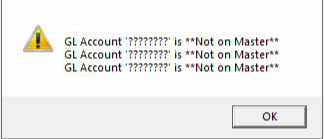
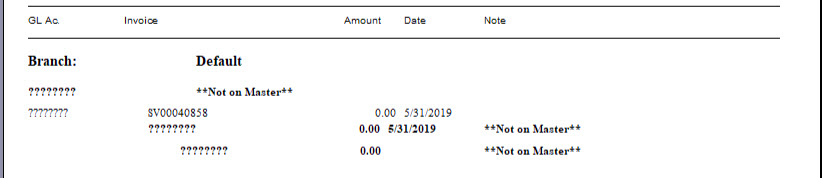
This means there is a dollar figure that is trying to be posted to a GL account that doesn’t exist in GL > Master Maintenance. This is the master list of all GL account numbers that EPASS can use for your organization.
In order to post, you need to find the entry with the incorrect GL Account number and correct it.
If viewing the preview posting, you are typically provided with the invoice number to make finding and correcting a bit easier. You will still need to correct the entry that is trying to post but this assists in tracking down where it came from as well so that can be corrected. Invoice Posting will not let you proceed with an invalid GL account.
If the Error is From AR, AP, or GL Posting
-
Open Transaction Processing in the subsystem that you are trying to post (GL, AR or AP).
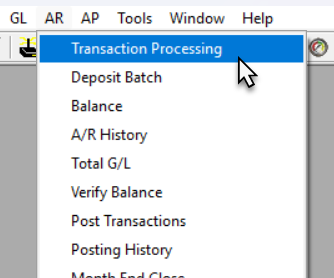
-
Make sure the Search For field is empty, and then click Search. The screen populates with all the transactions that are ready for posting.
-
Scroll through until you find the question marks in the GL Acc column.
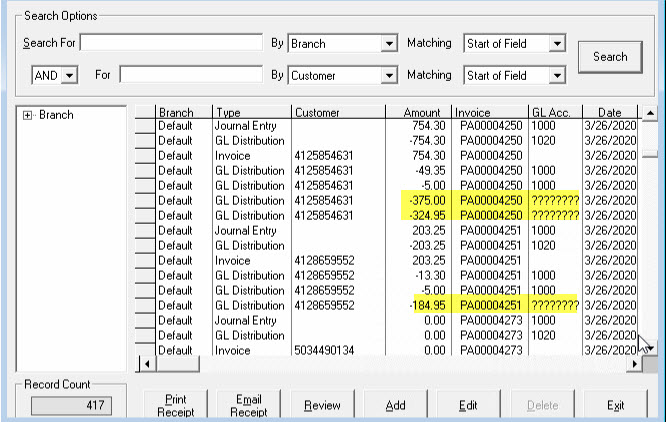
-
If you know which account the amounts are supposed to post to, you can highlight the line and click Edit to correct the GL account number. If you aren’t sure, you can open the invoice and verify what the amounts represent (for example, a Model or a Misc code). That should help you determine which GL account it should be posted to.
-
Once you have made the correction, you can complete the posting.
NoteIf you identify the issue on an Invoice line item (like a Labor line or a Misc line) and correct it in Transaction Processing, you may need to delete and re-add the line item in Invoice Details for EPASS to apply the change.
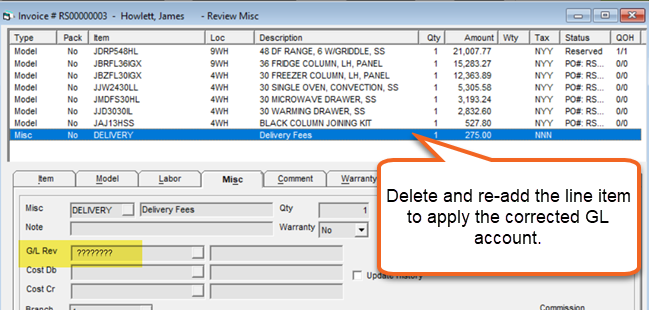
If you discovered a Misc, Model, or similar code is going to the wrong account, this will continue to occur until the configuration is corrected. You can contact EPASS Support for assistance with this if you are unsure what to do.
July 10, 2025